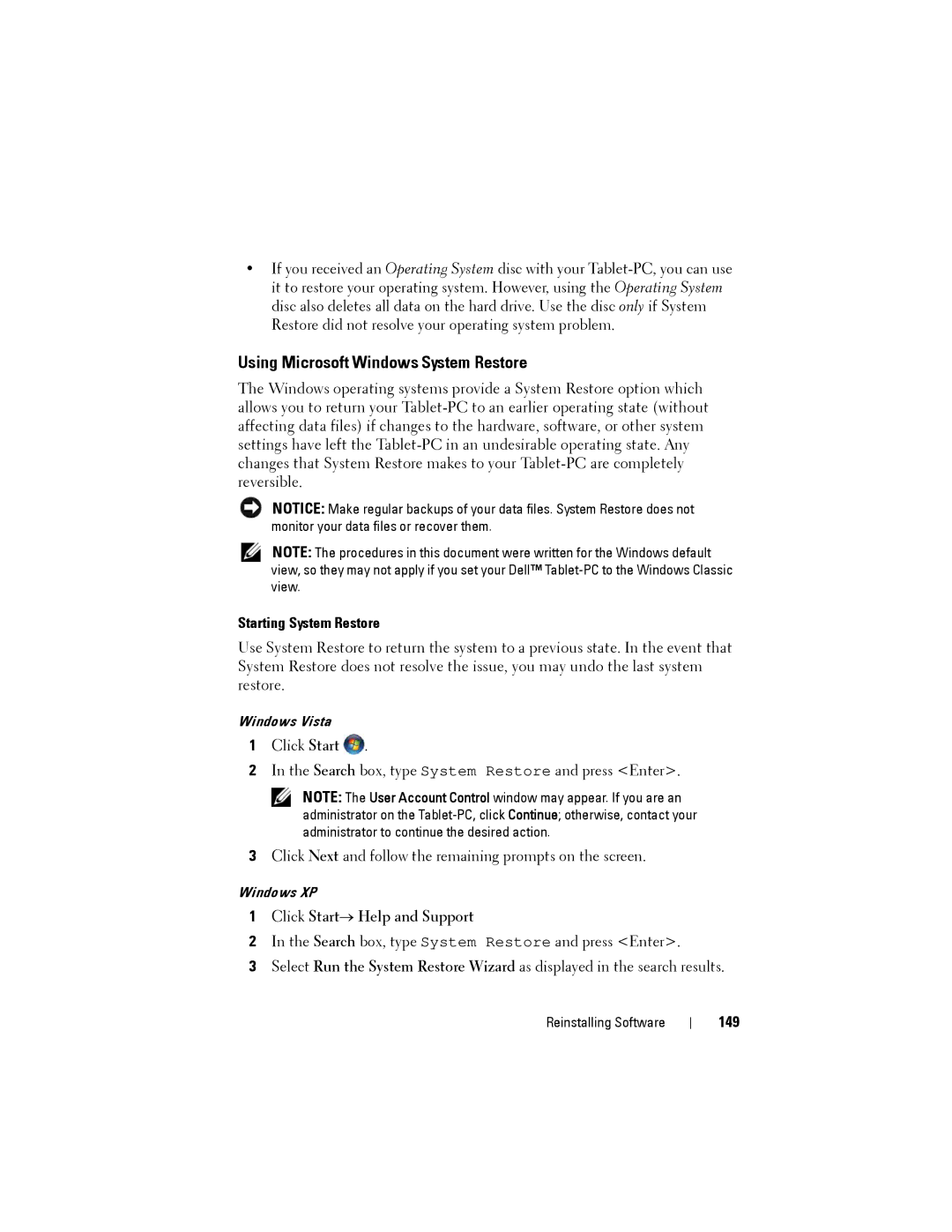•If you received an Operating System disc with your
Using Microsoft Windows System Restore
The Windows operating systems provide a System Restore option which allows you to return your
NOTICE: Make regular backups of your data files. System Restore does not monitor your data files or recover them.
NOTE: The procedures in this document were written for the Windows default view, so they may not apply if you set your Dell™
Starting System Restore
Use System Restore to return the system to a previous state. In the event that System Restore does not resolve the issue, you may undo the last system restore.
Windows Vista
1Click Start ![]() .
.
2In the Search box, type System Restore and press <Enter>.
NOTE: The User Account Control window may appear. If you are an administrator on the
3Click Next and follow the remaining prompts on the screen.
Windows XP
1Click Start→ Help and Support
2In the Search box, type System Restore and press <Enter>.
3Select Run the System Restore Wizard as displayed in the search results.
Reinstalling Software