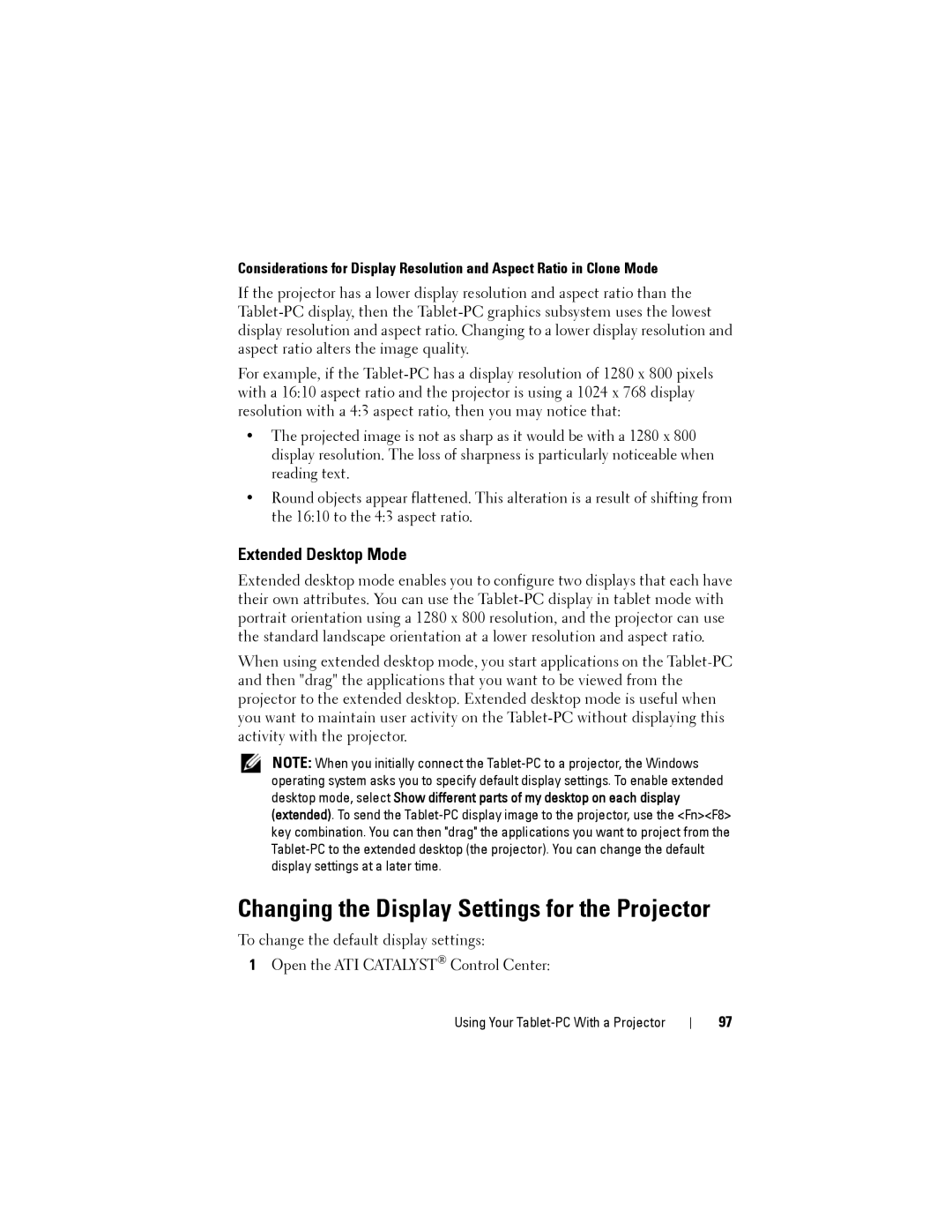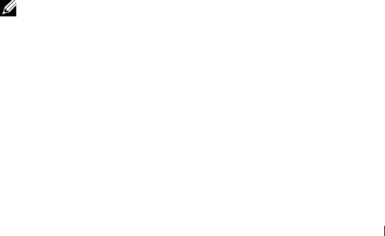
Considerations for Display Resolution and Aspect Ratio in Clone Mode
If the projector has a lower display resolution and aspect ratio than the
For example, if the
•The projected image is not as sharp as it would be with a 1280 x 800 display resolution. The loss of sharpness is particularly noticeable when reading text.
•Round objects appear flattened. This alteration is a result of shifting from the 16:10 to the 4:3 aspect ratio.
Extended Desktop Mode
Extended desktop mode enables you to configure two displays that each have their own attributes. You can use the
When using extended desktop mode, you start applications on the
NOTE: When you initially connect the
Changing the Display Settings for the Projector
To change the default display settings:
1Open the ATI CATALYST® Control Center:
Using Your
97