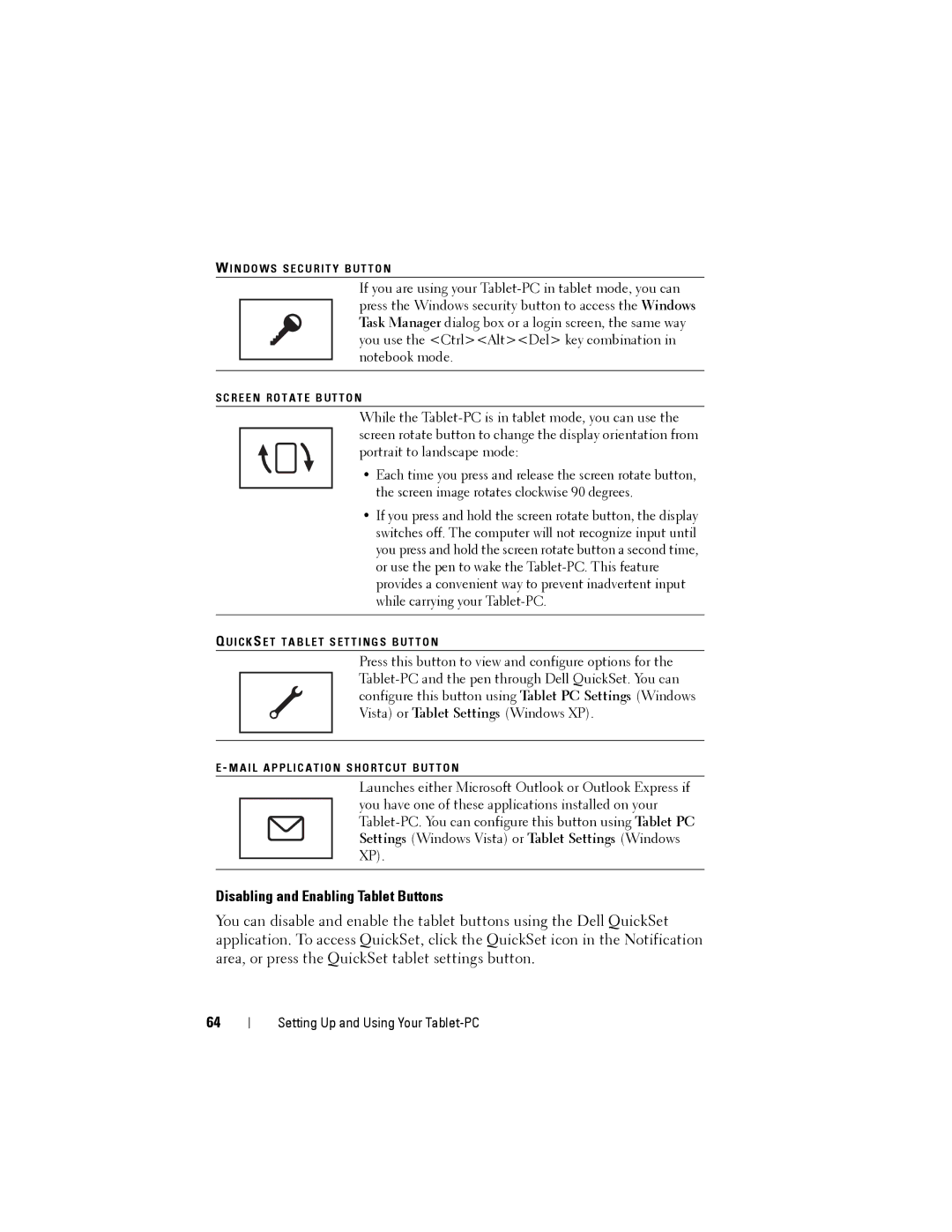W I N D O W S S E C U R I T Y B U T T O N
If you are using your
S C R E E N R O T A T E B U T T O N
While the
• Each time you press and release the screen rotate button, the screen image rotates clockwise 90 degrees.
•If you press and hold the screen rotate button, the display switches off. The computer will not recognize input until you press and hold the screen rotate button a second time, or use the pen to wake the
Q U I C K S E T T A B L E T S E T T I N G S B U T T O N
Press this button to view and configure options for the
E - M A I L A P P L I C A T I O N S H O R T C U T B U T T O N
Launches either Microsoft Outlook or Outlook Express if you have one of these applications installed on your
Disabling and Enabling Tablet Buttons
You can disable and enable the tablet buttons using the Dell QuickSet application. To access QuickSet, click the QuickSet icon in the Notification area, or press the QuickSet tablet settings button.
64