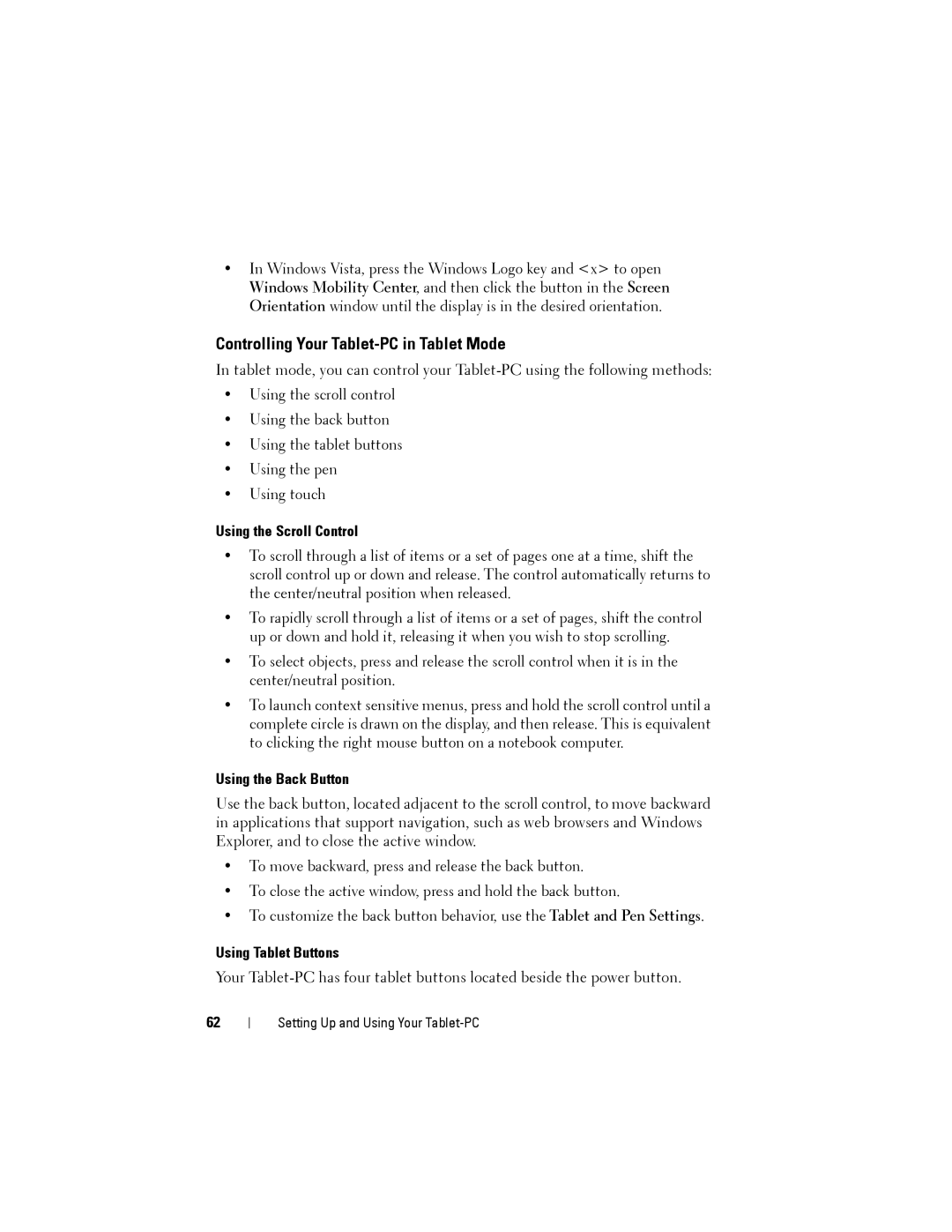•In Windows Vista, press the Windows Logo key and <x> to open Windows Mobility Center, and then click the button in the Screen Orientation window until the display is in the desired orientation.
Controlling Your Tablet-PC in Tablet Mode
In tablet mode, you can control your
•Using the scroll control
•Using the back button
•Using the tablet buttons
•Using the pen
•Using touch
Using the Scroll Control
•To scroll through a list of items or a set of pages one at a time, shift the scroll control up or down and release. The control automatically returns to the center/neutral position when released.
•To rapidly scroll through a list of items or a set of pages, shift the control up or down and hold it, releasing it when you wish to stop scrolling.
•To select objects, press and release the scroll control when it is in the center/neutral position.
•To launch context sensitive menus, press and hold the scroll control until a complete circle is drawn on the display, and then release. This is equivalent to clicking the right mouse button on a notebook computer.
Using the Back Button
Use the back button, located adjacent to the scroll control, to move backward in applications that support navigation, such as web browsers and Windows Explorer, and to close the active window.
•To move backward, press and release the back button.
•To close the active window, press and hold the back button.
•To customize the back button behavior, use the Tablet and Pen Settings.
Using Tablet Buttons
Your
62