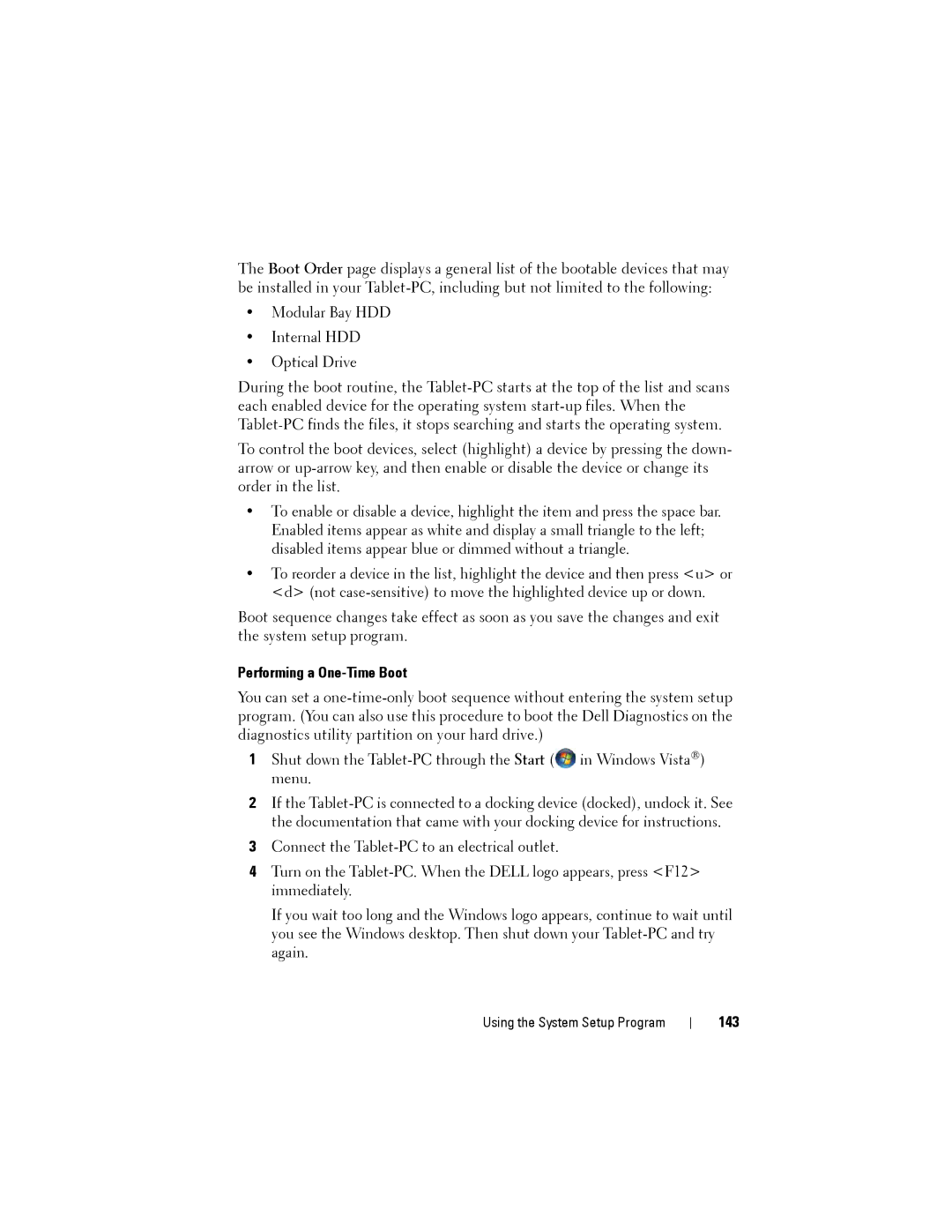The Boot Order page displays a general list of the bootable devices that may be installed in your
•Modular Bay HDD
•Internal HDD
•Optical Drive
During the boot routine, the
To control the boot devices, select (highlight) a device by pressing the down- arrow or
•To enable or disable a device, highlight the item and press the space bar. Enabled items appear as white and display a small triangle to the left; disabled items appear blue or dimmed without a triangle.
•To reorder a device in the list, highlight the device and then press <u> or <d> (not
Boot sequence changes take effect as soon as you save the changes and exit the system setup program.
Performing a One-Time Boot
You can set a
1Shut down the ![]() in Windows Vista®) menu.
in Windows Vista®) menu.
2If the
3Connect the
4Turn on the
If you wait too long and the Windows logo appears, continue to wait until you see the Windows desktop. Then shut down your
Using the System Setup Program