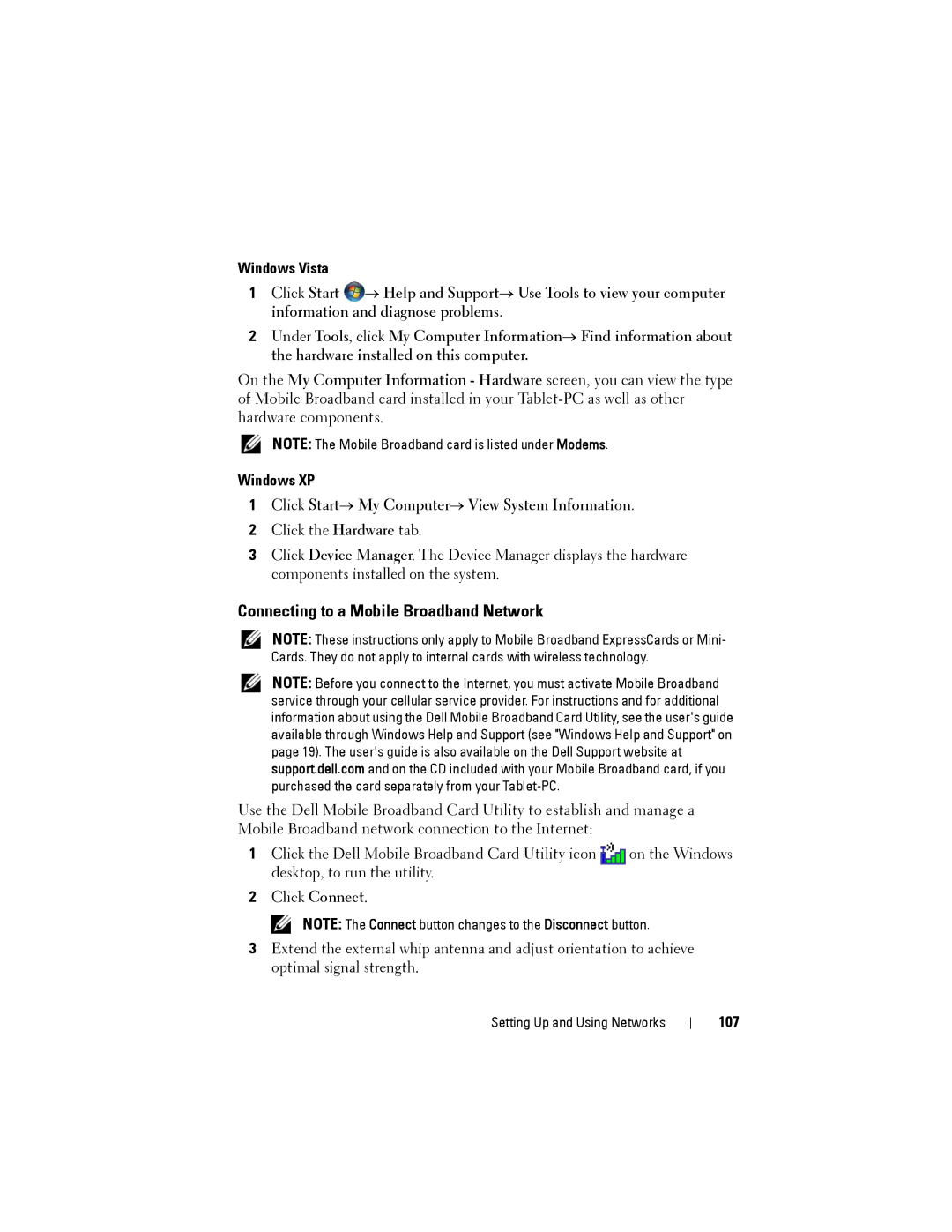Windows Vista
1Click Start ![]() → Help and Support→ Use Tools to view your computer information and diagnose problems.
→ Help and Support→ Use Tools to view your computer information and diagnose problems.
2Under Tools, click My Computer Information→ Find information about the hardware installed on this computer.
On the My Computer Information - Hardware screen, you can view the type of Mobile Broadband card installed in your
NOTE: The Mobile Broadband card is listed under Modems.
Windows XP
1Click Start→ My Computer→ View System Information.
2Click the Hardware tab.
3Click Device Manager. The Device Manager displays the hardware components installed on the system.
Connecting to a Mobile Broadband Network
NOTE: These instructions only apply to Mobile Broadband ExpressCards or Mini- Cards. They do not apply to internal cards with wireless technology.
NOTE: Before you connect to the Internet, you must activate Mobile Broadband service through your cellular service provider. For instructions and for additional information about using the Dell Mobile Broadband Card Utility, see the user's guide available through Windows Help and Support (see "Windows Help and Support" on page 19). The user's guide is also available on the Dell Support website at support.dell.com and on the CD included with your Mobile Broadband card, if you purchased the card separately from your
Use the Dell Mobile Broadband Card Utility to establish and manage a Mobile Broadband network connection to the Internet:
1 Click the Dell Mobile Broadband Card Utility icon | on the Windows |
desktop, to run the utility. |
|
2Click Connect.
NOTE: The Connect button changes to the Disconnect button.
3Extend the external whip antenna and adjust orientation to achieve optimal signal strength.
Setting Up and Using Networks