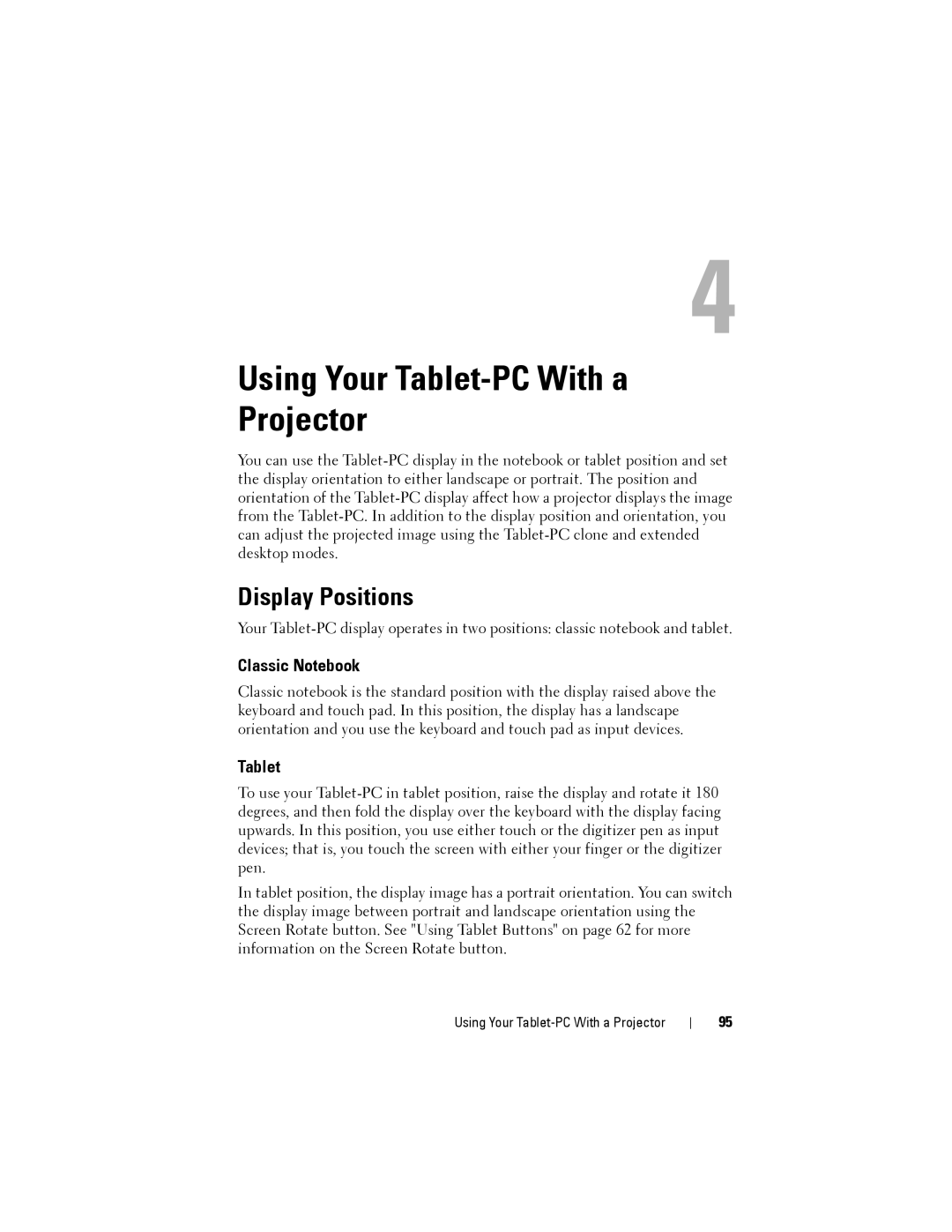4
Using Your Tablet-PC With a Projector
You can use the
Display Positions
Your
Classic Notebook
Classic notebook is the standard position with the display raised above the keyboard and touch pad. In this position, the display has a landscape orientation and you use the keyboard and touch pad as input devices.
Tablet
To use your
In tablet position, the display image has a portrait orientation. You can switch the display image between portrait and landscape orientation using the Screen Rotate button. See "Using Tablet Buttons" on page 62 for more information on the Screen Rotate button.
Using Your
95