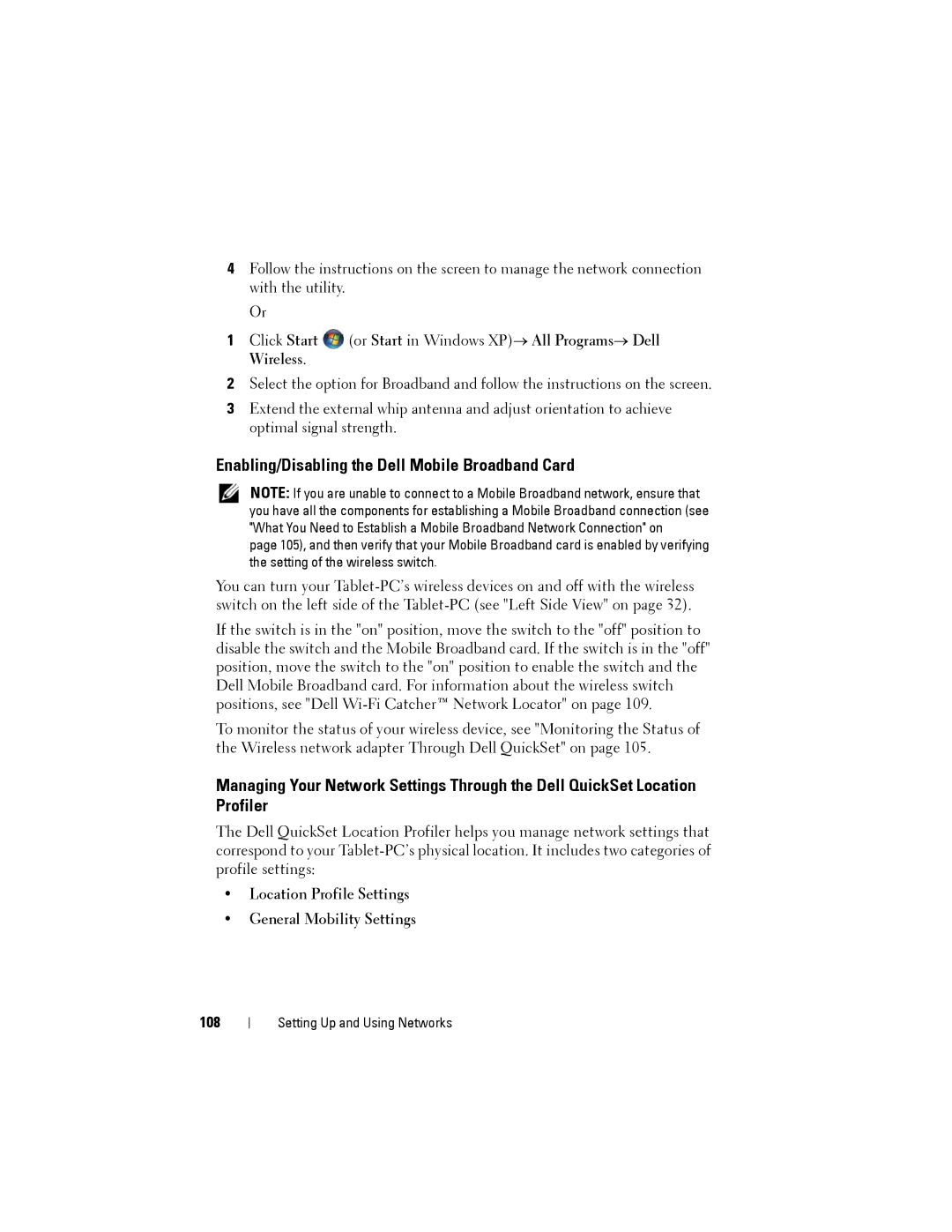4Follow the instructions on the screen to manage the network connection with the utility.
Or
1Click Start ![]() (or Start in Windows XP)→ All Programs→ Dell Wireless.
(or Start in Windows XP)→ All Programs→ Dell Wireless.
2Select the option for Broadband and follow the instructions on the screen.
3Extend the external whip antenna and adjust orientation to achieve optimal signal strength.
Enabling/Disabling the Dell Mobile Broadband Card
NOTE: If you are unable to connect to a Mobile Broadband network, ensure that you have all the components for establishing a Mobile Broadband connection (see "What You Need to Establish a Mobile Broadband Network Connection" on
page 105), and then verify that your Mobile Broadband card is enabled by verifying the setting of the wireless switch.
You can turn your
If the switch is in the "on" position, move the switch to the "off" position to disable the switch and the Mobile Broadband card. If the switch is in the "off" position, move the switch to the "on" position to enable the switch and the Dell Mobile Broadband card. For information about the wireless switch positions, see "Dell
To monitor the status of your wireless device, see "Monitoring the Status of the Wireless network adapter Through Dell QuickSet" on page 105.
Managing Your Network Settings Through the Dell QuickSet Location Profiler
The Dell QuickSet Location Profiler helps you manage network settings that correspond to your
•Location Profile Settings
•General Mobility Settings
108
Setting Up and Using Networks