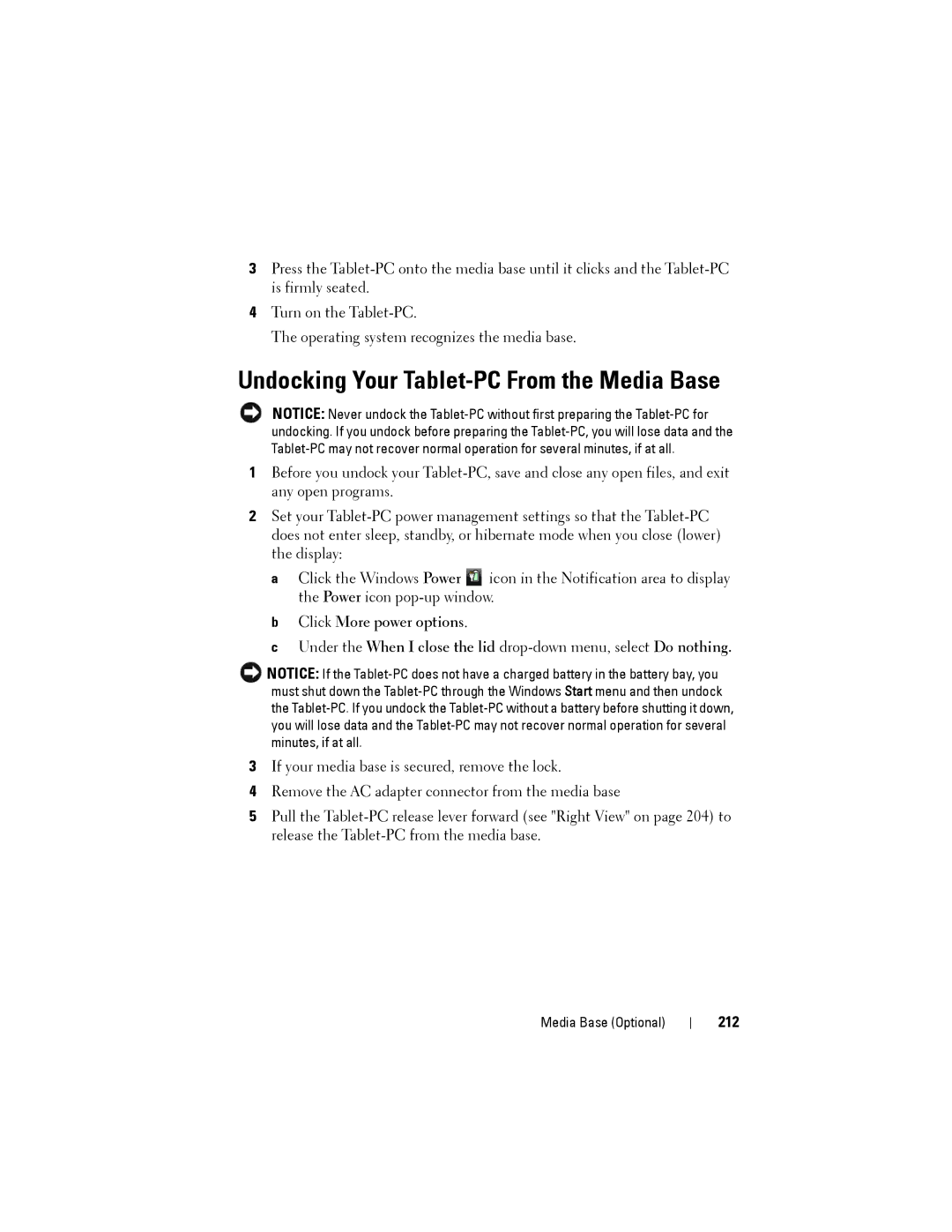3Press the
4Turn on the
The operating system recognizes the media base.
Undocking Your Tablet-PC From the Media Base
NOTICE: Never undock the
1Before you undock your
2Set your
a Click the Windows Power ![]() icon in the Notification area to display the Power icon
icon in the Notification area to display the Power icon
b Click More power options.
c Under the When I close the lid
NOTICE: If the
3If your media base is secured, remove the lock.
4Remove the AC adapter connector from the media base
5Pull the
Media Base (Optional)