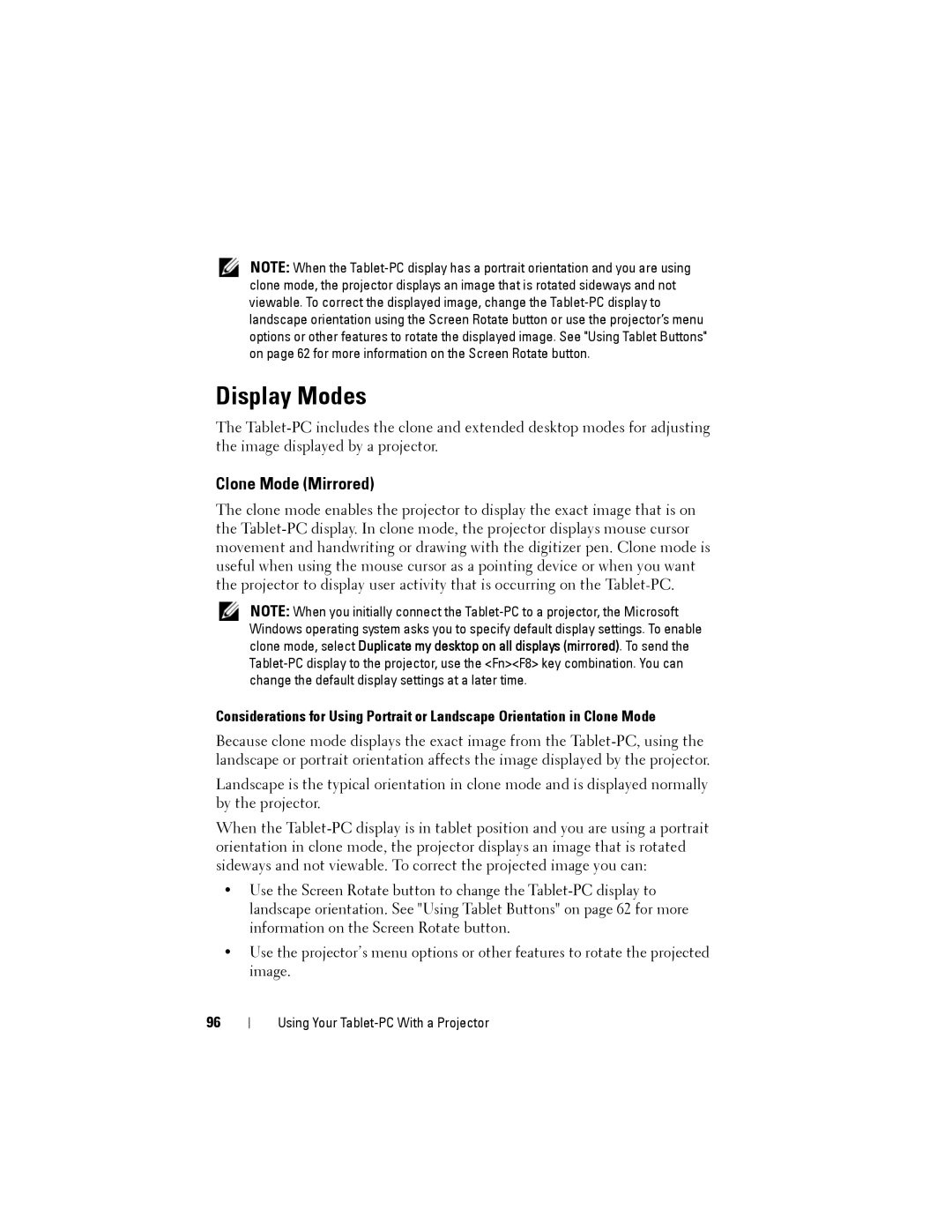NOTE: When the
Display Modes
The
Clone Mode (Mirrored)
The clone mode enables the projector to display the exact image that is on the
NOTE: When you initially connect the
Considerations for Using Portrait or Landscape Orientation in Clone Mode
Because clone mode displays the exact image from the
Landscape is the typical orientation in clone mode and is displayed normally by the projector.
When the
•Use the Screen Rotate button to change the
•Use the projector’s menu options or other features to rotate the projected image.
96
Using Your