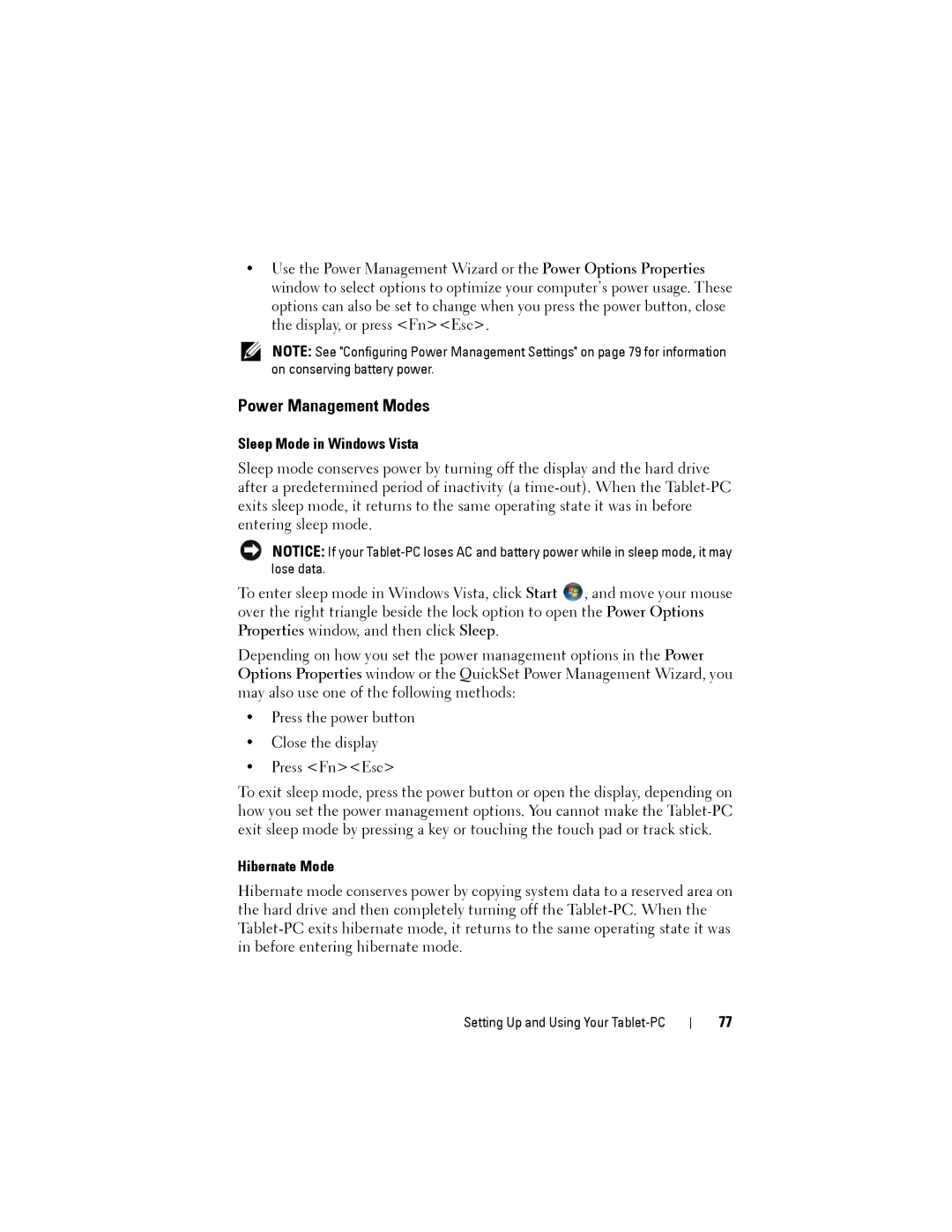•Use the Power Management Wizard or the Power Options Properties window to select options to optimize your computer’s power usage. These options can also be set to change when you press the power button, close the display, or press <Fn><Esc>.
NOTE: See "Configuring Power Management Settings" on page 79 for information on conserving battery power.
Power Management Modes
Sleep Mode in Windows Vista
Sleep mode conserves power by turning off the display and the hard drive after a predetermined period of inactivity (a
NOTICE: If your
To enter sleep mode in Windows Vista, click Start ![]() , and move your mouse over the right triangle beside the lock option to open the Power Options Properties window, and then click Sleep.
, and move your mouse over the right triangle beside the lock option to open the Power Options Properties window, and then click Sleep.
Depending on how you set the power management options in the Power Options Properties window or the QuickSet Power Management Wizard, you may also use one of the following methods:
•Press the power button
•Close the display
•Press <Fn><Esc>
To exit sleep mode, press the power button or open the display, depending on how you set the power management options. You cannot make the
Hibernate Mode
Hibernate mode conserves power by copying system data to a reserved area on the hard drive and then completely turning off the
Setting Up and Using Your Tablet-PC
77