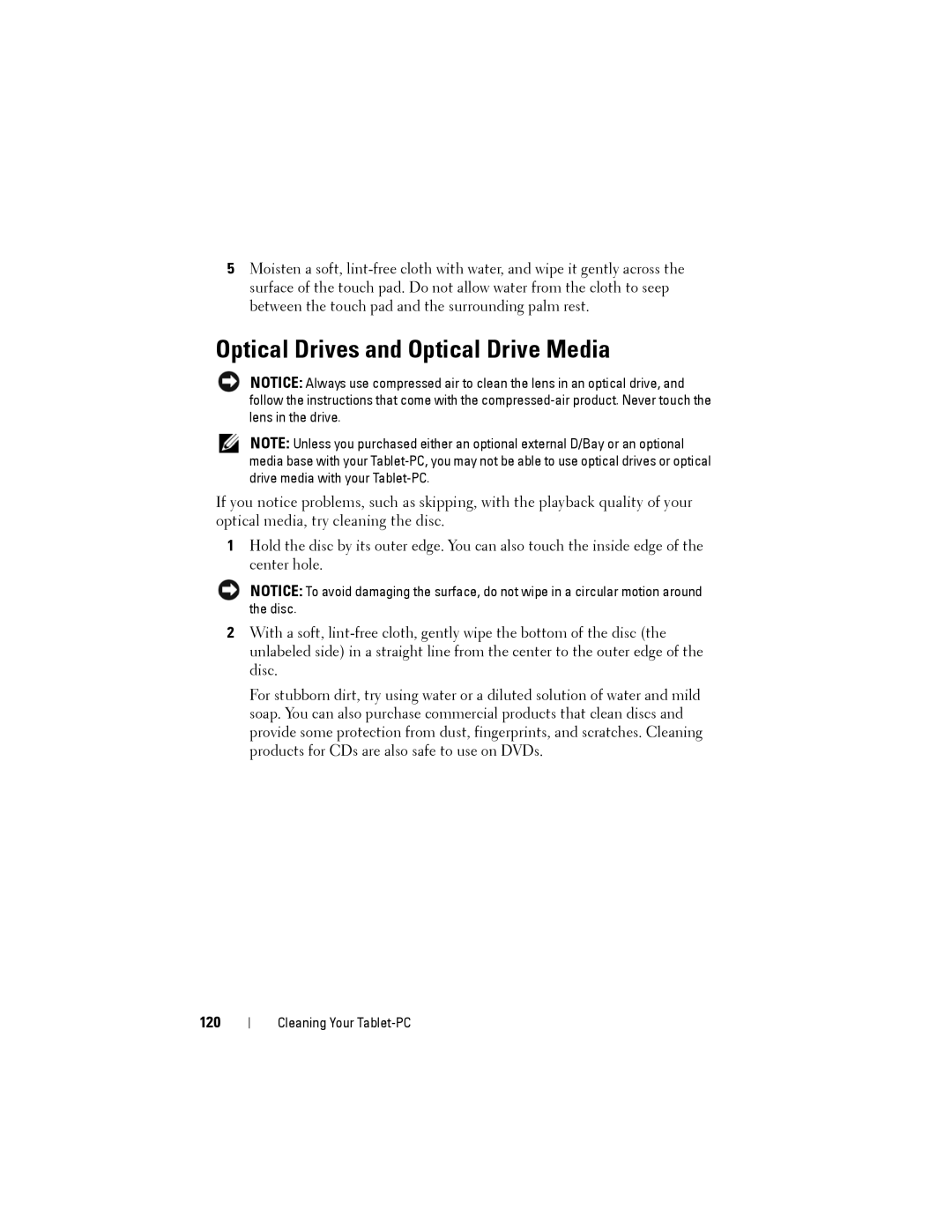5Moisten a soft,
Optical Drives and Optical Drive Media
NOTICE: Always use compressed air to clean the lens in an optical drive, and follow the instructions that come with the
NOTE: Unless you purchased either an optional external D/Bay or an optional media base with your
If you notice problems, such as skipping, with the playback quality of your optical media, try cleaning the disc.
1Hold the disc by its outer edge. You can also touch the inside edge of the center hole.
NOTICE: To avoid damaging the surface, do not wipe in a circular motion around the disc.
2With a soft,
For stubborn dirt, try using water or a diluted solution of water and mild soap. You can also purchase commercial products that clean discs and provide some protection from dust, fingerprints, and scratches. Cleaning products for CDs are also safe to use on DVDs.
120
Cleaning Your