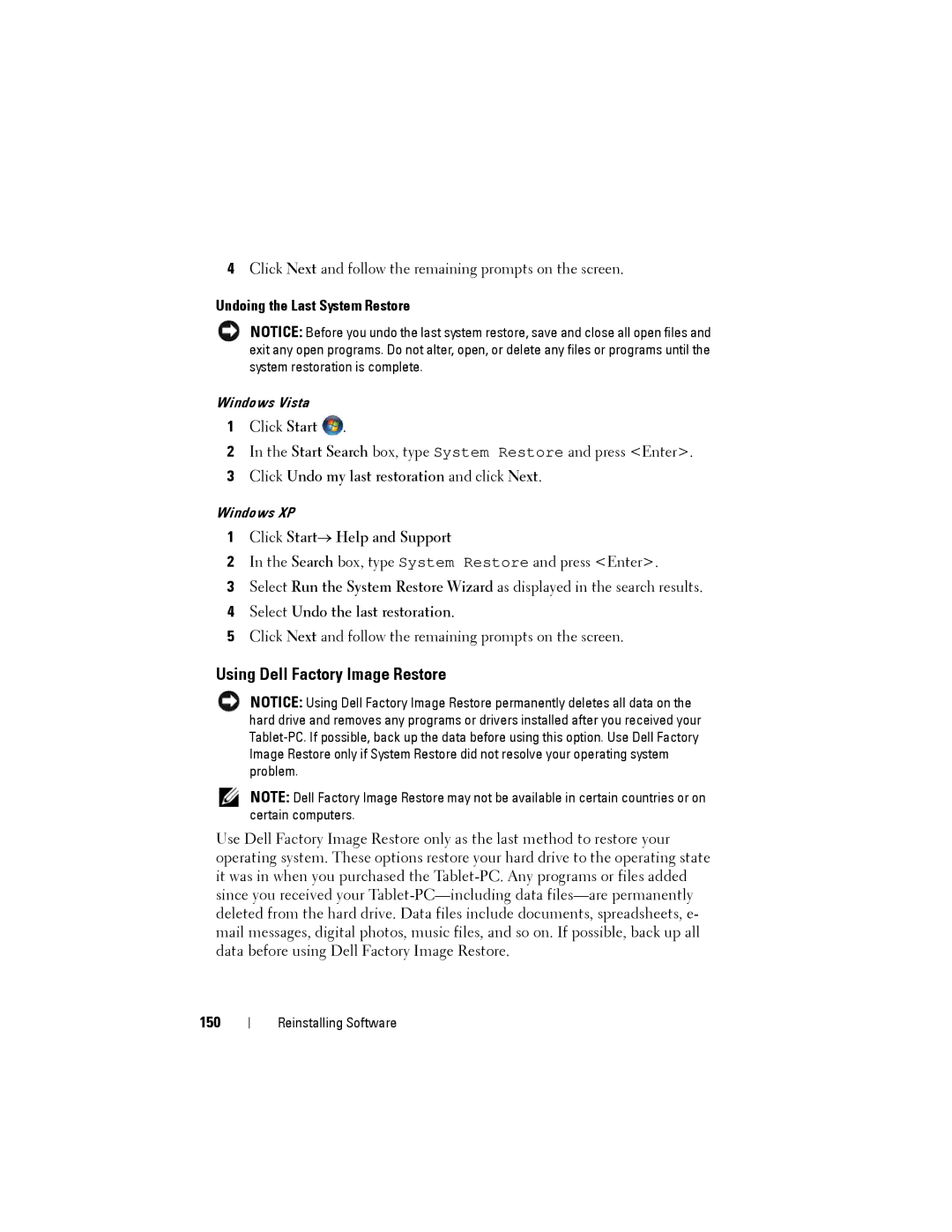4Click Next and follow the remaining prompts on the screen.
Undoing the Last System Restore
NOTICE: Before you undo the last system restore, save and close all open files and exit any open programs. Do not alter, open, or delete any files or programs until the system restoration is complete.
Windows Vista
1Click Start ![]() .
.
2In the Start Search box, type System Restore and press <Enter>.
3Click Undo my last restoration and click Next.
Windows XP
1Click Start→ Help and Support
2In the Search box, type System Restore and press <Enter>.
3Select Run the System Restore Wizard as displayed in the search results.
4Select Undo the last restoration.
5Click Next and follow the remaining prompts on the screen.
Using Dell Factory Image Restore
NOTICE: Using Dell Factory Image Restore permanently deletes all data on the hard drive and removes any programs or drivers installed after you received your
NOTE: Dell Factory Image Restore may not be available in certain countries or on certain computers.
Use Dell Factory Image Restore only as the last method to restore your operating system. These options restore your hard drive to the operating state it was in when you purchased the
150
Reinstalling Software