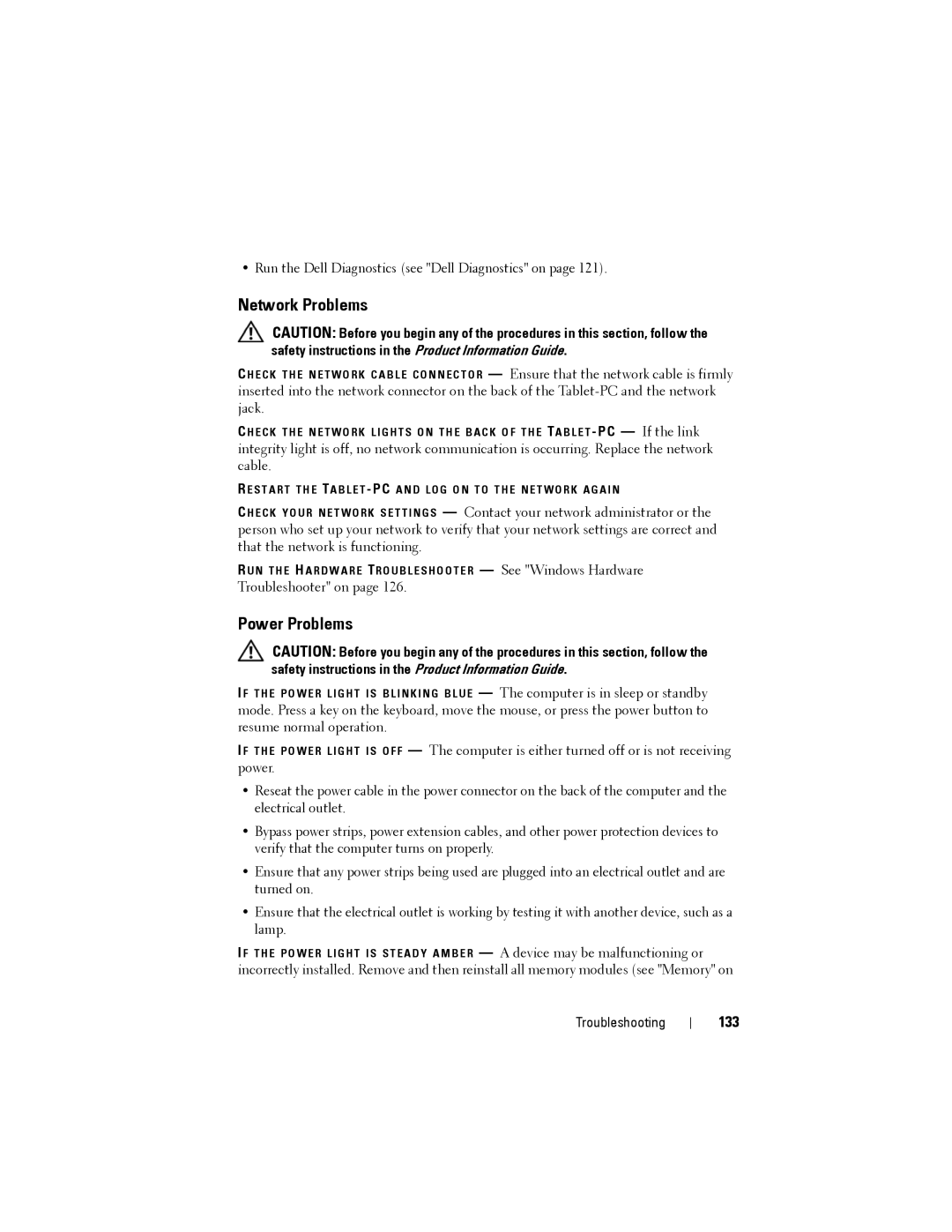• Run the Dell Diagnostics (see "Dell Diagnostics" on page 121).
Network Problems
CAUTION: Before you begin any of the procedures in this section, follow the safety instructions in the Product Information Guide.
C H E C K T H E N E T W O R K C A B L E C O N N E C T O R — Ensure that the network cable is firmly inserted into the network connector on the back of the
C H E C K T H E N E T W O R K L I G H T S O N T H E B A C K O F T H E TA B L E T
R E S T A R T T H E TA B L E T - PC A N D L O G O N T O T H E N E T W O R K A G A I N
C H E C K Y O U R N E T W O R K S E T T I N G S — Contact your network administrator or the person who set up your network to verify that your network settings are correct and that the network is functioning.
R U N T H E HA R D W A R E TR O U B L E S H O O T E R — See "Windows Hardware
Troubleshooter" on page 126.
Power Problems
CAUTION: Before you begin any of the procedures in this section, follow the safety instructions in the Product Information Guide.
IF T H E P O W E R L I G H T I S B L I N K I N G B L U E — The computer is in sleep or standby mode. Press a key on the keyboard, move the mouse, or press the power button to resume normal operation.
IF T H E P O W E R L I G H T I S O F F — The computer is either turned off or is not receiving power.
•Reseat the power cable in the power connector on the back of the computer and the electrical outlet.
•Bypass power strips, power extension cables, and other power protection devices to verify that the computer turns on properly.
•Ensure that any power strips being used are plugged into an electrical outlet and are turned on.
•Ensure that the electrical outlet is working by testing it with another device, such as a lamp.
IF T H E P O W E R L I G H T I S S T E A D Y A M B E R — A device may be malfunctioning or incorrectly installed. Remove and then reinstall all memory modules (see "Memory" on
Troubleshooting