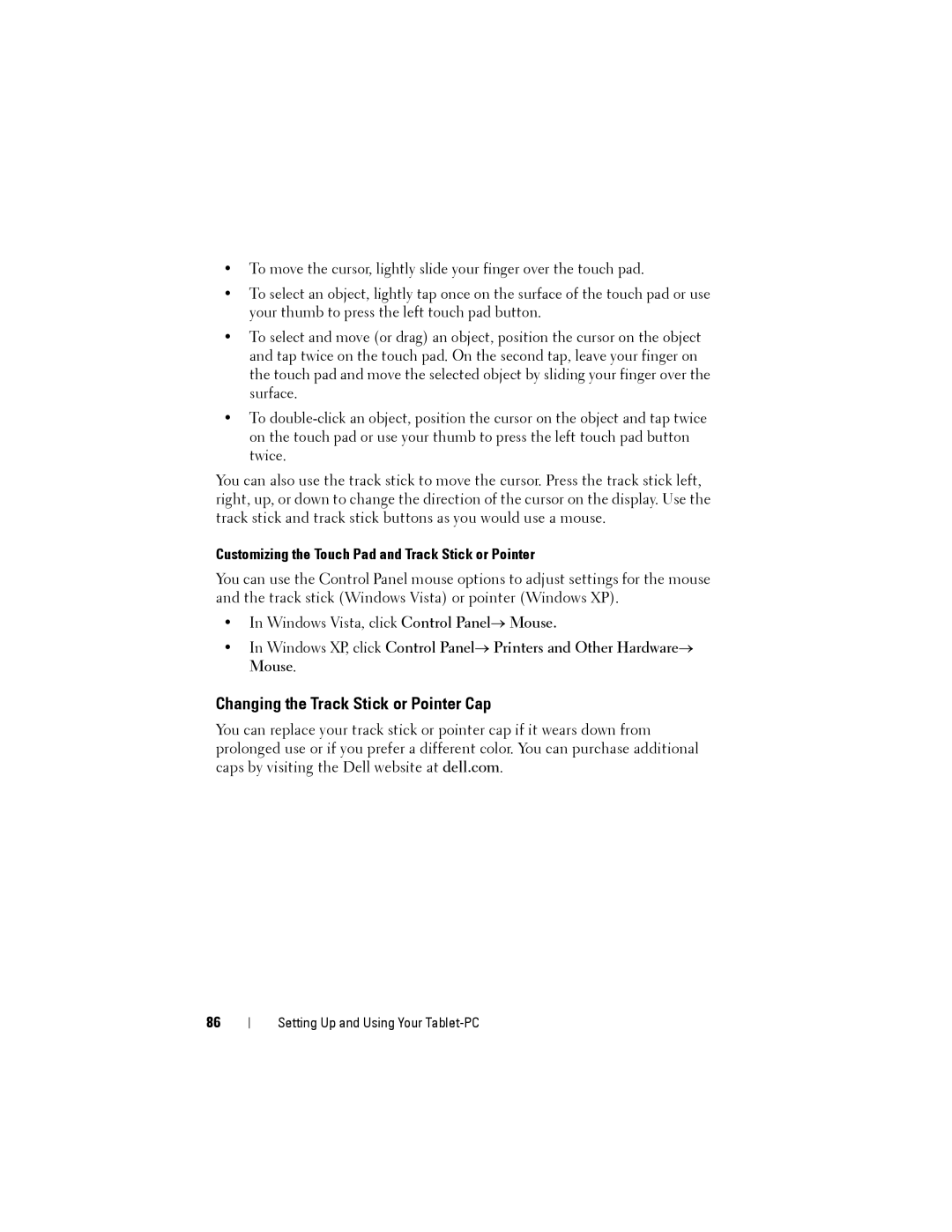•To move the cursor, lightly slide your finger over the touch pad.
•To select an object, lightly tap once on the surface of the touch pad or use your thumb to press the left touch pad button.
•To select and move (or drag) an object, position the cursor on the object and tap twice on the touch pad. On the second tap, leave your finger on the touch pad and move the selected object by sliding your finger over the surface.
•To
You can also use the track stick to move the cursor. Press the track stick left, right, up, or down to change the direction of the cursor on the display. Use the track stick and track stick buttons as you would use a mouse.
Customizing the Touch Pad and Track Stick or Pointer
You can use the Control Panel mouse options to adjust settings for the mouse and the track stick (Windows Vista) or pointer (Windows XP).
•In Windows Vista, click Control Panel→ Mouse.
•In Windows XP, click Control Panel→ Printers and Other Hardware→ Mouse.
Changing the Track Stick or Pointer Cap
You can replace your track stick or pointer cap if it wears down from prolonged use or if you prefer a different color. You can purchase additional caps by visiting the Dell website at dell.com.
86