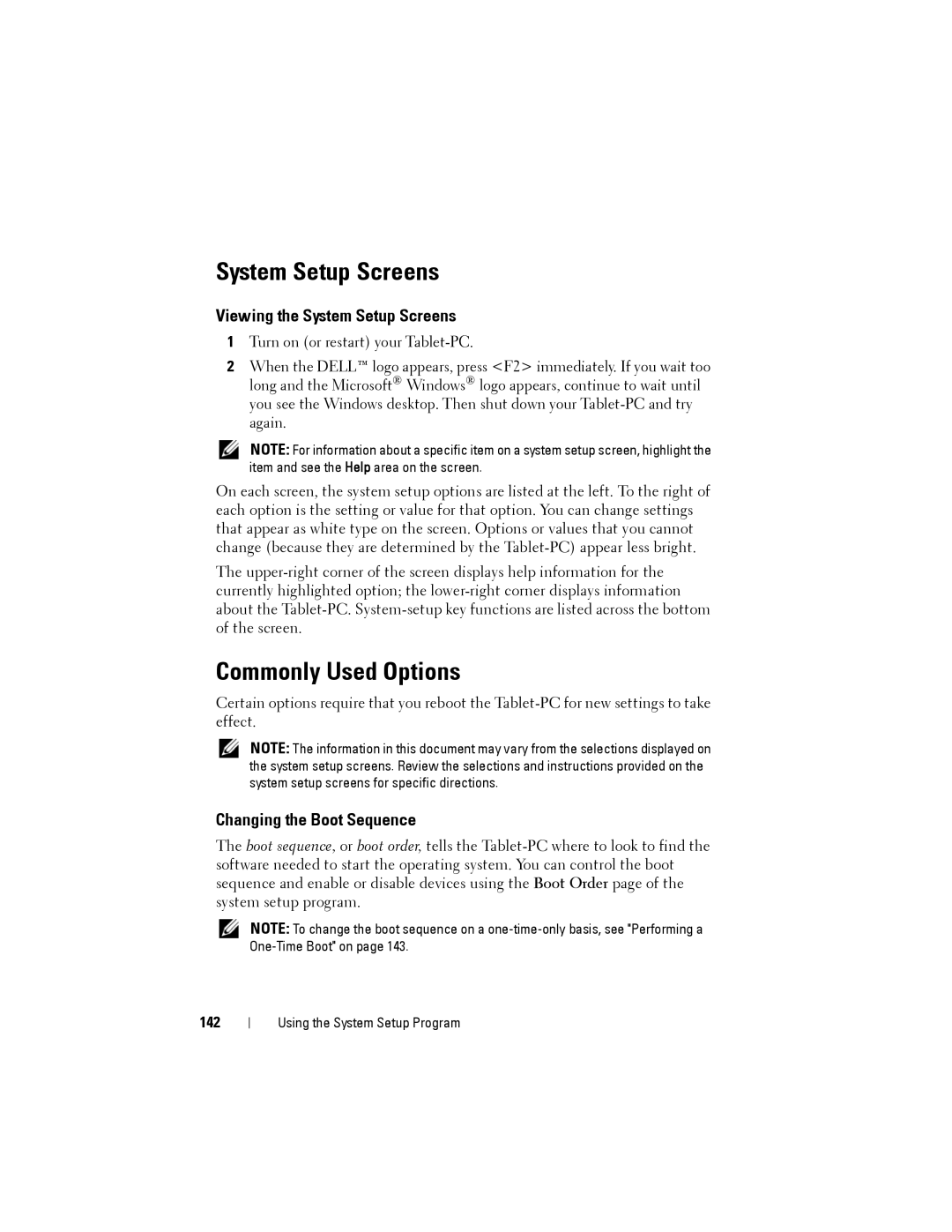System Setup Screens
Viewing the System Setup Screens
1Turn on (or restart) your
2When the DELL™ logo appears, press <F2> immediately. If you wait too long and the Microsoft® Windows® logo appears, continue to wait until you see the Windows desktop. Then shut down your
NOTE: For information about a specific item on a system setup screen, highlight the item and see the Help area on the screen.
On each screen, the system setup options are listed at the left. To the right of each option is the setting or value for that option. You can change settings that appear as white type on the screen. Options or values that you cannot change (because they are determined by the
The
Commonly Used Options
Certain options require that you reboot the
NOTE: The information in this document may vary from the selections displayed on the system setup screens. Review the selections and instructions provided on the system setup screens for specific directions.
Changing the Boot Sequence
The boot sequence, or boot order, tells the
NOTE: To change the boot sequence on a
142
Using the System Setup Program