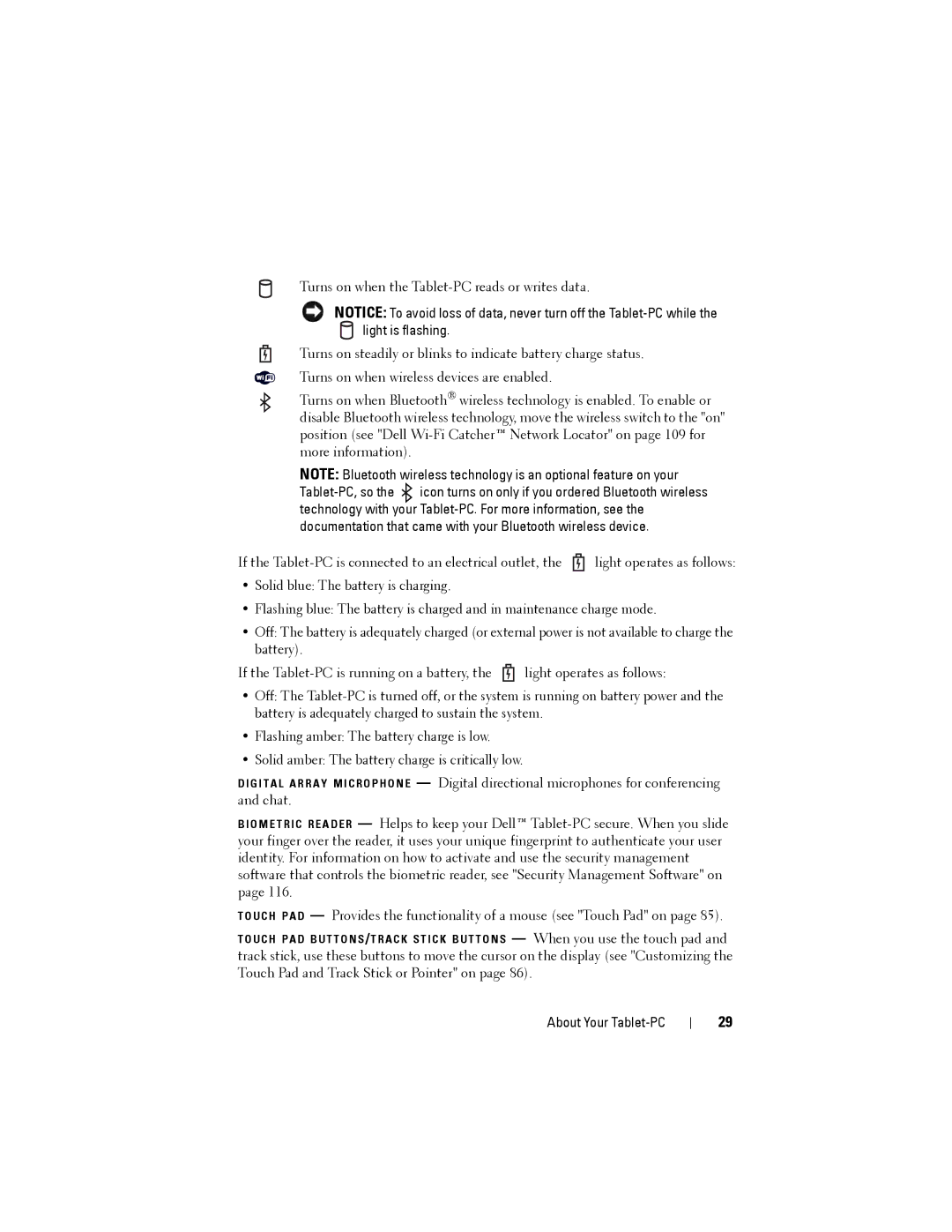Turns on when the
NOTICE: To avoid loss of data, never turn off the
Turns on steadily or blinks to indicate battery charge status. Turns on when wireless devices are enabled.
Turns on when Bluetooth® wireless technology is enabled. To enable or disable Bluetooth wireless technology, move the wireless switch to the "on" position (see "Dell
NOTE: Bluetooth wireless technology is an optional feature on your
If the ![]() light operates as follows:
light operates as follows:
•Solid blue: The battery is charging.
•Flashing blue: The battery is charged and in maintenance charge mode.
•Off: The battery is adequately charged (or external power is not available to charge the battery).
If the ![]() light operates as follows:
light operates as follows:
•Off: The
•Flashing amber: The battery charge is low.
•Solid amber: The battery charge is critically low.
D I G I T A L A R R A Y M I C R O P H O N E — Digital directional microphones for conferencing and chat.
B I O M E T R I C R E A D E R — Helps to keep your Dell™
T O U C H P A D — Provides the functionality of a mouse (see "Touch Pad" on page 85).
T O U C H P A D B U T T O N S /T R A C K S T I C K B U T T O N S — When you use the touch pad and track stick, use these buttons to move the cursor on the display (see "Customizing the Touch Pad and Track Stick or Pointer" on page 86).
About Your Tablet-PC
29