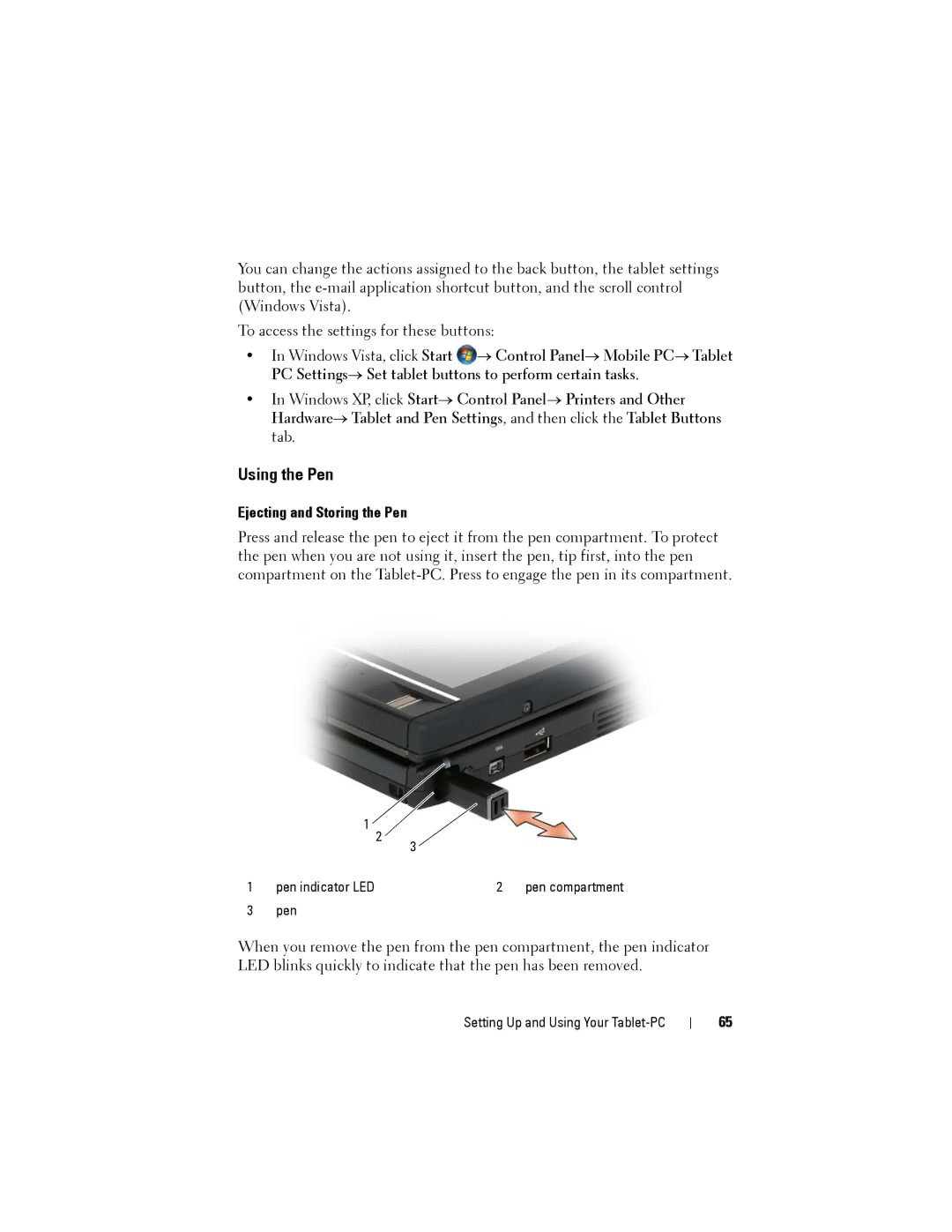You can change the actions assigned to the back button, the tablet settings button, the
To access the settings for these buttons:
•In Windows Vista, click Start ![]() → Control Panel→ Mobile PC→ Tablet PC Settings→ Set tablet buttons to perform certain tasks.
→ Control Panel→ Mobile PC→ Tablet PC Settings→ Set tablet buttons to perform certain tasks.
•In Windows XP, click Start→ Control Panel→ Printers and Other Hardware→ Tablet and Pen Settings, and then click the Tablet Buttons tab.
Using the Pen
Ejecting and Storing the Pen
Press and release the pen to eject it from the pen compartment. To protect the pen when you are not using it, insert the pen, tip first, into the pen compartment on the
| 1 2 | 3 |
|
|
|
| |
1 | pen indicator LED | 2 | pen compartment |
3 | pen |
|
|
When you remove the pen from the pen compartment, the pen indicator LED blinks quickly to indicate that the pen has been removed.
Setting Up and Using Your Tablet-PC
65