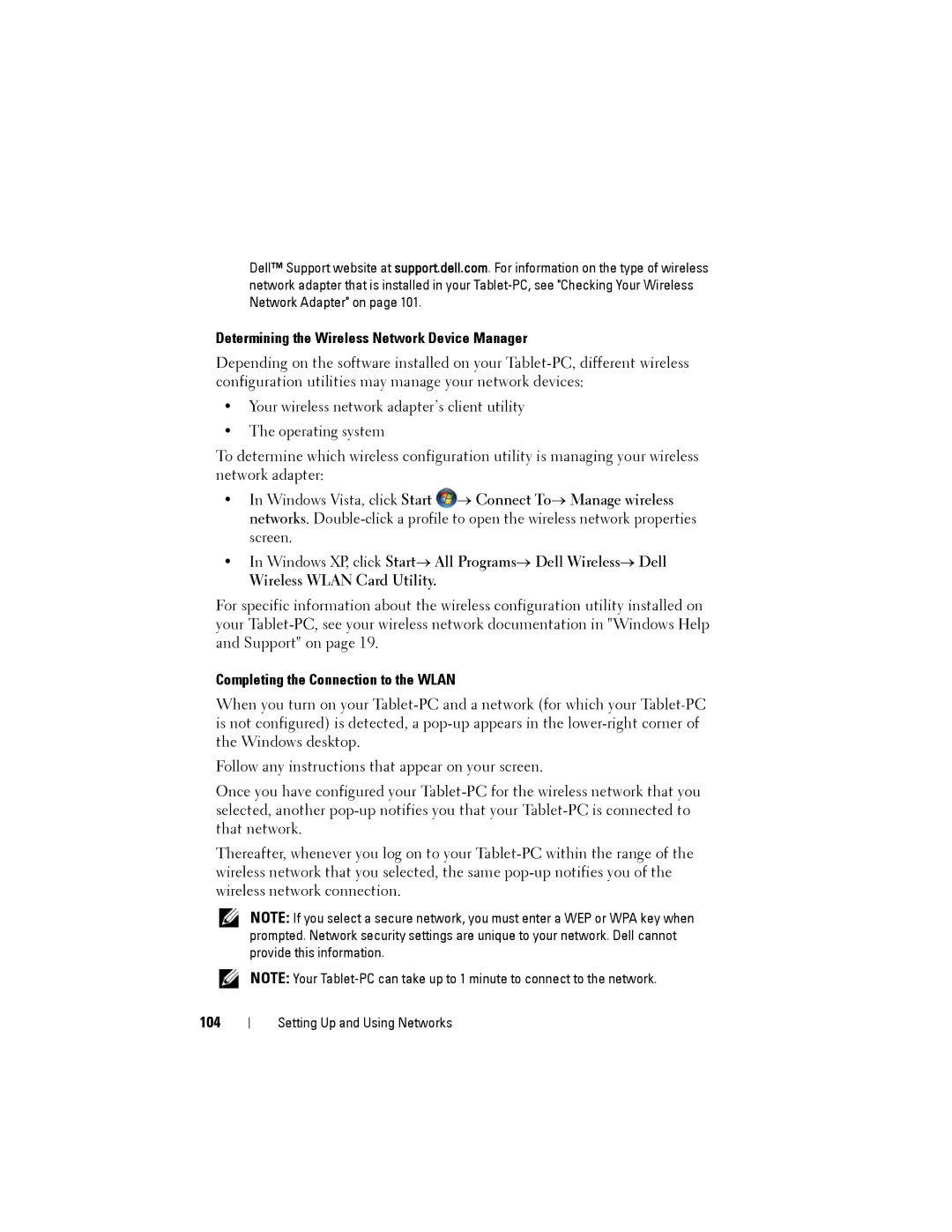Dell™ Support website at support.dell.com. For information on the type of wireless network adapter that is installed in your
Determining the Wireless Network Device Manager
Depending on the software installed on your
•Your wireless network adapter’s client utility
•The operating system
To determine which wireless configuration utility is managing your wireless network adapter:
•In Windows Vista, click Start ![]() → Connect To→ Manage wireless networks.
→ Connect To→ Manage wireless networks.
•In Windows XP, click Start→ All Programs→ Dell Wireless→ Dell
Wireless WLAN Card Utility.
For specific information about the wireless configuration utility installed on your
Completing the Connection to the WLAN
When you turn on your
Follow any instructions that appear on your screen.
Once you have configured your
Thereafter, whenever you log on to your
104
NOTE: If you select a secure network, you must enter a WEP or WPA key when prompted. Network security settings are unique to your network. Dell cannot provide this information.
NOTE: Your
Setting Up and Using Networks