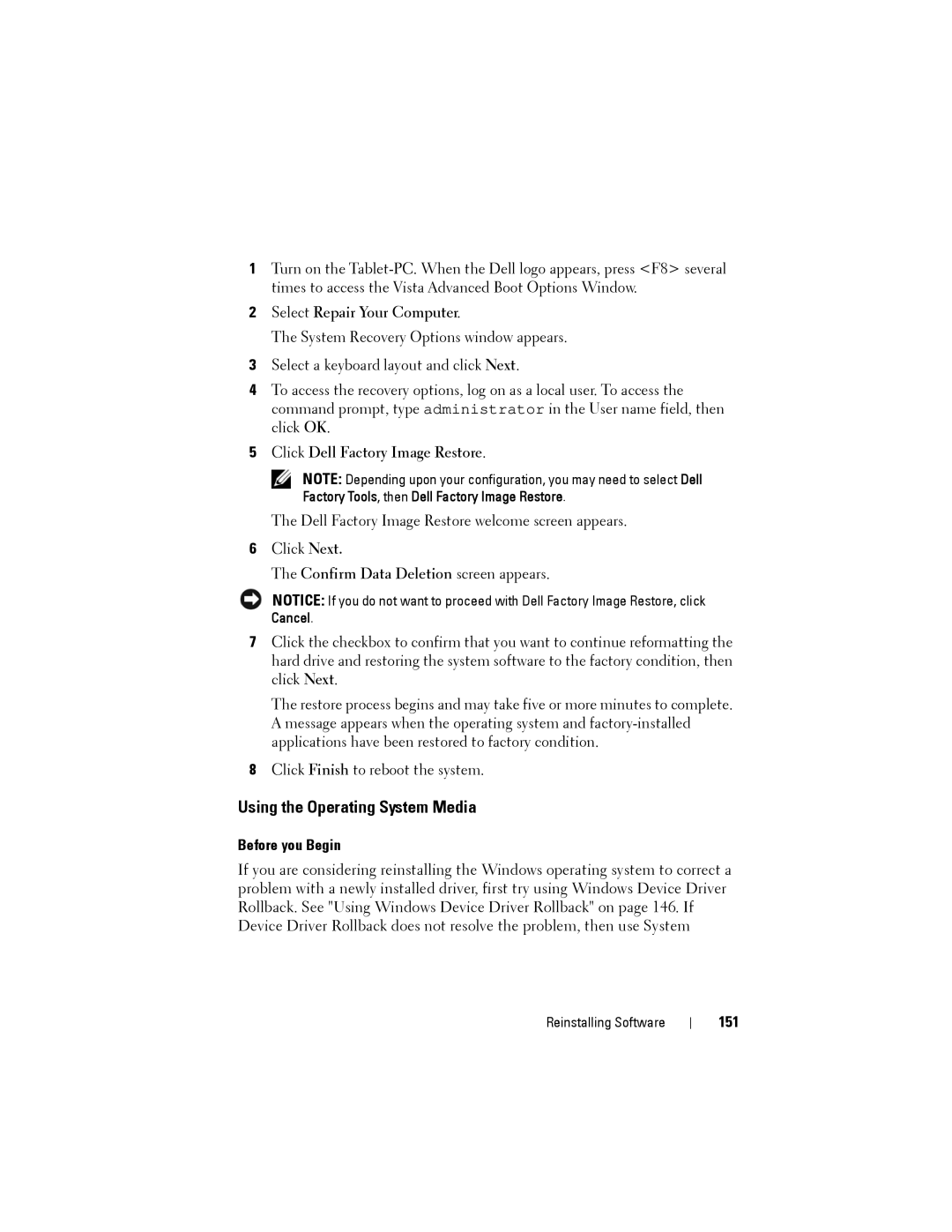1Turn on the
2Select Repair Your Computer.
The System Recovery Options window appears.
3Select a keyboard layout and click Next.
4To access the recovery options, log on as a local user. To access the command prompt, type administrator in the User name field, then click OK.
5Click Dell Factory Image Restore.
NOTE: Depending upon your configuration, you may need to select Dell Factory Tools, then Dell Factory Image Restore.
The Dell Factory Image Restore welcome screen appears.
6Click Next.
The Confirm Data Deletion screen appears.
NOTICE: If you do not want to proceed with Dell Factory Image Restore, click Cancel.
7Click the checkbox to confirm that you want to continue reformatting the hard drive and restoring the system software to the factory condition, then click Next.
The restore process begins and may take five or more minutes to complete. A message appears when the operating system and
8Click Finish to reboot the system.
Using the Operating System Media
Before you Begin
If you are considering reinstalling the Windows operating system to correct a problem with a newly installed driver, first try using Windows Device Driver Rollback. See "Using Windows Device Driver Rollback" on page 146. If Device Driver Rollback does not resolve the problem, then use System
Reinstalling Software