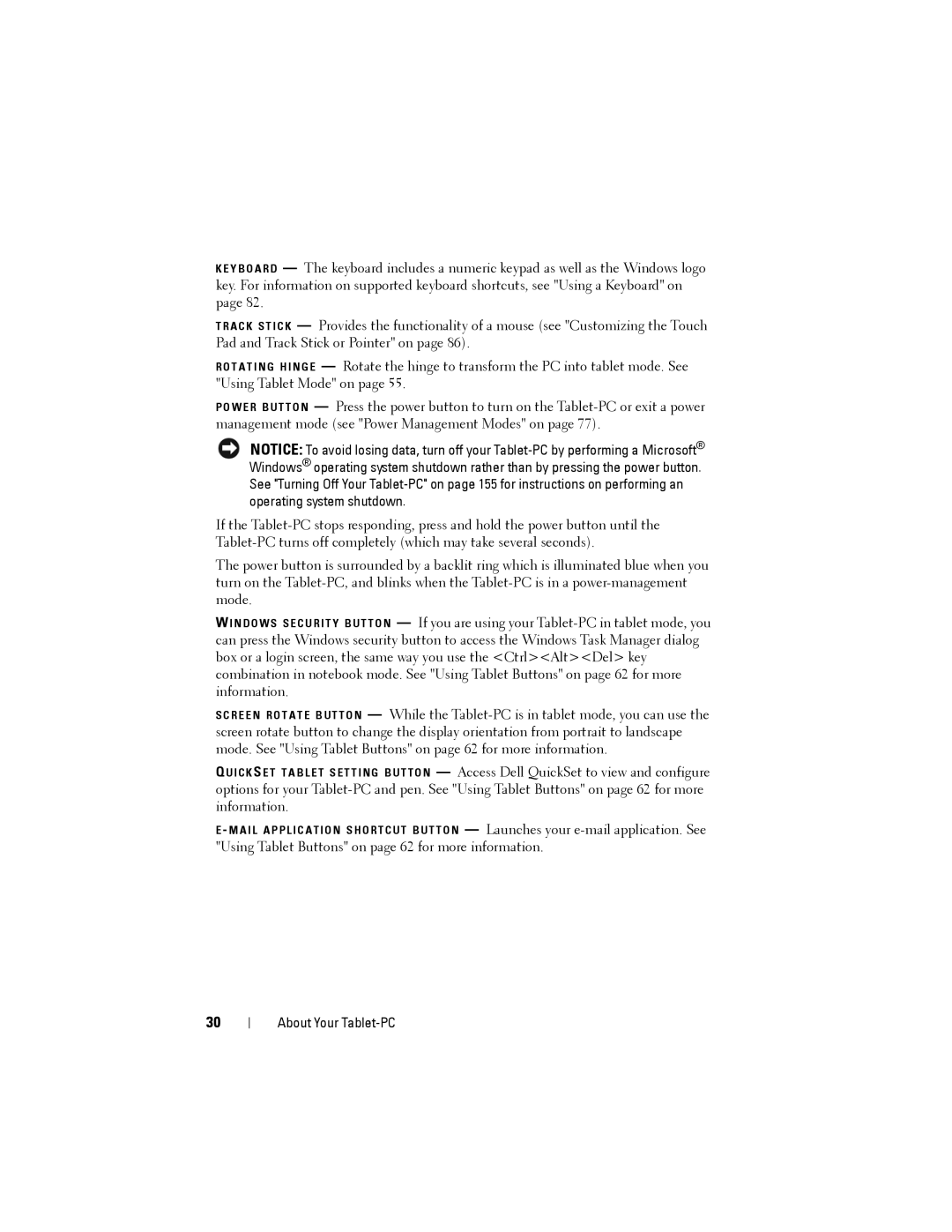K E Y B O A R D — The keyboard includes a numeric keypad as well as the Windows logo key. For information on supported keyboard shortcuts, see "Using a Keyboard" on page 82.
T R A C K S T I C K — Provides the functionality of a mouse (see "Customizing the Touch Pad and Track Stick or Pointer" on page 86).
R O T A T I N G H I N G E — Rotate the hinge to transform the PC into tablet mode. See "Using Tablet Mode" on page 55.
P O W E R B U T T O N — Press the power button to turn on the
NOTICE: To avoid losing data, turn off your
If the
The power button is surrounded by a backlit ring which is illuminated blue when you turn on the
W I N D O W S S E C U R I T Y B U T T O N — If you are using your
S C R E E N R O T A T E B U T T O N — While the
Q U I C K S E T T A B L E T S E T T I N G B U T T O N — Access Dell QuickSet to view and configure options for your
E - M A I L A P P L I C A T I O N S H O R T C U T B U T T O N — Launches your
30