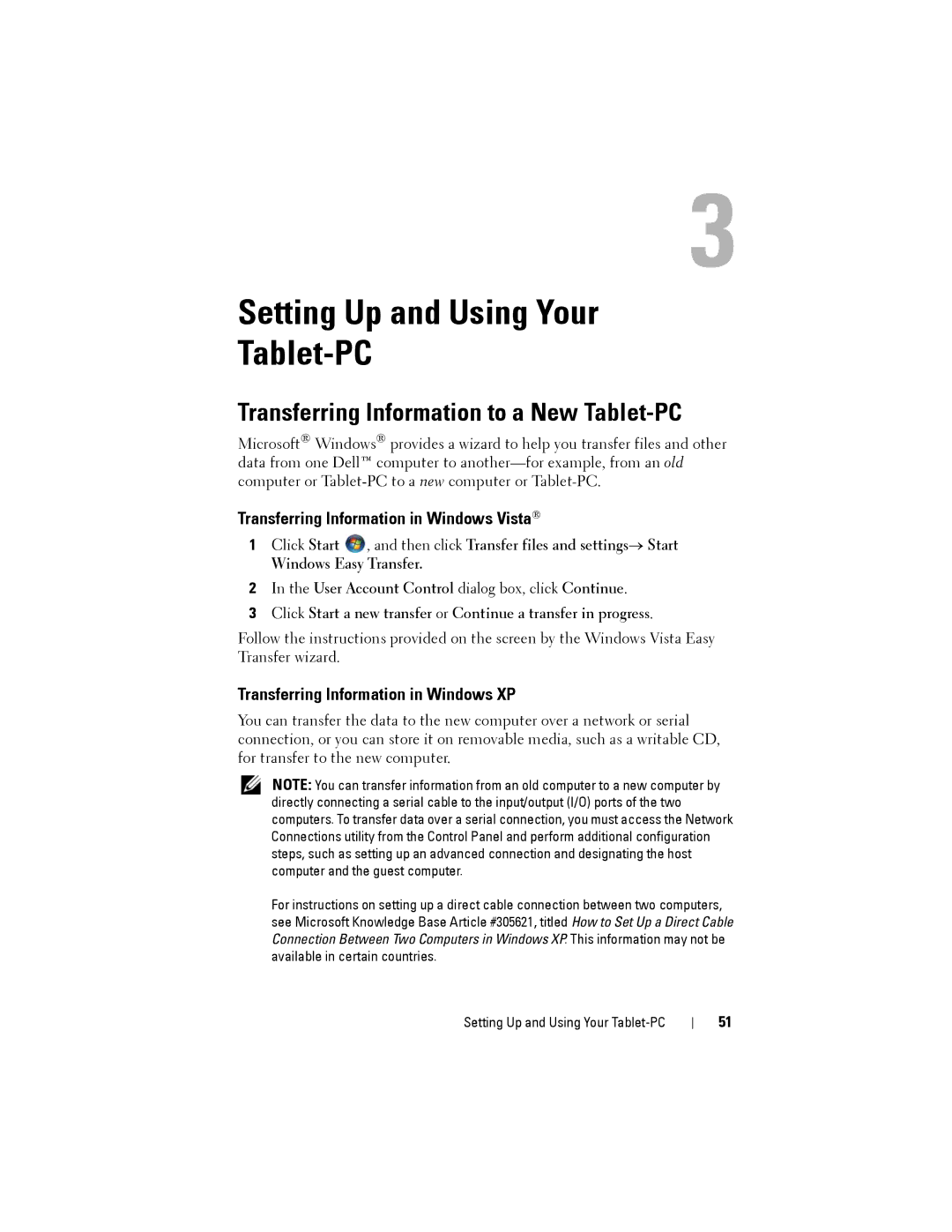3
Setting Up and Using Your
Tablet-PC
Transferring Information to a New Tablet-PC
Microsoft® Windows® provides a wizard to help you transfer files and other data from one Dell™ computer to
Transferring Information in Windows Vista®
1Click Start ![]() , and then click Transfer files and settings→ Start
, and then click Transfer files and settings→ Start
Windows Easy Transfer.
2In the User Account Control dialog box, click Continue.
3Click Start a new transfer or Continue a transfer in progress.
Follow the instructions provided on the screen by the Windows Vista Easy Transfer wizard.
Transferring Information in Windows XP
You can transfer the data to the new computer over a network or serial connection, or you can store it on removable media, such as a writable CD, for transfer to the new computer.
NOTE: You can transfer information from an old computer to a new computer by directly connecting a serial cable to the input/output (I/O) ports of the two computers. To transfer data over a serial connection, you must access the Network Connections utility from the Control Panel and perform additional configuration steps, such as setting up an advanced connection and designating the host computer and the guest computer.
For instructions on setting up a direct cable connection between two computers, see Microsoft Knowledge Base Article #305621, titled How to Set Up a Direct Cable Connection Between Two Computers in Windows XP. This information may not be available in certain countries.
Setting Up and Using Your
51