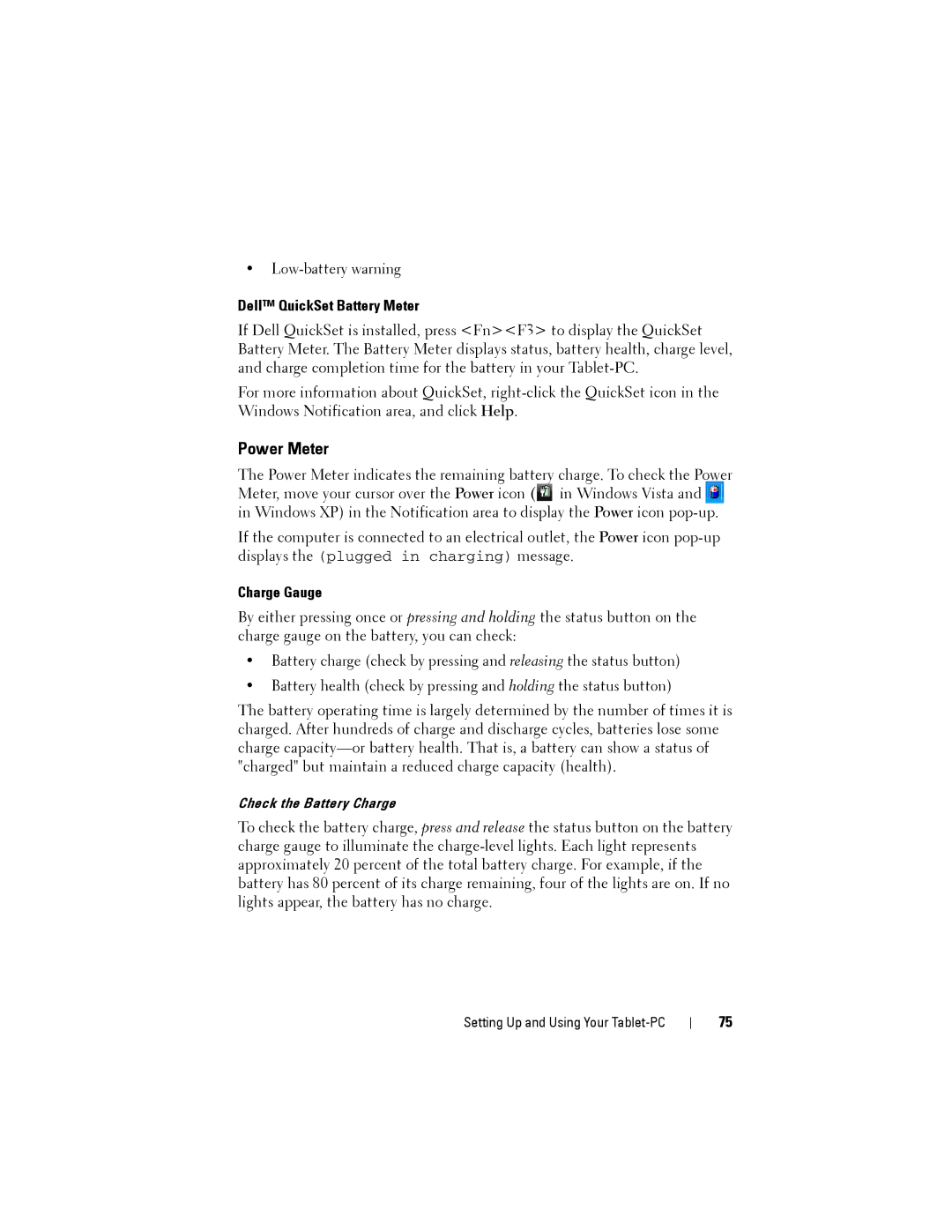•
Dell™ QuickSet Battery Meter
If Dell QuickSet is installed, press <Fn><F3> to display the QuickSet Battery Meter. The Battery Meter displays status, battery health, charge level, and charge completion time for the battery in your
For more information about QuickSet,
Power Meter
The Power Meter indicates the remaining battery charge. To check the Power Meter, move your cursor over the Power icon (![]() in Windows Vista and
in Windows Vista and ![]() in Windows XP) in the Notification area to display the Power icon
in Windows XP) in the Notification area to display the Power icon
If the computer is connected to an electrical outlet, the Power icon
Charge Gauge
By either pressing once or pressing and holding the status button on the charge gauge on the battery, you can check:
•Battery charge (check by pressing and releasing the status button)
•Battery health (check by pressing and holding the status button)
The battery operating time is largely determined by the number of times it is charged. After hundreds of charge and discharge cycles, batteries lose some charge
Check the Battery Charge
To check the battery charge, press and release the status button on the battery charge gauge to illuminate the
Setting Up and Using Your Tablet-PC
75