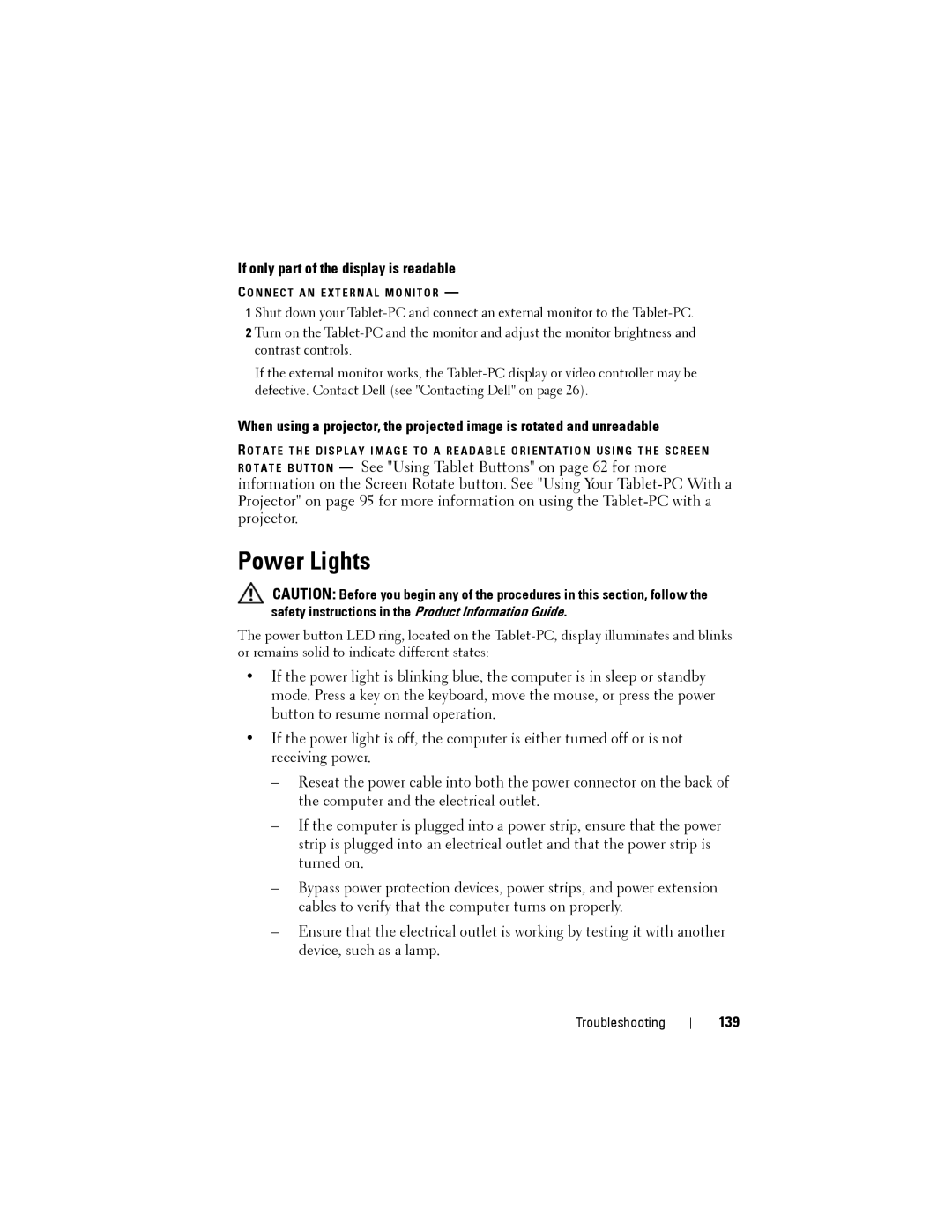If only part of the display is readable
C O N N E C T A N E X T E R N A L M O N I T O R —
1 Shut down your
2 Turn on the
If the external monitor works, the
When using a projector, the projected image is rotated and unreadable
R O T A T E T H E D I S P L A Y I M A G E T O A R E A D A B L E O R I E N T A T I O N U S I N G T H E S C R E E N
R O T A T E B U T T O N — See "Using Tablet Buttons" on page 62 for more information on the Screen Rotate button. See "Using Your
Power Lights
CAUTION: Before you begin any of the procedures in this section, follow the safety instructions in the Product Information Guide.
The power button LED ring, located on the
•If the power light is blinking blue, the computer is in sleep or standby mode. Press a key on the keyboard, move the mouse, or press the power button to resume normal operation.
•If the power light is off, the computer is either turned off or is not receiving power.
–Reseat the power cable into both the power connector on the back of the computer and the electrical outlet.
–If the computer is plugged into a power strip, ensure that the power strip is plugged into an electrical outlet and that the power strip is turned on.
–Bypass power protection devices, power strips, and power extension cables to verify that the computer turns on properly.
–Ensure that the electrical outlet is working by testing it with another device, such as a lamp.
Troubleshooting