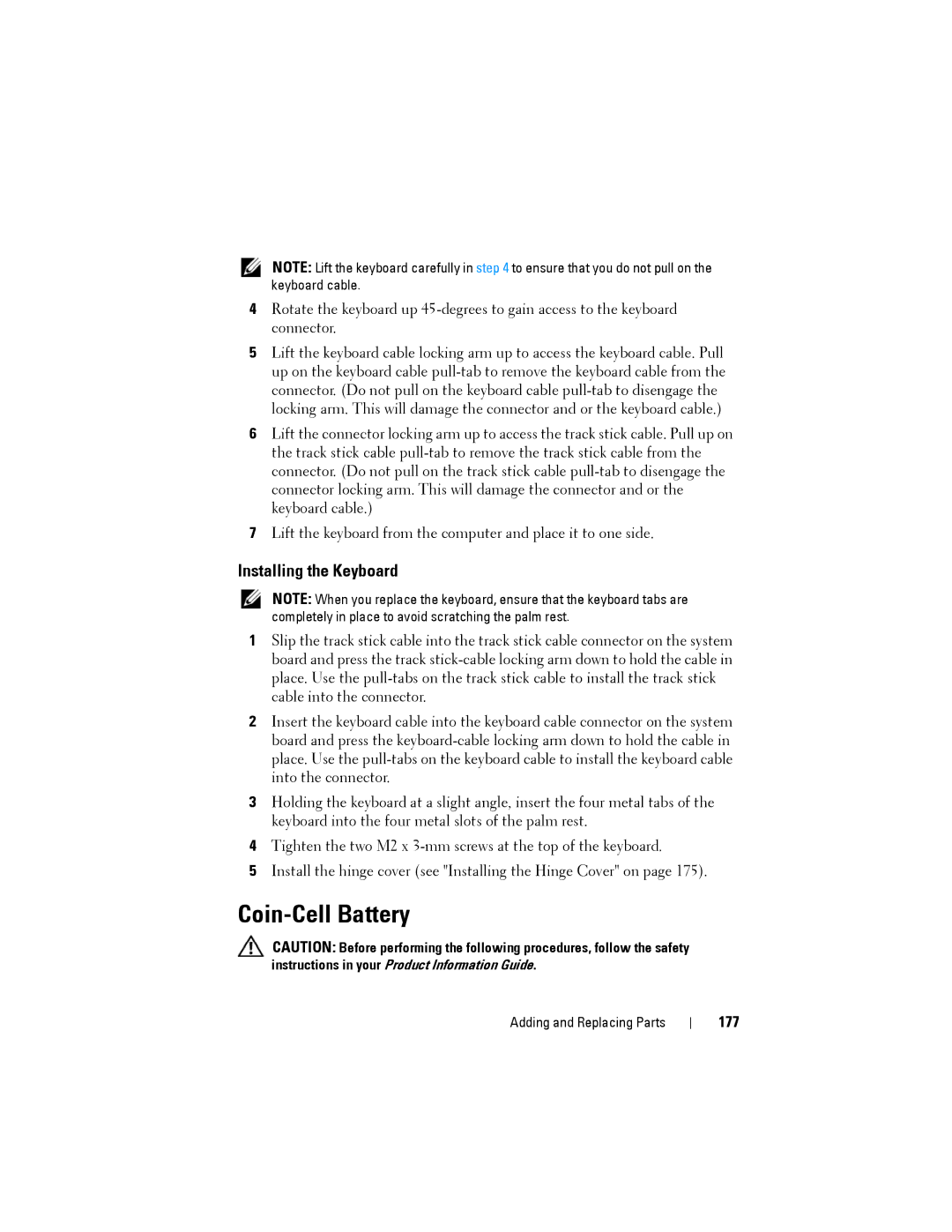NOTE: Lift the keyboard carefully in step 4 to ensure that you do not pull on the keyboard cable.
4Rotate the keyboard up
5Lift the keyboard cable locking arm up to access the keyboard cable. Pull up on the keyboard cable
6Lift the connector locking arm up to access the track stick cable. Pull up on the track stick cable
7Lift the keyboard from the computer and place it to one side.
Installing the Keyboard
NOTE: When you replace the keyboard, ensure that the keyboard tabs are completely in place to avoid scratching the palm rest.
1Slip the track stick cable into the track stick cable connector on the system board and press the track
2Insert the keyboard cable into the keyboard cable connector on the system board and press the
3Holding the keyboard at a slight angle, insert the four metal tabs of the keyboard into the four metal slots of the palm rest.
4Tighten the two M2 x
5Install the hinge cover (see "Installing the Hinge Cover" on page 175).
Coin-Cell Battery
CAUTION: Before performing the following procedures, follow the safety instructions in your Product Information Guide.
Adding and Replacing Parts