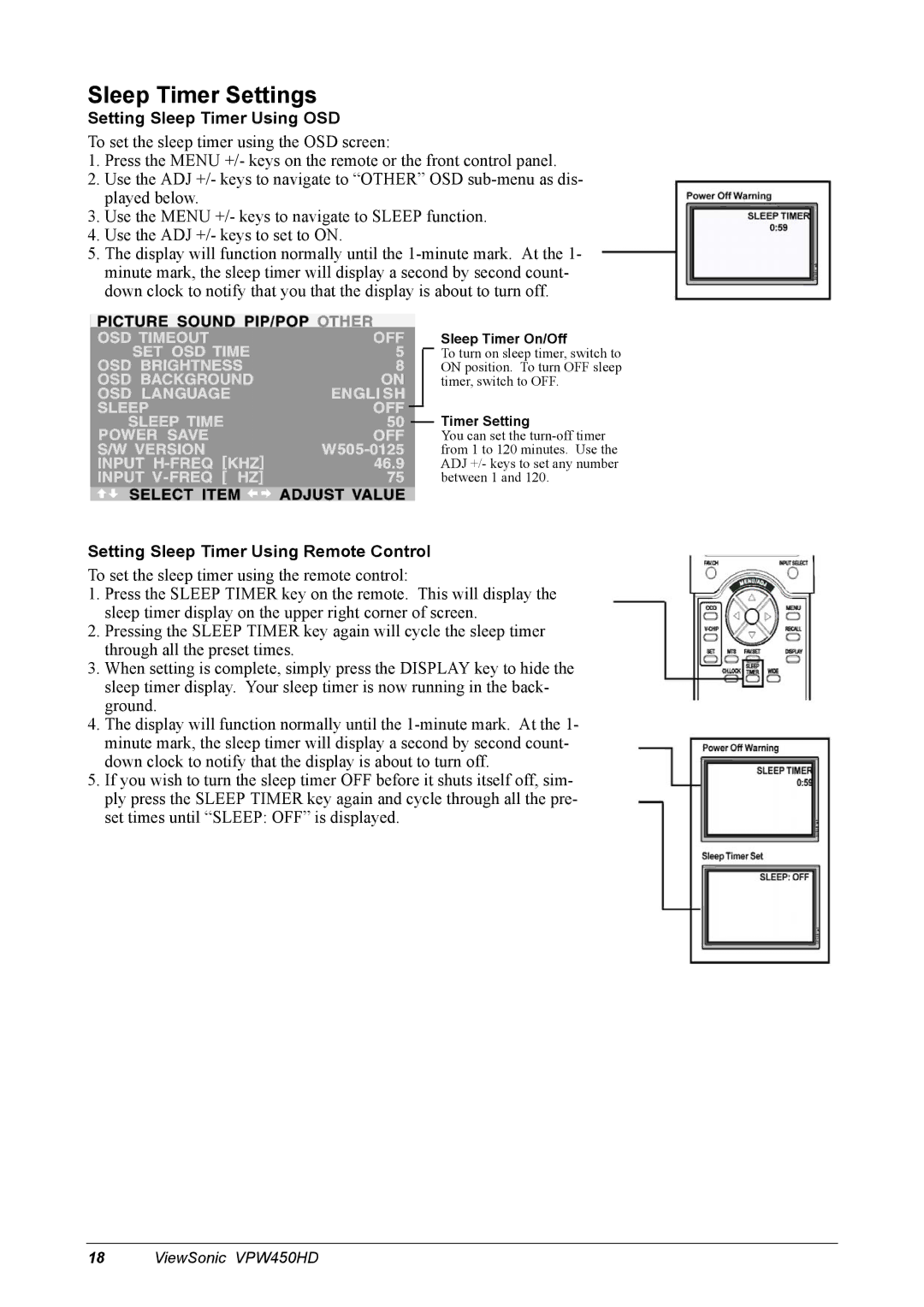Sleep Timer Settings
Setting Sleep Timer Using OSD
To set the sleep timer using the OSD screen:
1.Press the MENU +/- keys on the remote or the front control panel.
2.Use the ADJ +/- keys to navigate to “OTHER” OSD
3.Use the MENU +/- keys to navigate to SLEEP function.
4.Use the ADJ +/- keys to set to ON.
5.The display will function normally until the
Sleep Timer On/Off
To turn on sleep timer, switch to ON position. To turn OFF sleep timer, switch to OFF.
Timer Setting
You can set the
Setting Sleep Timer Using Remote Control
To set the sleep timer using the remote control:
1.Press the SLEEP TIMER key on the remote. This will display the sleep timer display on the upper right corner of screen.
2.Pressing the SLEEP TIMER key again will cycle the sleep timer through all the preset times.
3.When setting is complete, simply press the DISPLAY key to hide the sleep timer display. Your sleep timer is now running in the back- ground.
4.The display will function normally until the
5.If you wish to turn the sleep timer OFF before it shuts itself off, sim- ply press the SLEEP TIMER key again and cycle through all the pre- set times until “SLEEP: OFF” is displayed.
18ViewSonic VPW450HD