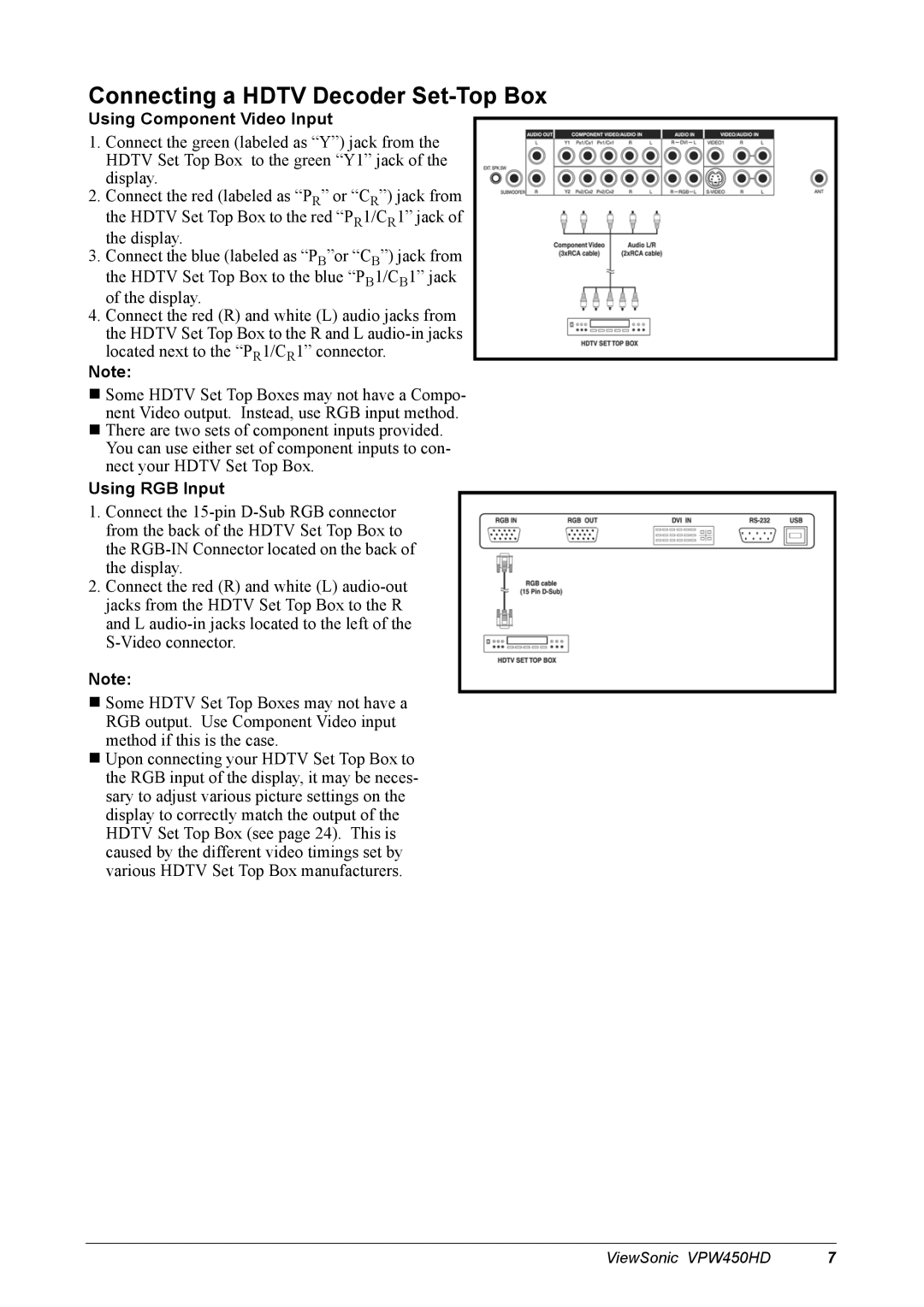Connecting a HDTV Decoder Set-Top Box
Using Component Video Input
1.Connect the green (labeled as “Y”) jack from the HDTV Set Top Box to the green “Y1” jack of the display.
2.Connect the red (labeled as “PR” or “CR”) jack from the HDTV Set Top Box to the red “PR1/CR1” jack of the display.
3.Connect the blue (labeled as “PB”or “CB”) jack from the HDTV Set Top Box to the blue “PB1/CB1” jack of the display.
4.Connect the red (R) and white (L) audio jacks from the HDTV Set Top Box to the R and L
Note:
Some HDTV Set Top Boxes may not have a Compo- nent Video output. Instead, use RGB input method.
There are two sets of component inputs provided. You can use either set of component inputs to con- nect your HDTV Set Top Box.
Using RGB Input
1.Connect the
2.Connect the red (R) and white (L)
Note:
Some HDTV Set Top Boxes may not have a RGB output. Use Component Video input method if this is the case.
Upon connecting your HDTV Set Top Box to the RGB input of the display, it may be neces- sary to adjust various picture settings on the display to correctly match the output of the HDTV Set Top Box (see page 24). This is caused by the different video timings set by various HDTV Set Top Box manufacturers.
ViewSonic VPW450HD | 7 |