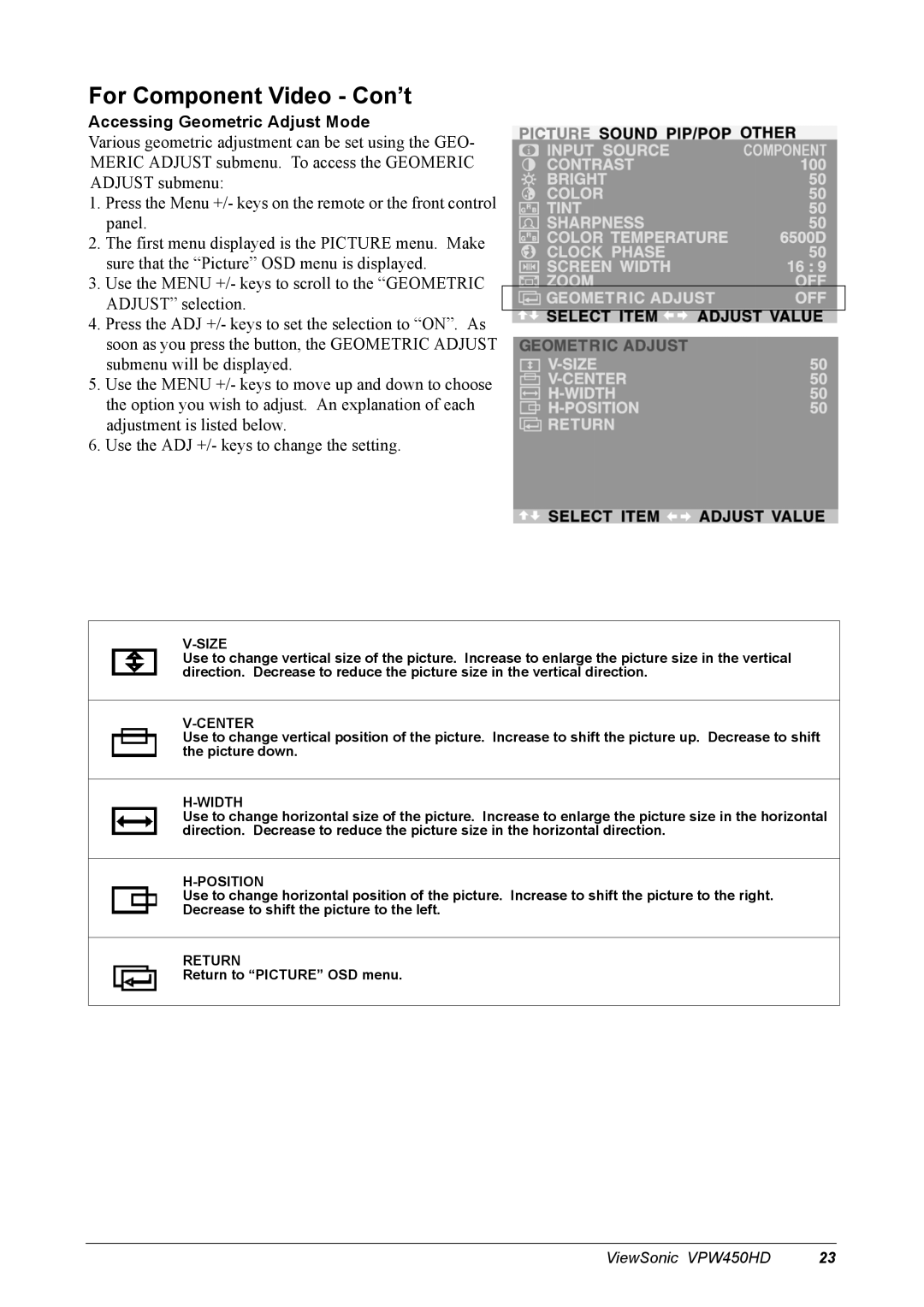For Component Video - Con’t
Accessing Geometric Adjust Mode
Various geometric adjustment can be set using the GEO-
MERIC ADJUST submenu. To access the GEOMERIC
ADJUST submenu:
1.Press the Menu +/- keys on the remote or the front control panel.
2.The first menu displayed is the PICTURE menu. Make sure that the “Picture” OSD menu is displayed.
3.Use the MENU +/- keys to scroll to the “GEOMETRIC ADJUST” selection.
4.Press the ADJ +/- keys to set the selection to “ON”. As soon as you press the button, the GEOMETRIC ADJUST submenu will be displayed.
5.Use the MENU +/- keys to move up and down to choose the option you wish to adjust. An explanation of each adjustment is listed below.
6.Use the ADJ +/- keys to change the setting.
V-SIZE
Use to change vertical size of the picture. Increase to enlarge the picture size in the vertical direction. Decrease to reduce the picture size in the vertical direction.
V-CENTER
Use to change vertical position of the picture. Increase to shift the picture up. Decrease to shift the picture down.
H-WIDTH
Use to change horizontal size of the picture. Increase to enlarge the picture size in the horizontal direction. Decrease to reduce the picture size in the horizontal direction.
H-POSITION
Use to change horizontal position of the picture. Increase to shift the picture to the right. Decrease to shift the picture to the left.
RETURN
Return to “PICTURE” OSD menu.
ViewSonic VPW450HD | 23 |