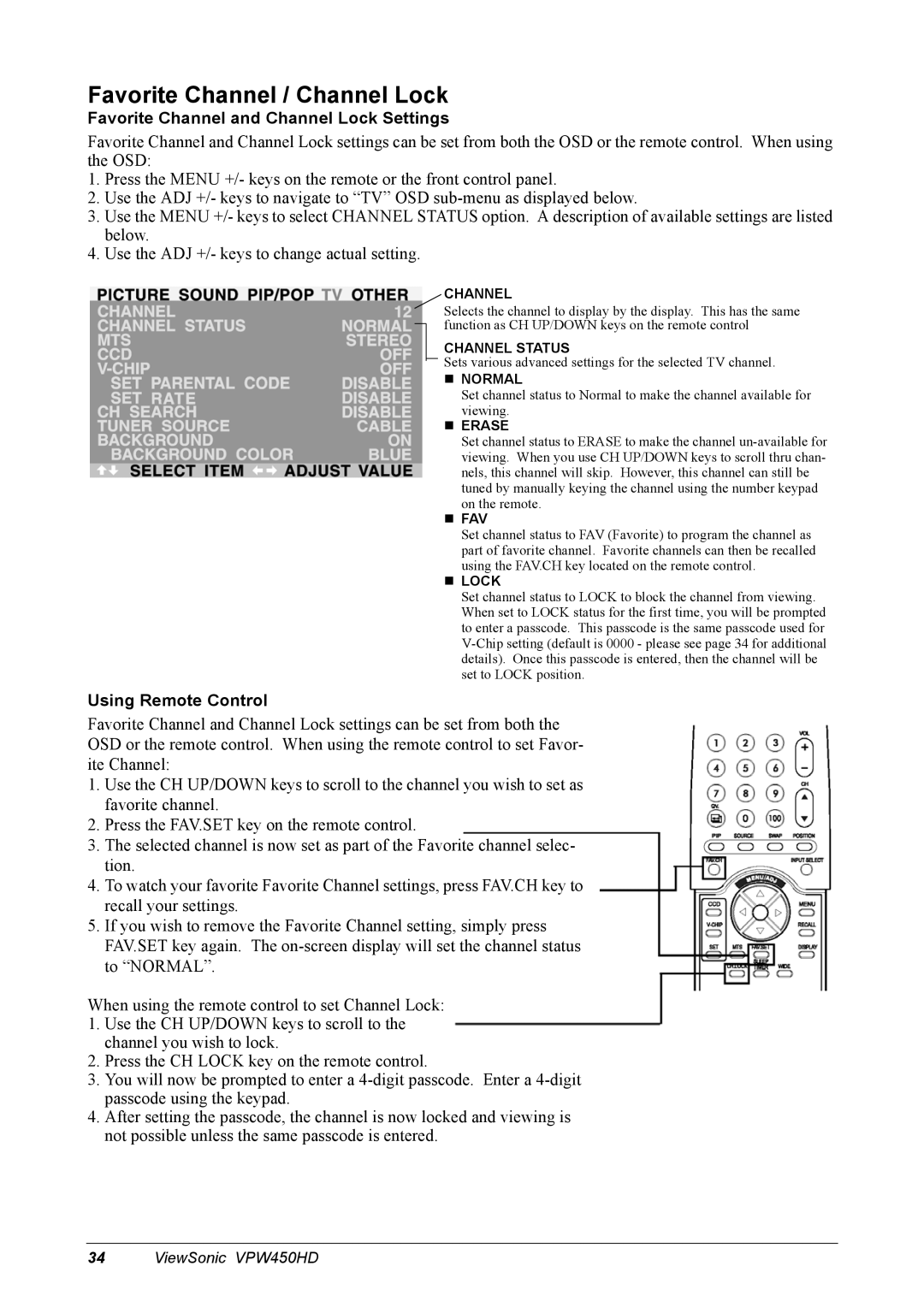Favorite Channel / Channel Lock
Favorite Channel and Channel Lock Settings
Favorite Channel and Channel Lock settings can be set from both the OSD or the remote control. When using the OSD:
1.Press the MENU +/- keys on the remote or the front control panel.
2.Use the ADJ +/- keys to navigate to “TV” OSD
3.Use the MENU +/- keys to select CHANNEL STATUS option. A description of available settings are listed below.
4.Use the ADJ +/- keys to change actual setting.
CHANNEL
Selects the channel to display by the display. This has the same function as CH UP/DOWN keys on the remote control
CHANNEL STATUS
Sets various advanced settings for the selected TV channel.
NORMAL
Set channel status to Normal to make the channel available for viewing.
ERASE
Set channel status to ERASE to make the channel
FAV
Set channel status to FAV (Favorite) to program the channel as part of favorite channel. Favorite channels can then be recalled using the FAV.CH key located on the remote control.
LOCK
Set channel status to LOCK to block the channel from viewing. When set to LOCK status for the first time, you will be prompted to enter a passcode. This passcode is the same passcode used for
Using Remote Control
Favorite Channel and Channel Lock settings can be set from both the OSD or the remote control. When using the remote control to set Favor- ite Channel:
1.Use the CH UP/DOWN keys to scroll to the channel you wish to set as favorite channel.
2.Press the FAV.SET key on the remote control.
3.The selected channel is now set as part of the Favorite channel selec- tion.
4.To watch your favorite Favorite Channel settings, press FAV.CH key to recall your settings.
5.If you wish to remove the Favorite Channel setting, simply press FAV.SET key again. The
When using the remote control to set Channel Lock:
1.Use the CH UP/DOWN keys to scroll to the channel you wish to lock.
2.Press the CH LOCK key on the remote control.
3.You will now be prompted to enter a
4.After setting the passcode, the channel is now locked and viewing is not possible unless the same passcode is entered.
34ViewSonic VPW450HD