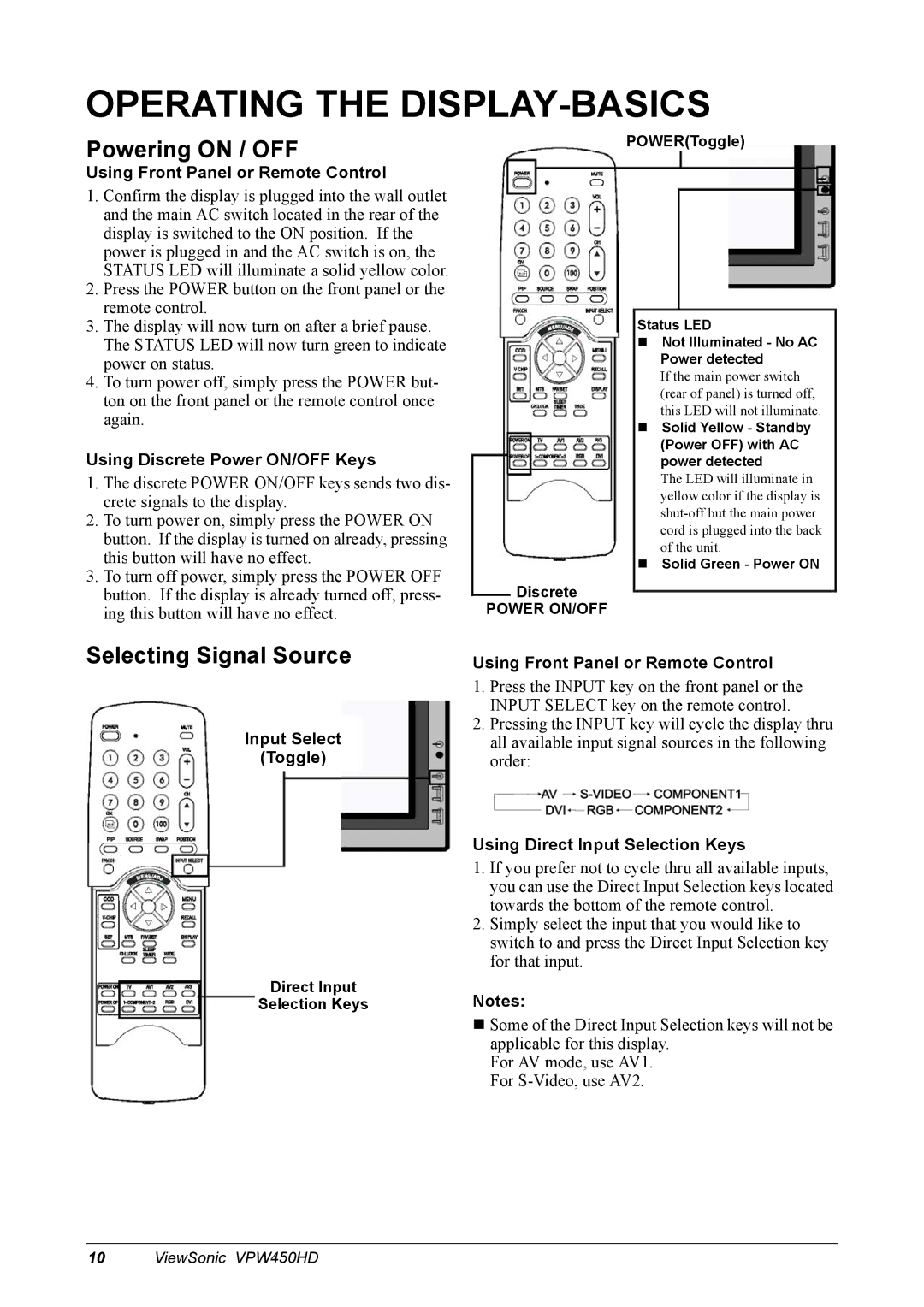OPERATING THE DISPLAY-BASICS
Powering ON / OFF
Using Front Panel or Remote Control
1.Confirm the display is plugged into the wall outlet and the main AC switch located in the rear of the display is switched to the ON position. If the power is plugged in and the AC switch is on, the STATUS LED will illuminate a solid yellow color.
2.Press the POWER button on the front panel or the remote control.
3.The display will now turn on after a brief pause. The STATUS LED will now turn green to indicate power on status.
4.To turn power off, simply press the POWER but- ton on the front panel or the remote control once again.
Using Discrete Power ON/OFF Keys
1.The discrete POWER ON/OFF keys sends two dis- crete signals to the display.
2.To turn power on, simply press the POWER ON button. If the display is turned on already, pressing this button will have no effect.
3.To turn off power, simply press the POWER OFF button. If the display is already turned off, press- ing this button will have no effect.
Selecting Signal Source
Input Select
(Toggle)
Direct Input
Selection Keys
POWER(Toggle)
Status LED
Not Illuminated - No AC Power detected
If the main power switch (rear of panel) is turned off, this LED will not illuminate.
Solid Yellow - Standby (Power OFF) with AC power detected
The LED will illuminate in yellow color if the display is
Solid Green - Power ON
Discrete
POWER ON/OFF
Using Front Panel or Remote Control
1.Press the INPUT key on the front panel or the INPUT SELECT key on the remote control.
2.Pressing the INPUT key will cycle the display thru all available input signal sources in the following order:
Using Direct Input Selection Keys
1.If you prefer not to cycle thru all available inputs, you can use the Direct Input Selection keys located towards the bottom of the remote control.
2.Simply select the input that you would like to switch to and press the Direct Input Selection key for that input.
Notes:
Some of the Direct Input Selection keys will not be applicable for this display.
For AV mode, use AV1. For
10ViewSonic VPW450HD