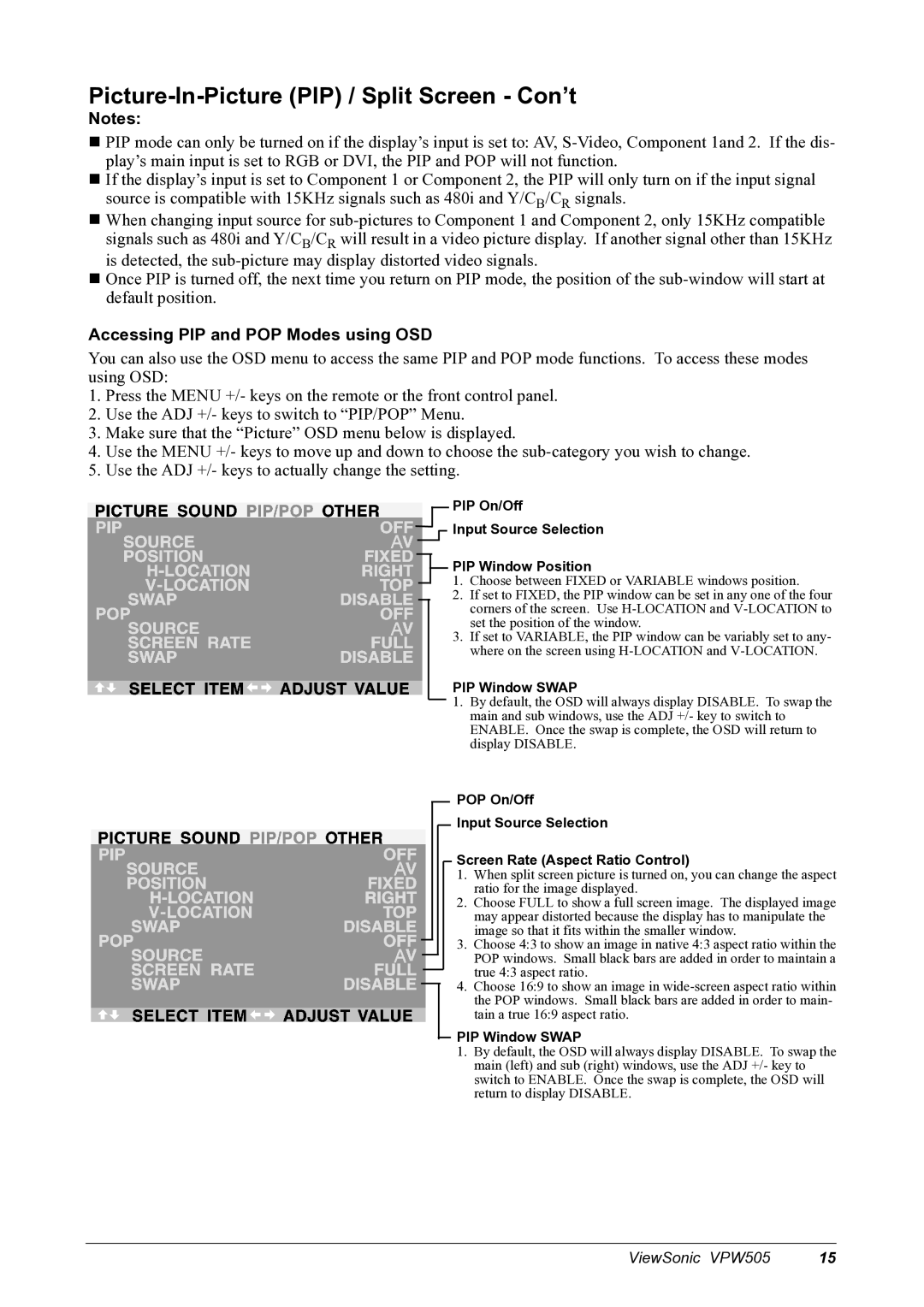Picture-In-Picture (PIP) / Split Screen - Con’t
Notes:
PIP mode can only be turned on if the display’s input is set to: AV,
If the display’s input is set to Component 1 or Component 2, the PIP will only turn on if the input signal source is compatible with 15KHz signals such as 480i and Y/CB/CR signals.
When changing input source for
Once PIP is turned off, the next time you return on PIP mode, the position of the
Accessing PIP and POP Modes using OSD
You can also use the OSD menu to access the same PIP and POP mode functions. To access these modes using OSD:
1.Press the MENU +/- keys on the remote or the front control panel.
2.Use the ADJ +/- keys to switch to “PIP/POP” Menu.
3.Make sure that the “Picture” OSD menu below is displayed.
4.Use the MENU +/- keys to move up and down to choose the
5.Use the ADJ +/- keys to actually change the setting.
PIP On/Off

 Input Source Selection
Input Source Selection
PIP Window Position
1.Choose between FIXED or VARIABLE windows position.
2.If set to FIXED, the PIP window can be set in any one of the four corners of the screen. Use
3.If set to VARIABLE, the PIP window can be variably set to any- where on the screen using
PIP Window SWAP
1.By default, the OSD will always display DISABLE. To swap the main and sub windows, use the ADJ +/- key to switch to ENABLE. Once the swap is complete, the OSD will return to display DISABLE.
POP On/Off
Input Source Selection
Screen Rate (Aspect Ratio Control)
1.When split screen picture is turned on, you can change the aspect ratio for the image displayed.
2.Choose FULL to show a full screen image. The displayed image may appear distorted because the display has to manipulate the image so that it fits within the smaller window.
3.Choose 4:3 to show an image in native 4:3 aspect ratio within the POP windows. Small black bars are added in order to maintain a true 4:3 aspect ratio.
4.Choose 16:9 to show an image in
PIP Window SWAP
1.By default, the OSD will always display DISABLE. To swap the main (left) and sub (right) windows, use the ADJ +/- key to switch to ENABLE. Once the swap is complete, the OSD will return to display DISABLE.
ViewSonic VPW505 | 15 |