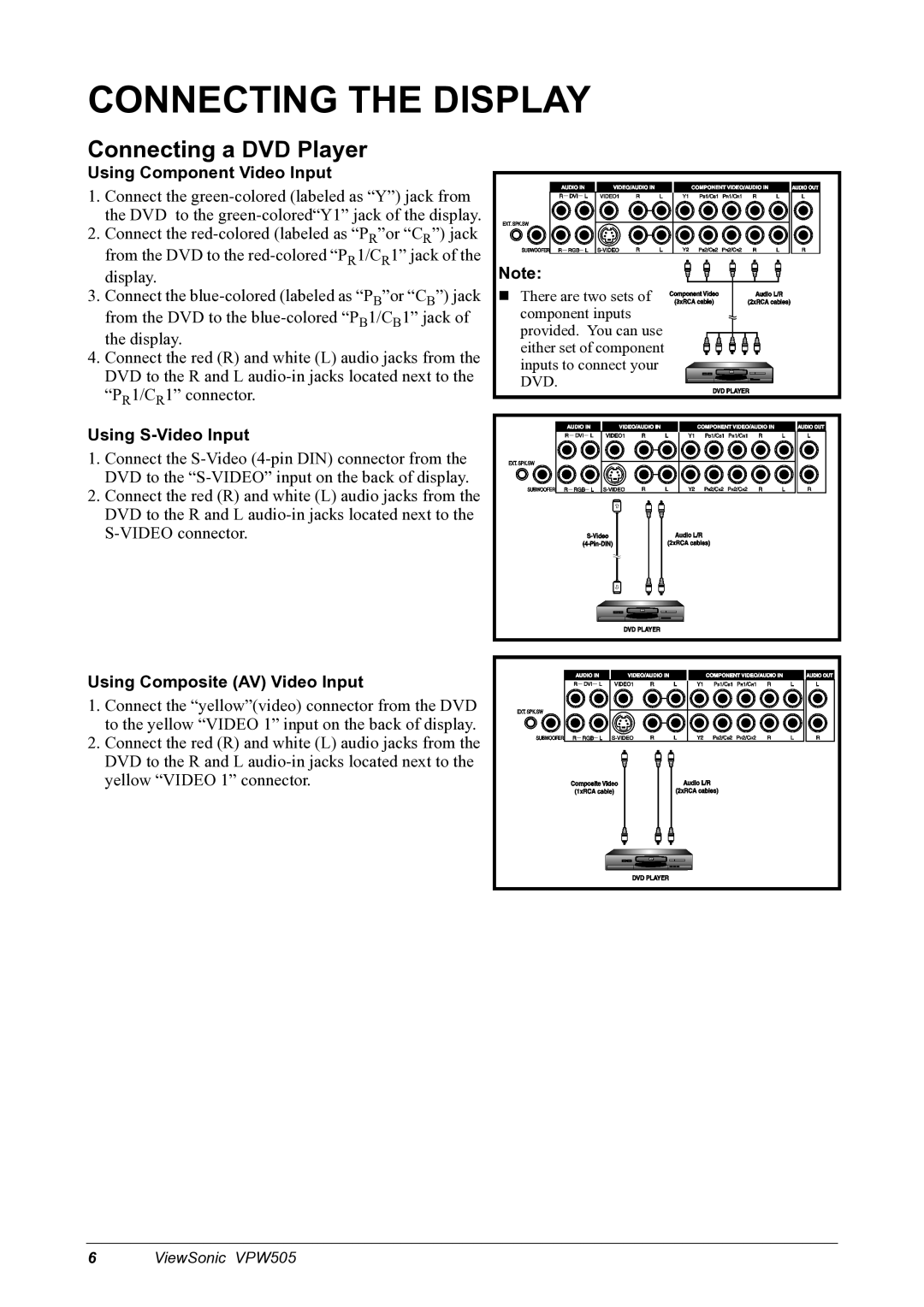CONNECTING THE DISPLAY
Connecting a DVD Player
Using Component Video Input
1.Connect the
2.Connect the
3.Connect the
4.Connect the red (R) and white (L) audio jacks from the DVD to the R and L
Using S-Video Input
1.Connect the
2.Connect the red (R) and white (L) audio jacks from the DVD to the R and L
Using Composite (AV) Video Input
1.Connect the “yellow”(video) connector from the DVD to the yellow “VIDEO 1” input on the back of display.
2.Connect the red (R) and white (L) audio jacks from the DVD to the R and L
Note:
There are two sets of component inputs provided. You can use either set of component inputs to connect your DVD.
6ViewSonic VPW505