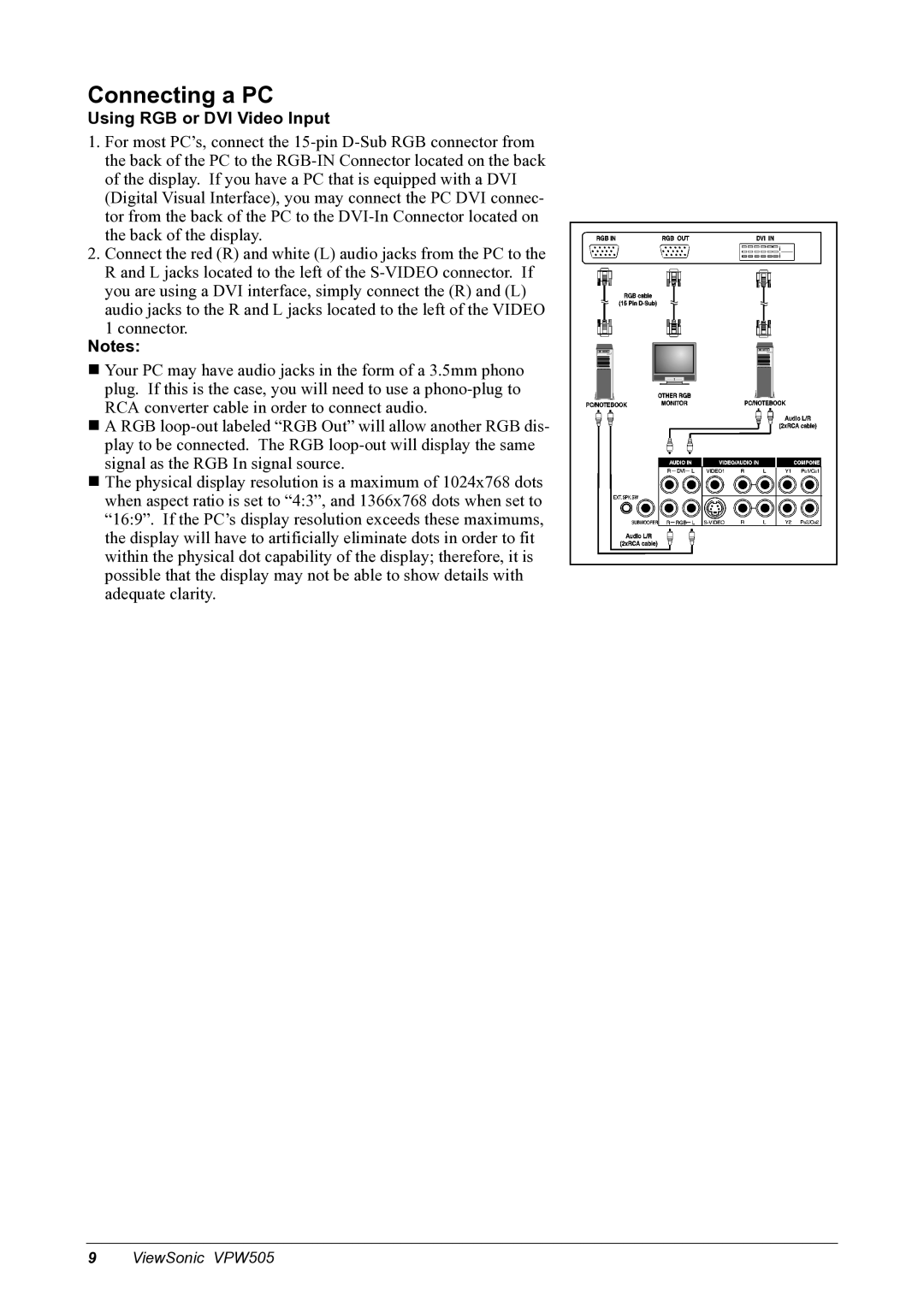Connecting a PC
Using RGB or DVI Video Input
1.For most PC’s, connect the
2.Connect the red (R) and white (L) audio jacks from the PC to the R and L jacks located to the left of the
1connector.
Notes:
Your PC may have audio jacks in the form of a 3.5mm phono plug. If this is the case, you will need to use a
A RGB
The physical display resolution is a maximum of 1024x768 dots when aspect ratio is set to “4:3”, and 1366x768 dots when set to “16:9”. If the PC’s display resolution exceeds these maximums, the display will have to artificially eliminate dots in order to fit within the physical dot capability of the display; therefore, it is possible that the display may not be able to show details with adequate clarity.
9ViewSonic VPW505