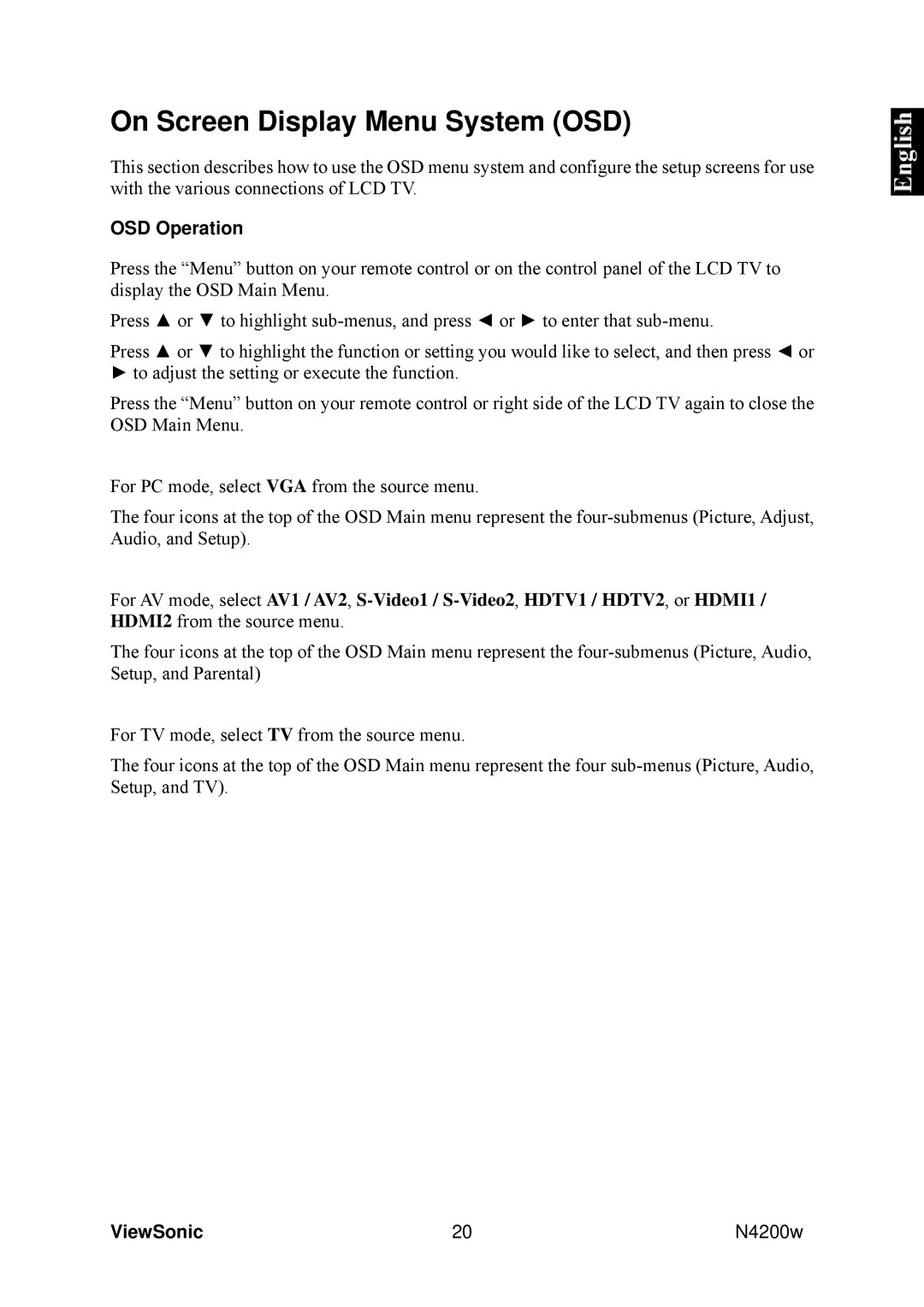On Screen Display Menu System (OSD)
This section describes how to use the OSD menu system and configure the setup screens for use with the various connections of LCD TV.
OSD Operation
Press the “Menu” button on your remote control or on the control panel of the LCD TV to display the OSD Main Menu.
Press ▲ or ▼ to highlight
Press ▲ or ▼ to highlight the function or setting you would like to select, and then press ◄ or
►to adjust the setting or execute the function.
Press the “Menu” button on your remote control or right side of the LCD TV again to close the OSD Main Menu.
For PC mode, select VGA from the source menu.
The four icons at the top of the OSD Main menu represent the
For AV mode, select AV1 / AV2,
The four icons at the top of the OSD Main menu represent the
For TV mode, select TV from the source menu.
The four icons at the top of the OSD Main menu represent the four
ViewSonic | 20 | N4200w |