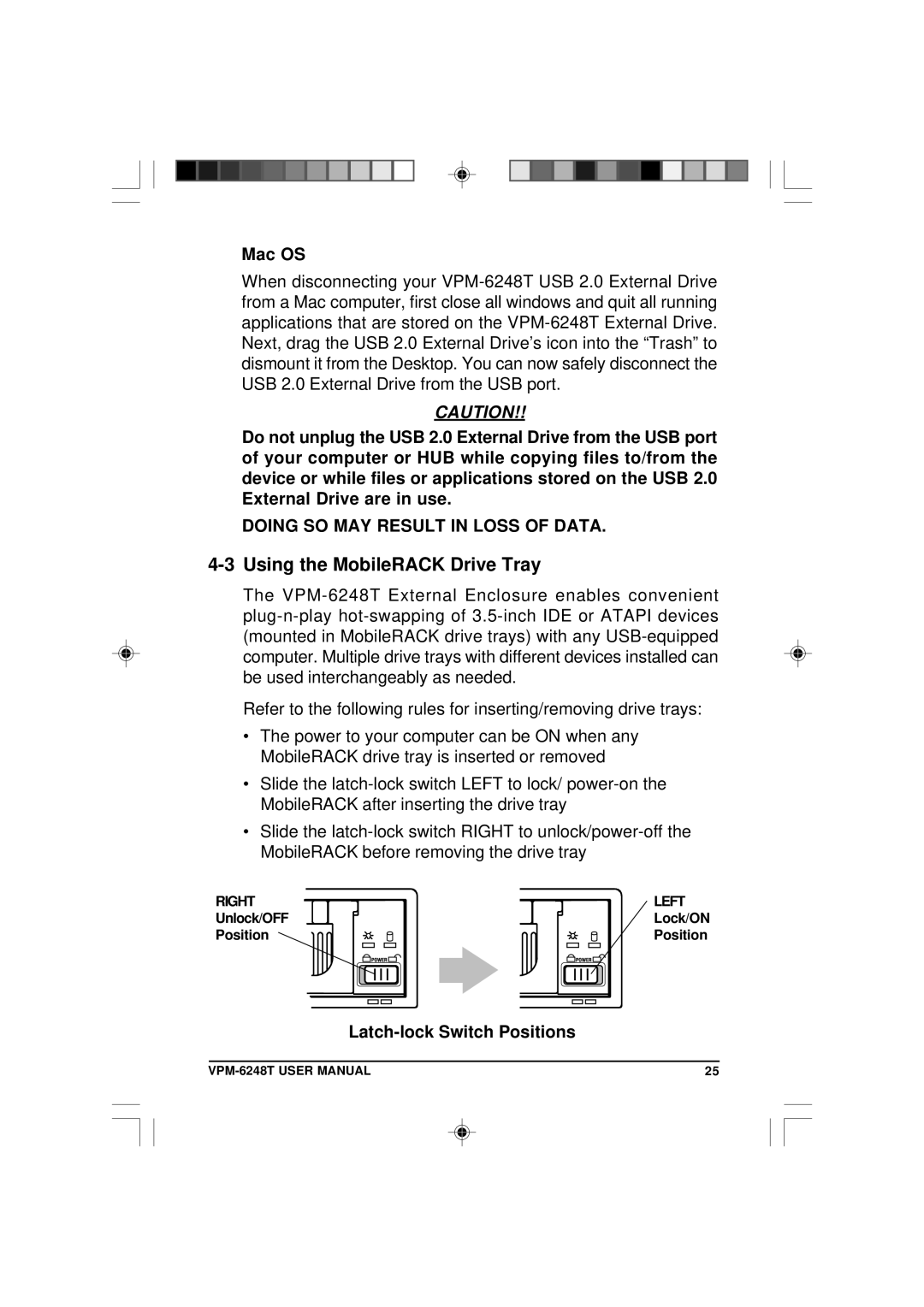Mac OS
When disconnecting your VPM-6248T USB 2.0 External Drive from a Mac computer, first close all windows and quit all running applications that are stored on the VPM-6248T External Drive. Next, drag the USB 2.0 External Drive’s icon into the “Trash” to dismount it from the Desktop. You can now safely disconnect the USB 2.0 External Drive from the USB port.
CAUTION!!
Do not unplug the USB 2.0 External Drive from the USB port of your computer or HUB while copying files to/from the device or while files or applications stored on the USB 2.0 External Drive are in use.
DOING SO MAY RESULT IN LOSS OF DATA.
4-3 Using the MobileRACK Drive Tray
The VPM-6248T External Enclosure enables convenient plug-n-play hot-swapping of 3.5-inch IDE or ATAPI devices (mounted in MobileRACK drive trays) with any USB-equipped computer. Multiple drive trays with different devices installed can be used interchangeably as needed.
Refer to the following rules for inserting/removing drive trays:
•The power to your computer can be ON when any MobileRACK drive tray is inserted or removed
•Slide the latch-lock switch LEFT to lock/ power-on the MobileRACK after inserting the drive tray
•Slide the latch-lock switch RIGHT to unlock/power-off the MobileRACK before removing the drive tray
RIGHT | LEFT |
Unlock/OFF | Lock/ON |
Position | Position |
Latch-lock Switch Positions