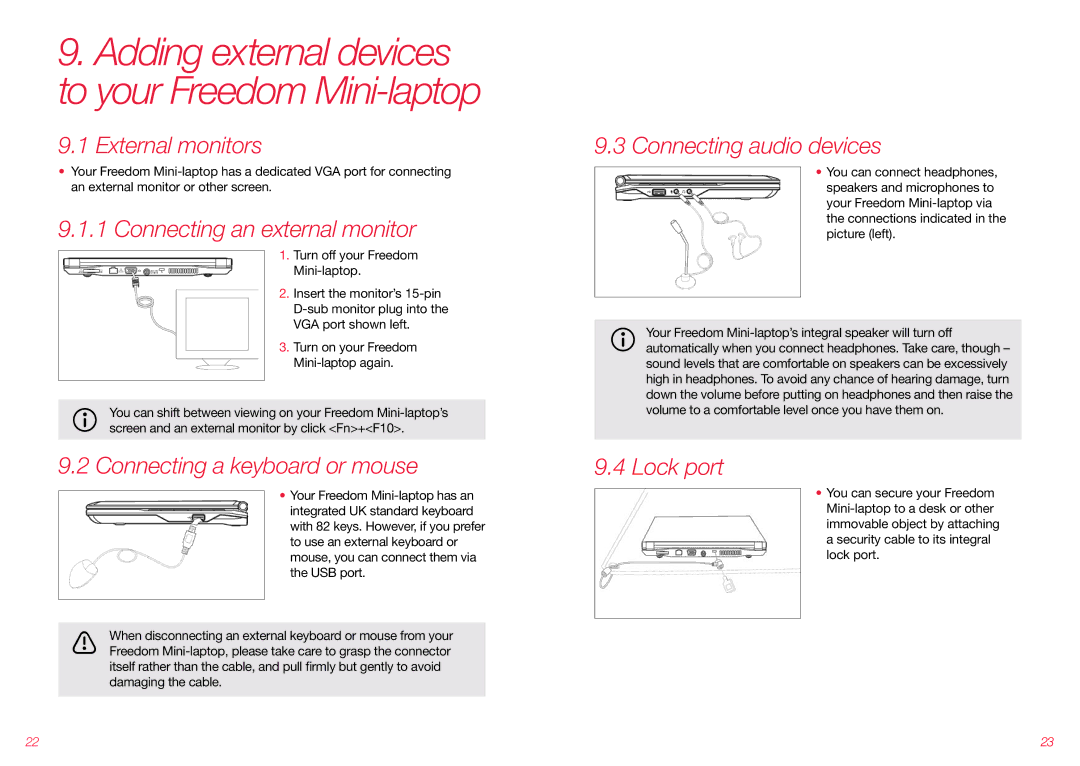9.Adding external devices to your Freedom Mini-laptop
9.1 External monitors
•Your Freedom Mini-laptop has a dedicated VGA port for connecting an external monitor or other screen.
9.1.1Connecting an external monitor
1.Turn off your Freedom Mini-laptop.
2.Insert the monitor’s 15-pin D-sub monitor plug into the VGA port shown left.
3.Turn on your Freedom Mini-laptop again.
You can shift between viewing on your Freedom Mini-laptop’s screen and an external monitor by click <Fn>+<F10>.
9.2Connecting a keyboard or mouse
•Your Freedom Mini-laptop has an integrated UK standard keyboard with 82 keys. However, if you prefer to use an external keyboard or mouse, you can connect them via the USB port.
When disconnecting an external keyboard or mouse from your Freedom Mini-laptop, please take care to grasp the connector itself rather than the cable, and pull firmly but gently to avoid damaging the cable.
9.3Connecting audio devices
•You can connect headphones, speakers and microphones to your Freedom Mini-laptop via the connections indicated in the picture (left).
Your Freedom Mini-laptop’s integral speaker will turn off automatically when you connect headphones. Take care, though – sound levels that are comfortable on speakers can be excessively high in headphones. To avoid any chance of hearing damage, turn down the volume before putting on headphones and then raise the volume to a comfortable level once you have them on.
9.4 Lock port
• You can secure your Freedom Mini-laptop to a desk or other immovable object by attaching a security cable to its integral lock port.