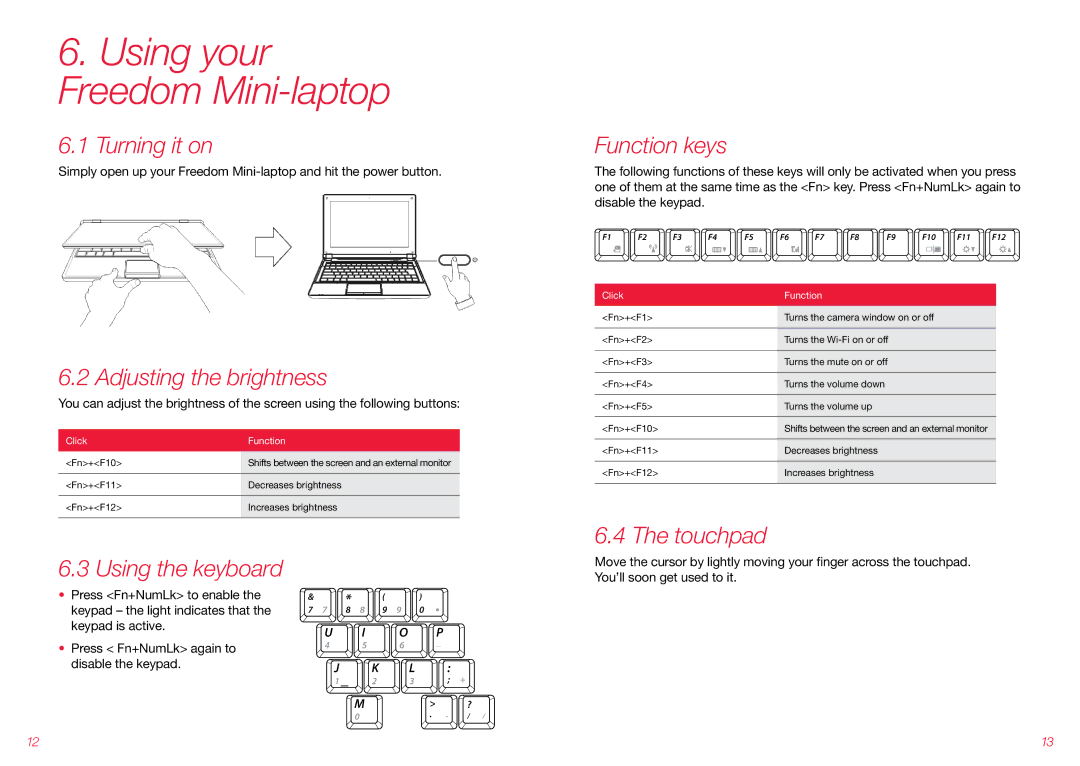6.Using your Freedom Mini-laptop
6.1 Turning it on
Simply open up your Freedom
6.2 Adjusting the brightness
You can adjust the brightness of the screen using the following buttons:
Click | Function |
<Fn>+<F10> | Shifts between the screen and an external monitor |
|
|
<Fn>+<F11> | Decreases brightness |
|
|
<Fn>+<F12> | Increases brightness |
|
|
Function keys
The following functions of these keys will only be activated when you press one of them at the same time as the <Fn> key. Press <Fn+NumLk> again to disable the keypad.
F1 F2 F3 F4 F5 F6 F7 F8 F9 F10 F11 F12
Click | Function |
<Fn>+<F1> | Turns the camera window on or off |
|
|
<Fn>+<F2> | Turns the |
|
|
<Fn>+<F3> | Turns the mute on or off |
|
|
<Fn>+<F4> | Turns the volume down |
|
|
<Fn>+<F5> | Turns the volume up |
|
|
<Fn>+<F10> | Shifts between the screen and an external monitor |
|
|
<Fn>+<F11> | Decreases brightness |
|
|
<Fn>+<F12> | Increases brightness |
|
|
6.4 The touchpad
6.3 Using the keyboard
•Press <Fn+NumLk> to enable the keypad – the light indicates that the keypad is active.
•Press < Fn+NumLk> again to disable the keypad.
& | 7 | * | 8 | ( | 9 | ) |
|
|
7 | 8 | 9 | 0 |
|
| |||
| U |
| I |
| O |
| P |
|
| 4 |
| 5 |
| 6 |
| _ |
|
|
| J |
| K |
| L | : |
|
|
| 1 |
| 2 |
| 3 | ; | + |
|
|
| M |
|
| > |
| ? |
|
|
| 0 |
|
| . | . | / / |
Move the cursor by lightly moving your finger across the touchpad. You’ll soon get used to it.
12 | 13 |