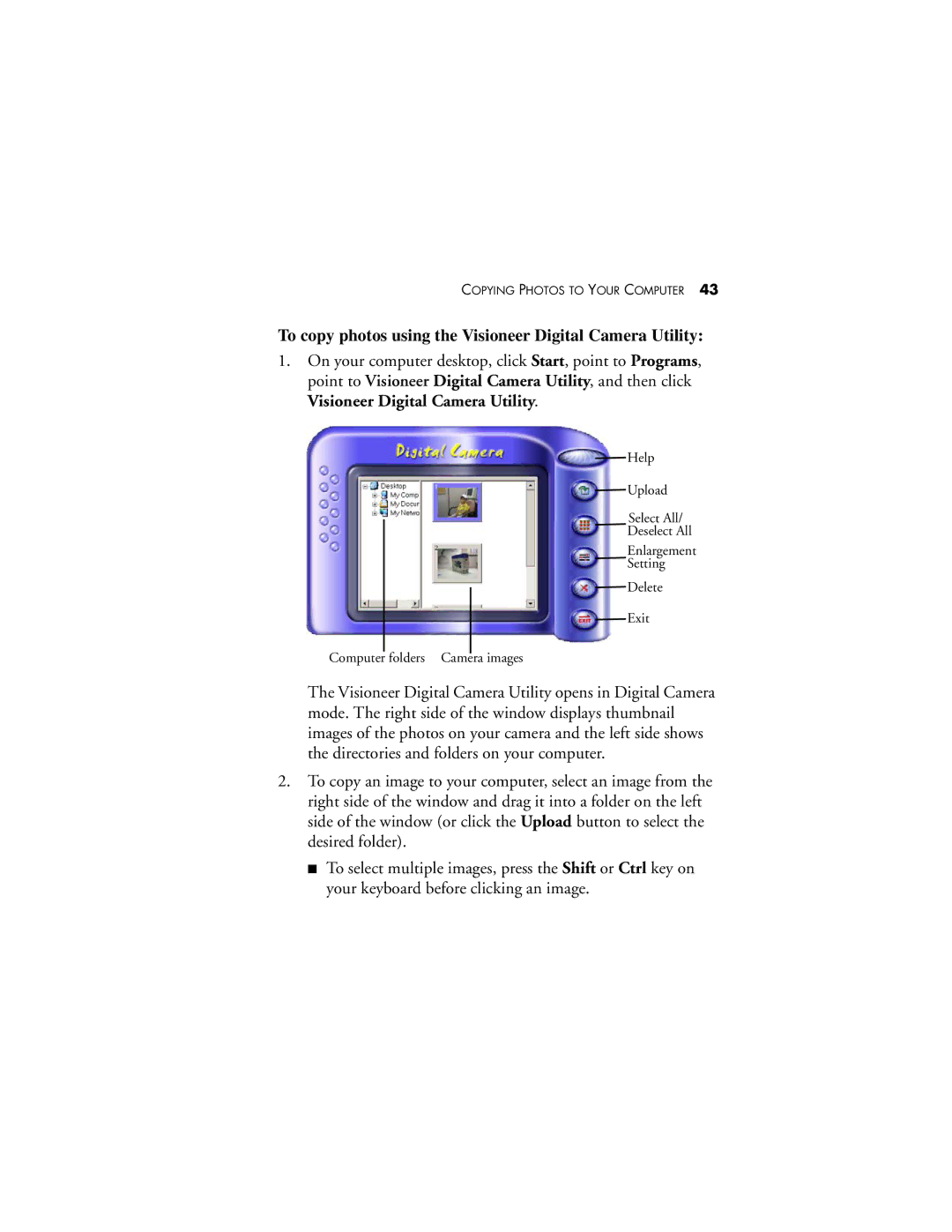COPYING PHOTOS TO YOUR COMPUTER 43
To copy photos using the Visioneer Digital Camera Utility:
1.On your computer desktop, click Start, point to Programs, point to Visioneer Digital Camera Utility, and then click Visioneer Digital Camera Utility.
Help
Upload
Select All/
Deselect All
Enlargement
Setting
Delete
Exit
Computer folders Camera images
The Visioneer Digital Camera Utility opens in Digital Camera mode. The right side of the window displays thumbnail images of the photos on your camera and the left side shows the directories and folders on your computer.
2.To copy an image to your computer, select an image from the right side of the window and drag it into a folder on the left side of the window (or click the Upload button to select the desired folder).
■To select multiple images, press the Shift or Ctrl key on your keyboard before clicking an image.