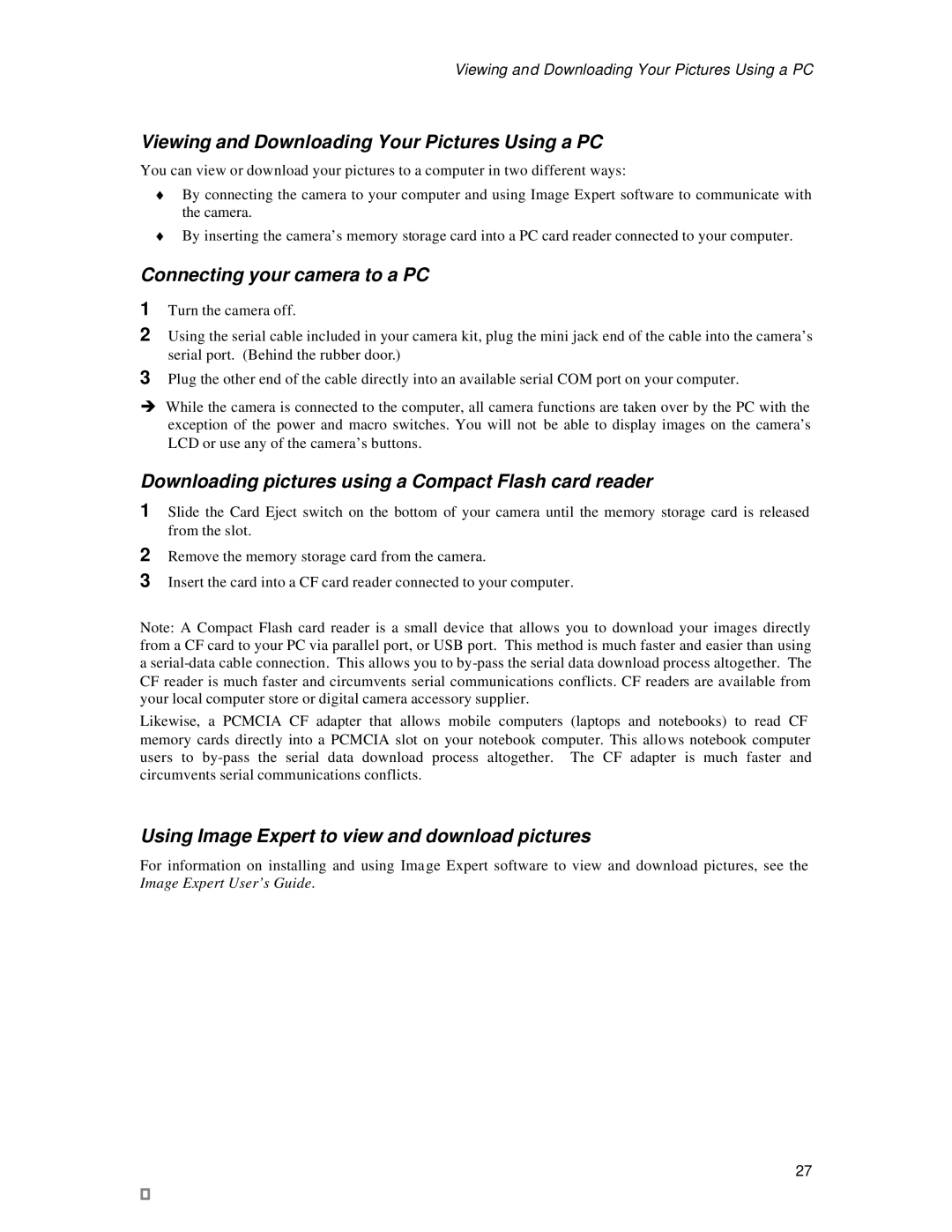Viewing and Downloading Your Pictures Using a PC
Viewing and Downloading Your Pictures Using a PC
You can view or download your pictures to a computer in two different ways:
♦By connecting the camera to your computer and using Image Expert software to communicate with the camera.
♦By inserting the camera’s memory storage card into a PC card reader connected to your computer.
Connecting your camera to a PC
1Turn the camera off.
2Using the serial cable included in your camera kit, plug the mini jack end of the cable into the camera’s serial port. (Behind the rubber door.)
3Plug the other end of the cable directly into an available serial COM port on your computer.
èWhile the camera is connected to the computer, all camera functions are taken over by the PC with the exception of the power and macro switches. You will not be able to display images on the camera’s LCD or use any of the camera’s buttons.
Downloading pictures using a Compact Flash card reader
1Slide the Card Eject switch on the bottom of your camera until the memory storage card is released from the slot.
2Remove the memory storage card from the camera.
3Insert the card into a CF card reader connected to your computer.
Note: A Compact Flash card reader is a small device that allows you to download your images directly from a CF card to your PC via parallel port, or USB port. This method is much faster and easier than using a
Likewise, a PCMCIA CF adapter that allows mobile computers (laptops and notebooks) to read CF memory cards directly into a PCMCIA slot on your notebook computer. This allows notebook computer users to
Using Image Expert to view and download pictures
For information on installing and using Image Expert software to view and download pictures, see the Image Expert User’s Guide.
27