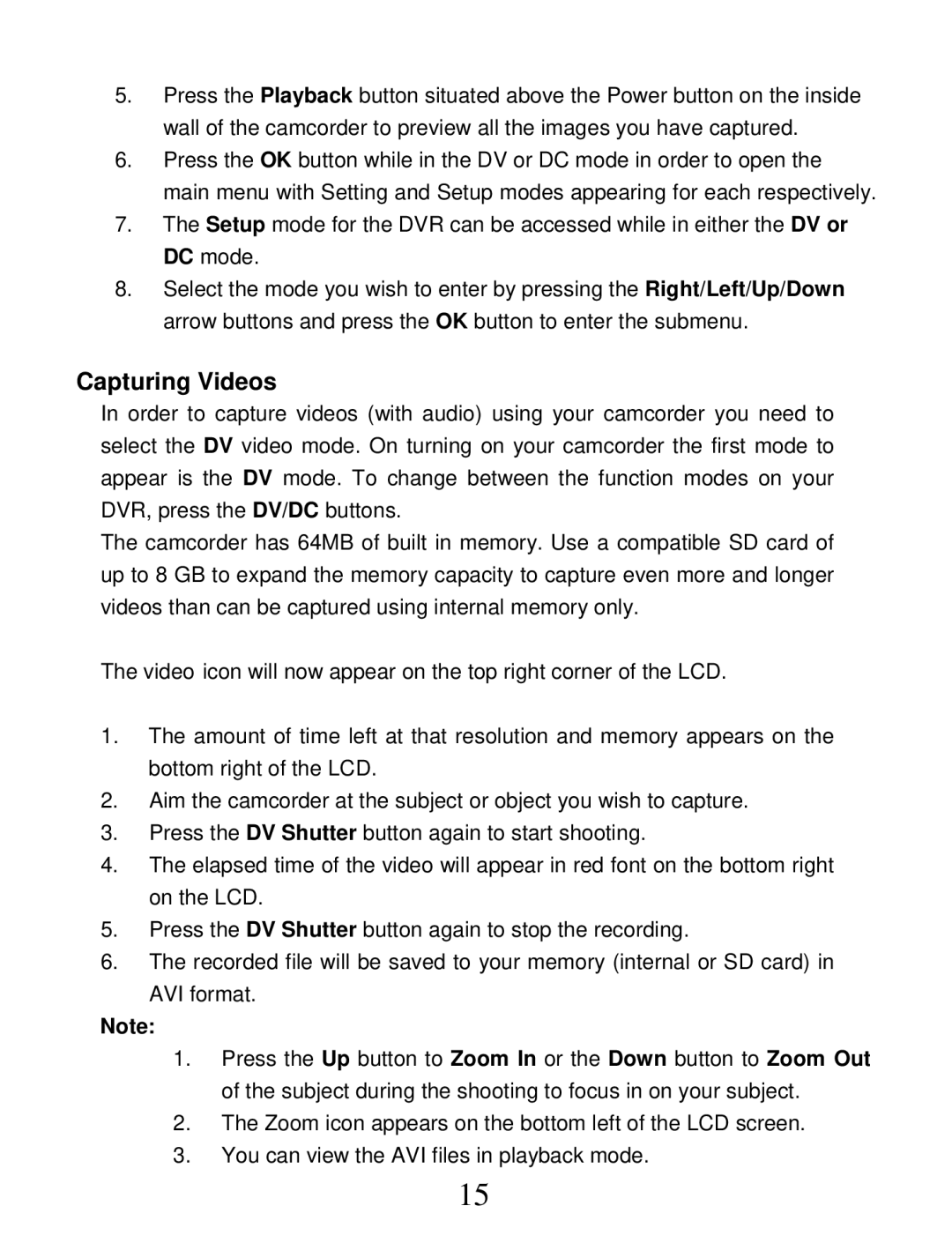5.Press the Playback button situated above the Power button on the inside wall of the camcorder to preview all the images you have captured.
6.Press the OK button while in the DV or DC mode in order to open the main menu with Setting and Setup modes appearing for each respectively.
7.The Setup mode for the DVR can be accessed while in either the DV or DC mode.
8.Select the mode you wish to enter by pressing the Right/Left/Up/Down arrow buttons and press the OK button to enter the submenu.
Capturing Videos
In order to capture videos (with audio) using your camcorder you need to select the DV video mode. On turning on your camcorder the first mode to appear is the DV mode. To change between the function modes on your DVR, press the DV/DC buttons.
The camcorder has 64MB of built in memory. Use a compatible SD card of up to 8 GB to expand the memory capacity to capture even more and longer videos than can be captured using internal memory only.
The video icon will now appear on the top right corner of the LCD.
1.The amount of time left at that resolution and memory appears on the bottom right of the LCD.
2.Aim the camcorder at the subject or object you wish to capture.
3.Press the DV Shutter button again to start shooting.
4.The elapsed time of the video will appear in red font on the bottom right on the LCD.
5.Press the DV Shutter button again to stop the recording.
6.The recorded file will be saved to your memory (internal or SD card) in AVI format.
Note:
1.Press the Up button to Zoom In or the Down button to Zoom Out of the subject during the shooting to focus in on your subject.
2.The Zoom icon appears on the bottom left of the LCD screen.
3.You can view the AVI files in playback mode.
15