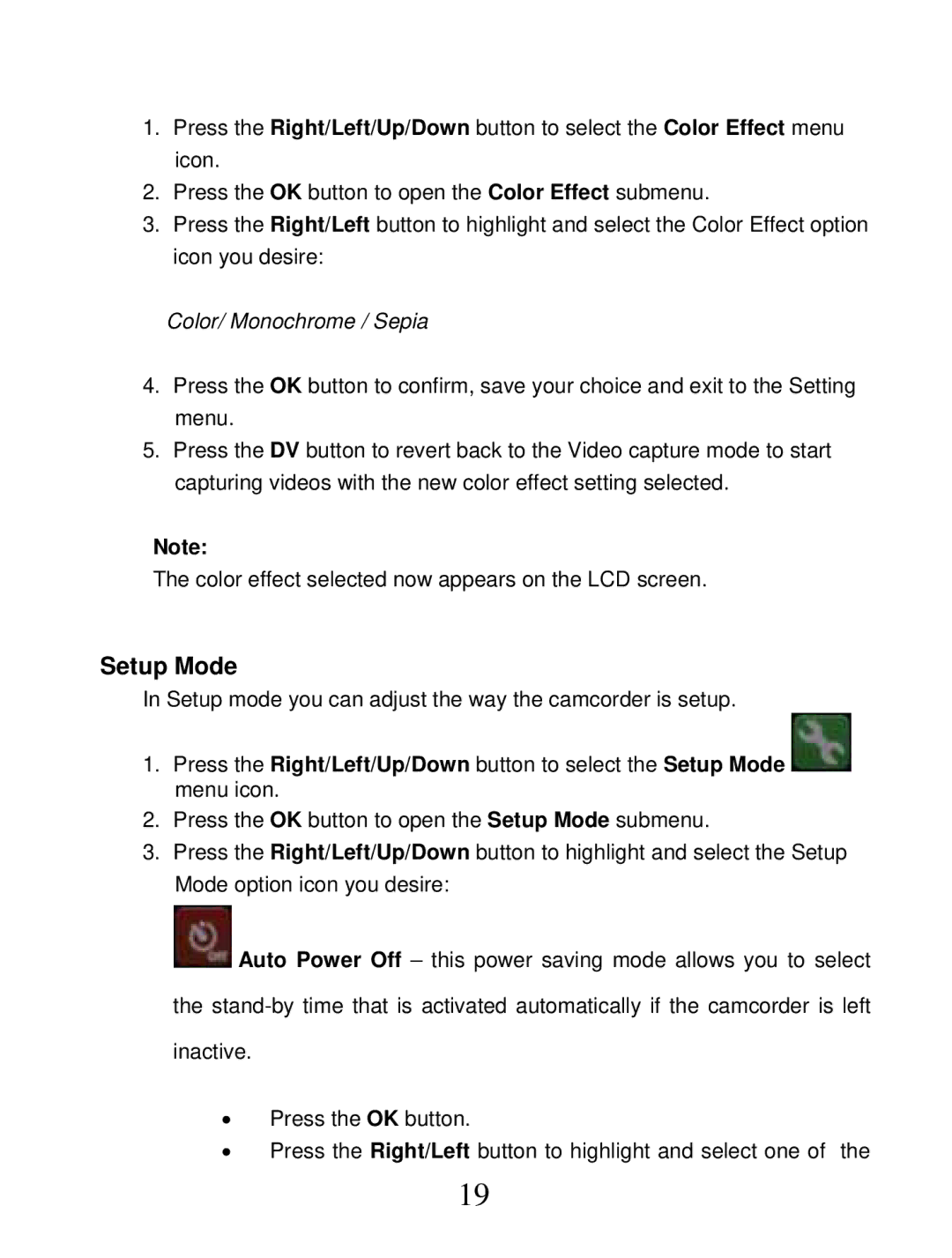1.Press the Right/Left/Up/Down button to select the Color Effect menu icon.
2.Press the OK button to open the Color Effect submenu.
3.Press the Right/Left button to highlight and select the Color Effect option icon you desire:
Color/ Monochrome / Sepia
4.Press the OK button to confirm, save your choice and exit to the Setting menu.
5.Press the DV button to revert back to the Video capture mode to start capturing videos with the new color effect setting selected.
Note:
The color effect selected now appears on the LCD screen.
Setup Mode
In Setup mode you can adjust the way the camcorder is setup.
1.Press the Right/Left/Up/Down button to select the Setup Mode ![]() menu icon.
menu icon.
2.Press the OK button to open the Setup Mode submenu.
3.Press the Right/Left/Up/Down button to highlight and select the Setup Mode option icon you desire:
![]() Auto Power Off – this power saving mode allows you to select the
Auto Power Off – this power saving mode allows you to select the
ξPress the OK button.
ξPress the Right/Left button to highlight and select one of the
19