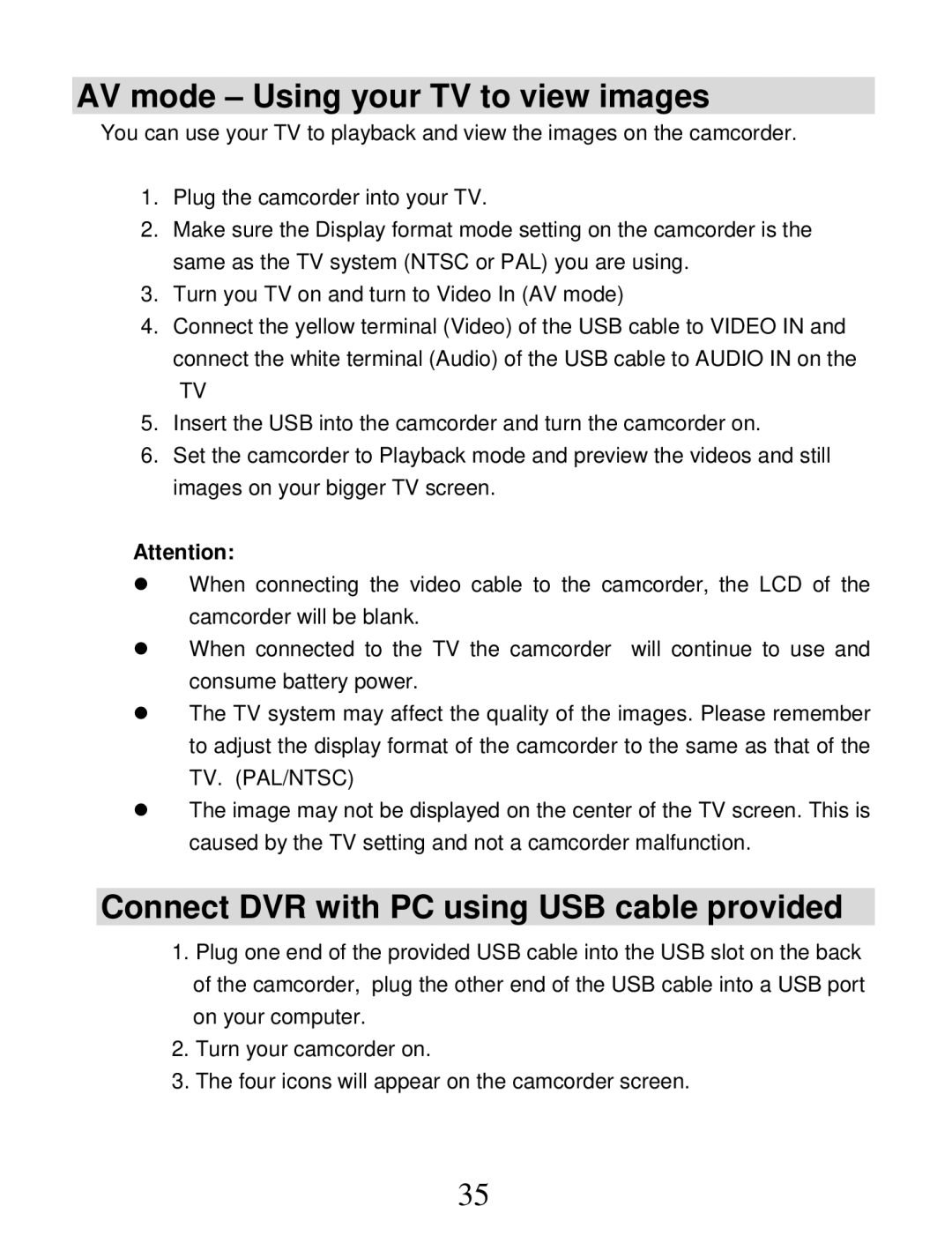AV mode – Using your TV to view images
You can use your TV to playback and view the images on the camcorder.
1.Plug the camcorder into your TV.
2.Make sure the Display format mode setting on the camcorder is the same as the TV system (NTSC or PAL) you are using.
3.Turn you TV on and turn to Video In (AV mode)
4.Connect the yellow terminal (Video) of the USB cable to VIDEO IN and connect the white terminal (Audio) of the USB cable to AUDIO IN on the
TV
5.Insert the USB into the camcorder and turn the camcorder on.
6.Set the camcorder to Playback mode and preview the videos and still images on your bigger TV screen.
Attention:
zWhen connecting the video cable to the camcorder, the LCD of the camcorder will be blank.
zWhen connected to the TV the camcorder will continue to use and consume battery power.
zThe TV system may affect the quality of the images. Please remember to adjust the display format of the camcorder to the same as that of the TV. (PAL/NTSC)
zThe image may not be displayed on the center of the TV screen. This is caused by the TV setting and not a camcorder malfunction.
Connect DVR with PC using USB cable provided
1.Plug one end of the provided USB cable into the USB slot on the back of the camcorder, plug the other end of the USB cable into a USB port on your computer.
2.Turn your camcorder on.
3.The four icons will appear on the camcorder screen.
35