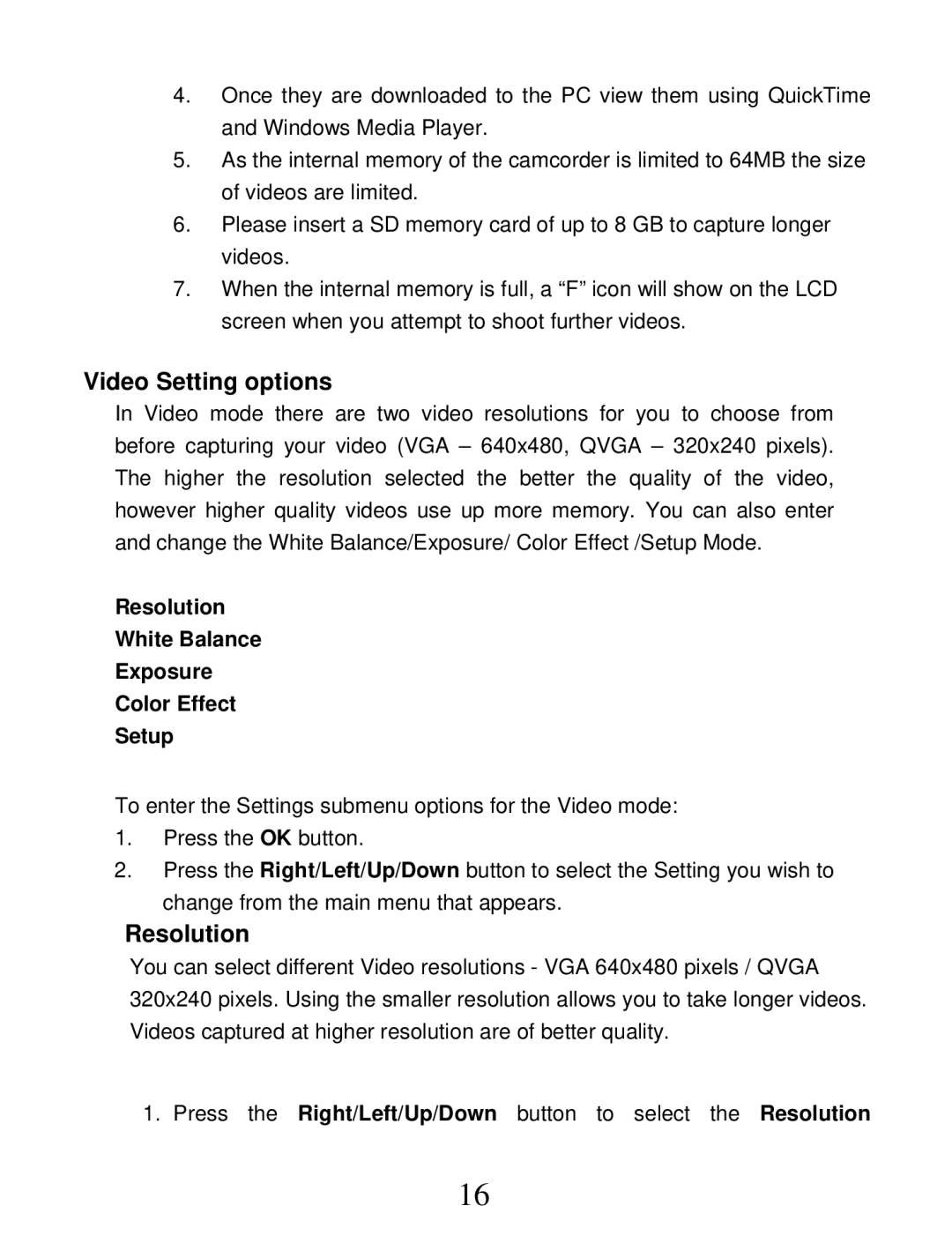4.Once they are downloaded to the PC view them using QuickTime and Windows Media Player.
5.As the internal memory of the camcorder is limited to 64MB the size of videos are limited.
6.Please insert a SD memory card of up to 8 GB to capture longer videos.
7.When the internal memory is full, a “F” icon will show on the LCD screen when you attempt to shoot further videos.
Video Setting options
In Video mode there are two video resolutions for you to choose from before capturing your video (VGA – 640x480, QVGA – 320x240 pixels). The higher the resolution selected the better the quality of the video, however higher quality videos use up more memory. You can also enter and change the White Balance/Exposure/ Color Effect /Setup Mode.
Resolution
White Balance
Exposure
Color Effect
Setup
To enter the Settings submenu options for the Video mode:
1.Press the OK button.
2.Press the Right/Left/Up/Down button to select the Setting you wish to
change from the main menu that appears.
Resolution
You can select different Video resolutions - VGA 640x480 pixels / QVGA 320x240 pixels. Using the smaller resolution allows you to take longer videos. Videos captured at higher resolution are of better quality.
1. Press the Right/Left/Up/Down button to select the Resolution
16