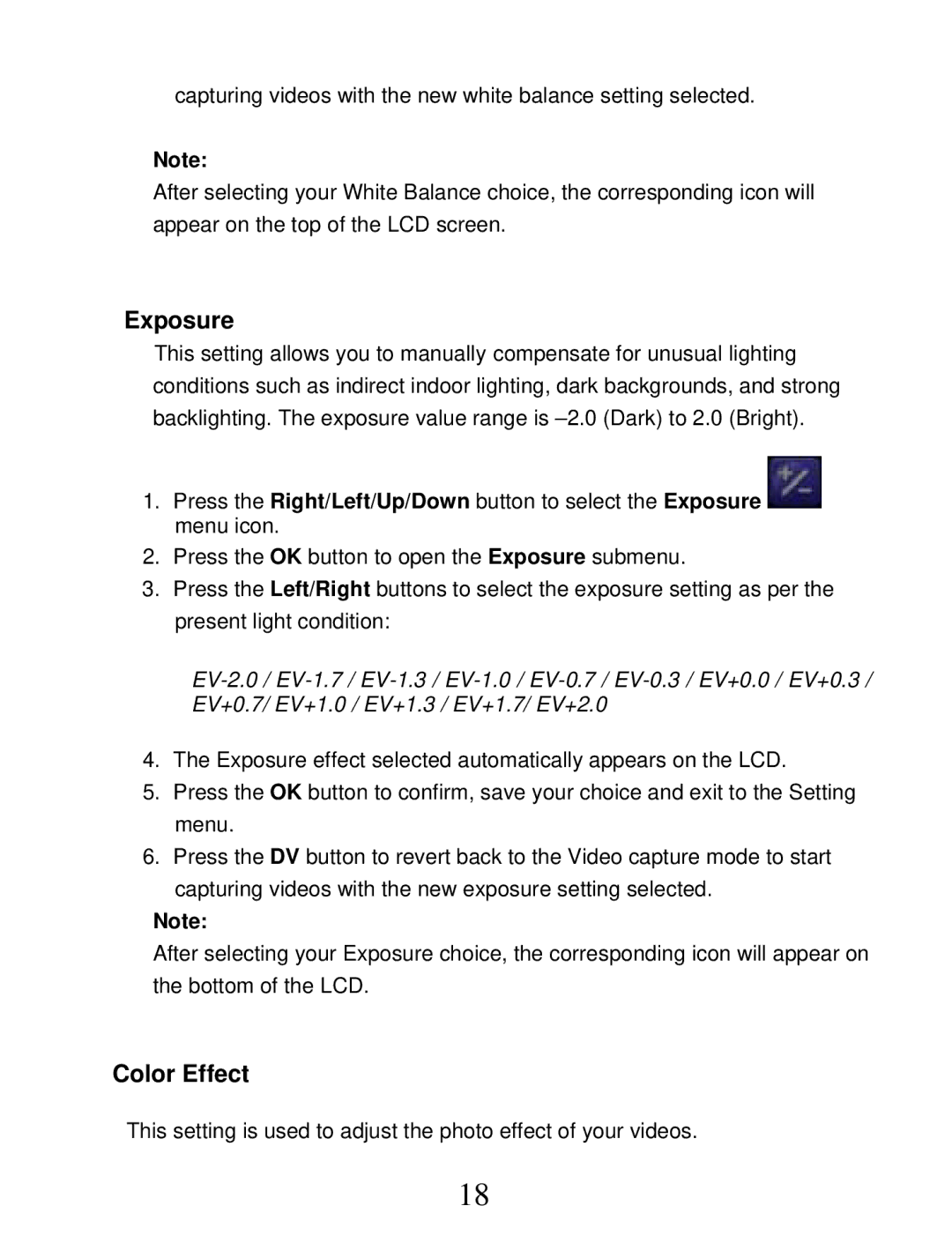capturing videos with the new white balance setting selected.
Note:
After selecting your White Balance choice, the corresponding icon will appear on the top of the LCD screen.
Exposure
This setting allows you to manually compensate for unusual lighting conditions such as indirect indoor lighting, dark backgrounds, and strong backlighting. The exposure value range is
1.Press the Right/Left/Up/Down button to select the Exposure ![]() menu icon.
menu icon.
2.Press the OK button to open the Exposure submenu.
3.Press the Left/Right buttons to select the exposure setting as per the present light condition:
4.The Exposure effect selected automatically appears on the LCD.
5.Press the OK button to confirm, save your choice and exit to the Setting menu.
6.Press the DV button to revert back to the Video capture mode to start
capturing videos with the new exposure setting selected.
Note:
After selecting your Exposure choice, the corresponding icon will appear on the bottom of the LCD.
Color Effect
This setting is used to adjust the photo effect of your videos.
18