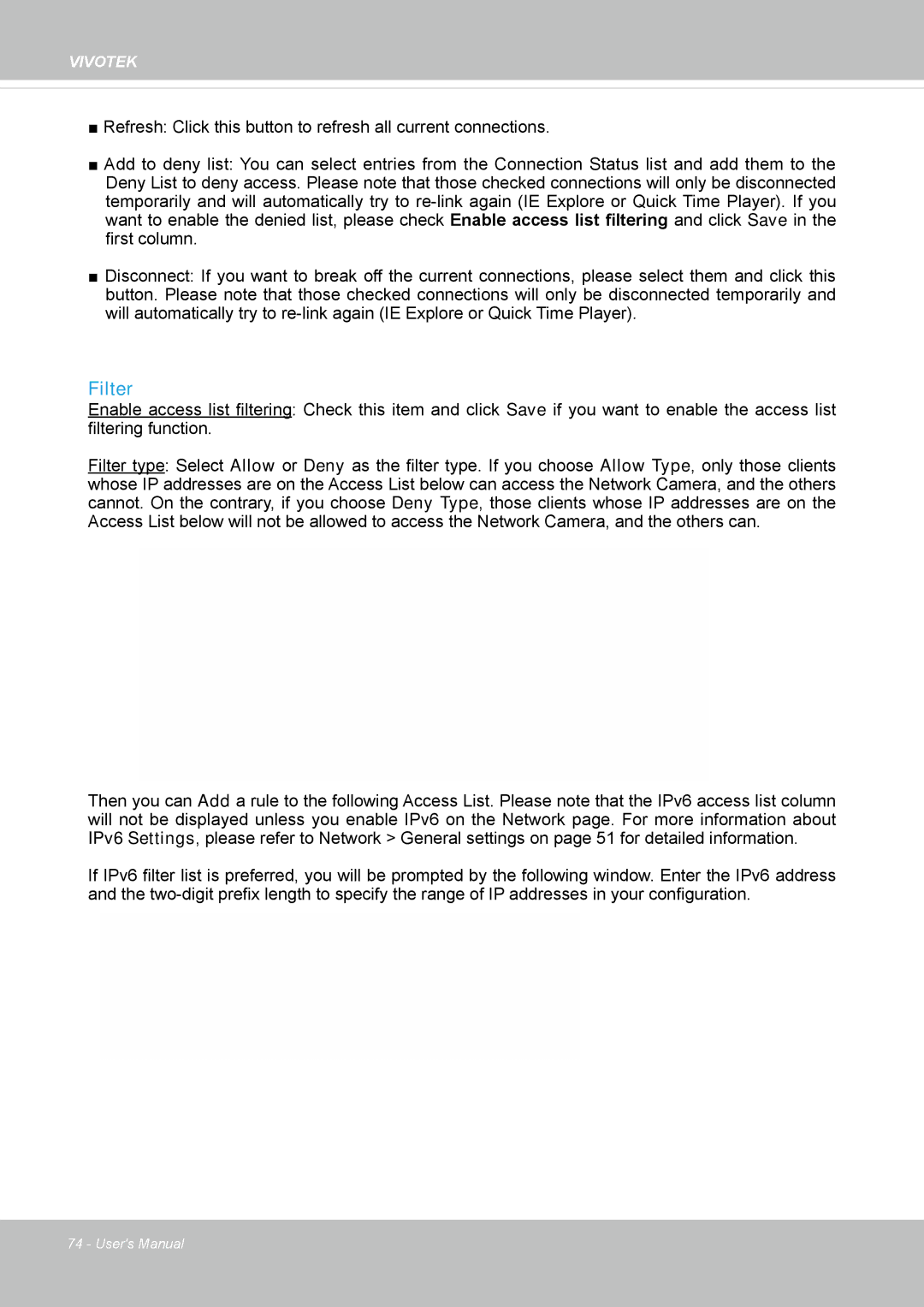VIVOTEK
■Refresh: Click this button to refresh all current connections.
■Add to deny list: You can select entries from the Connection Status list and add them to the
Deny List to deny access. Please note that those checked connections will only be disconnected temporarily and will automatically try to
■Disconnect: If you want to break off the current connections, please select them and click this button. Please note that those checked connections will only be disconnected temporarily and will automatically try to
Filter
Enable access list filtering: Check this item and click Save if you want to enable the access list filtering function.
Filter type: Select Allow or Deny as the filter type. If you choose Allow Type, only those clients whose IP addresses are on the Access List below can access the Network Camera, and the others cannot. On the contrary, if you choose Deny Type, those clients whose IP addresses are on the Access List below will not be allowed to access the Network Camera, and the others can.
Then you can Add a rule to the following Access List. Please note that the IPv6 access list column will not be displayed unless you enable IPv6 on the Network page. For more information about IPv6 Settings, please refer to Network > General settings on page 51 for detailed information.
If IPv6 filter list is preferred, you will be prompted by the following window. Enter the IPv6 address and the
74 - User's Manual