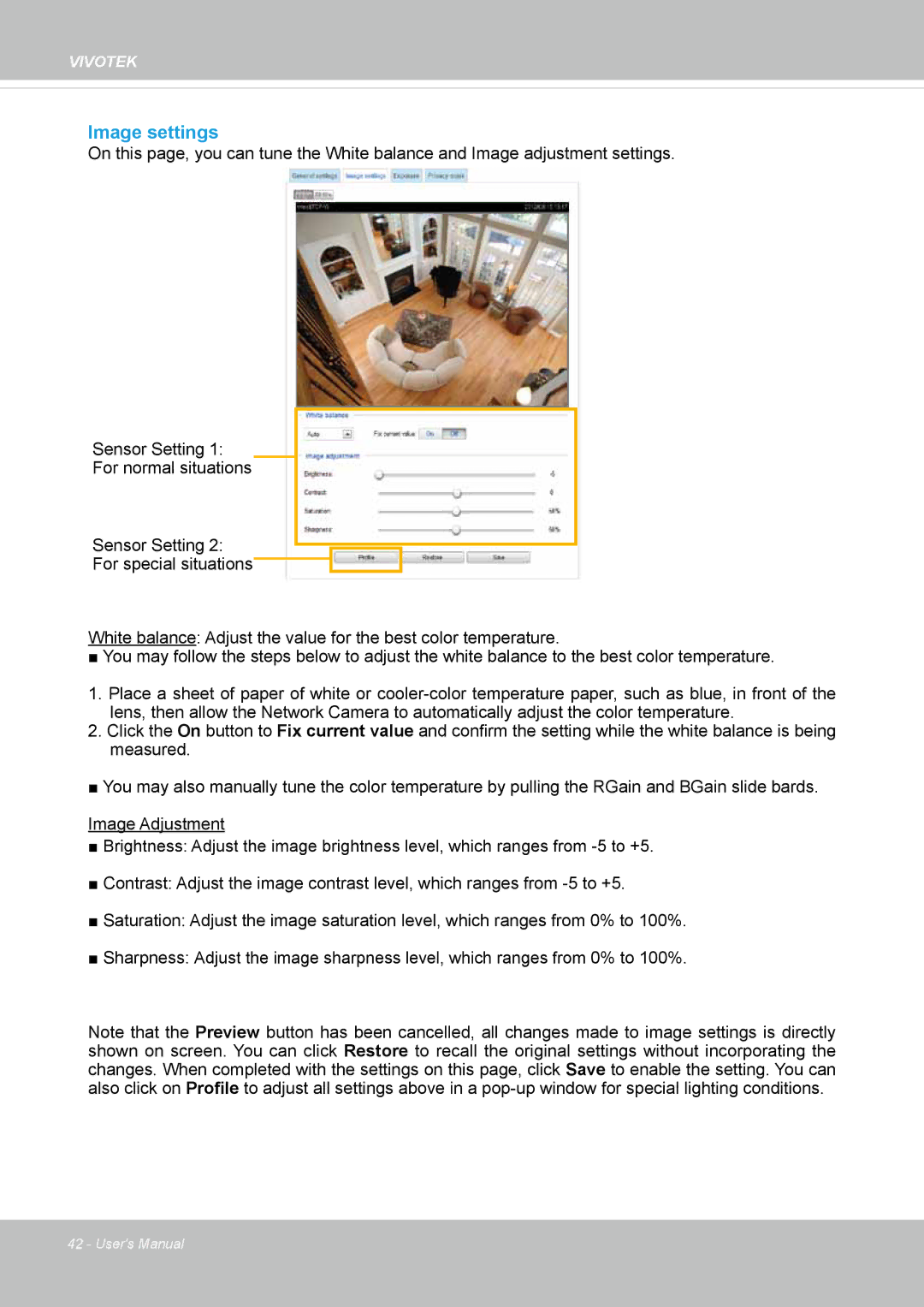VIVOTEK
Image settings
On this page, you can tune the White balance and Image adjustment settings.
Sensor Setting 1:
For normal situations
Sensor Setting 2:
For special situations
White balance: Adjust the value for the best color temperature.
■ You may follow the steps below to adjust the white balance to the best color temperature.
1.Place a sheet of paper of white or
2.Click the On button to Fix current value and confirm the setting while the white balance is being measured.
■ You may also manually tune the color temperature by pulling the RGain and BGain slide bards.
Image Adjustment
■Brightness: Adjust the image brightness level, which ranges from
■Contrast: Adjust the image contrast level, which ranges from
■Saturation: Adjust the image saturation level, which ranges from 0% to 100%.
■Sharpness: Adjust the image sharpness level, which ranges from 0% to 100%.
Note that the Preview button has been cancelled, all changes made to image settings is directly shown on screen. You can click Restore to recall the original settings without incorporating the changes. When completed with the settings on this page, click Save to enable the setting. You can also click on Profile to adjust all settings above in a
42 - User's Manual