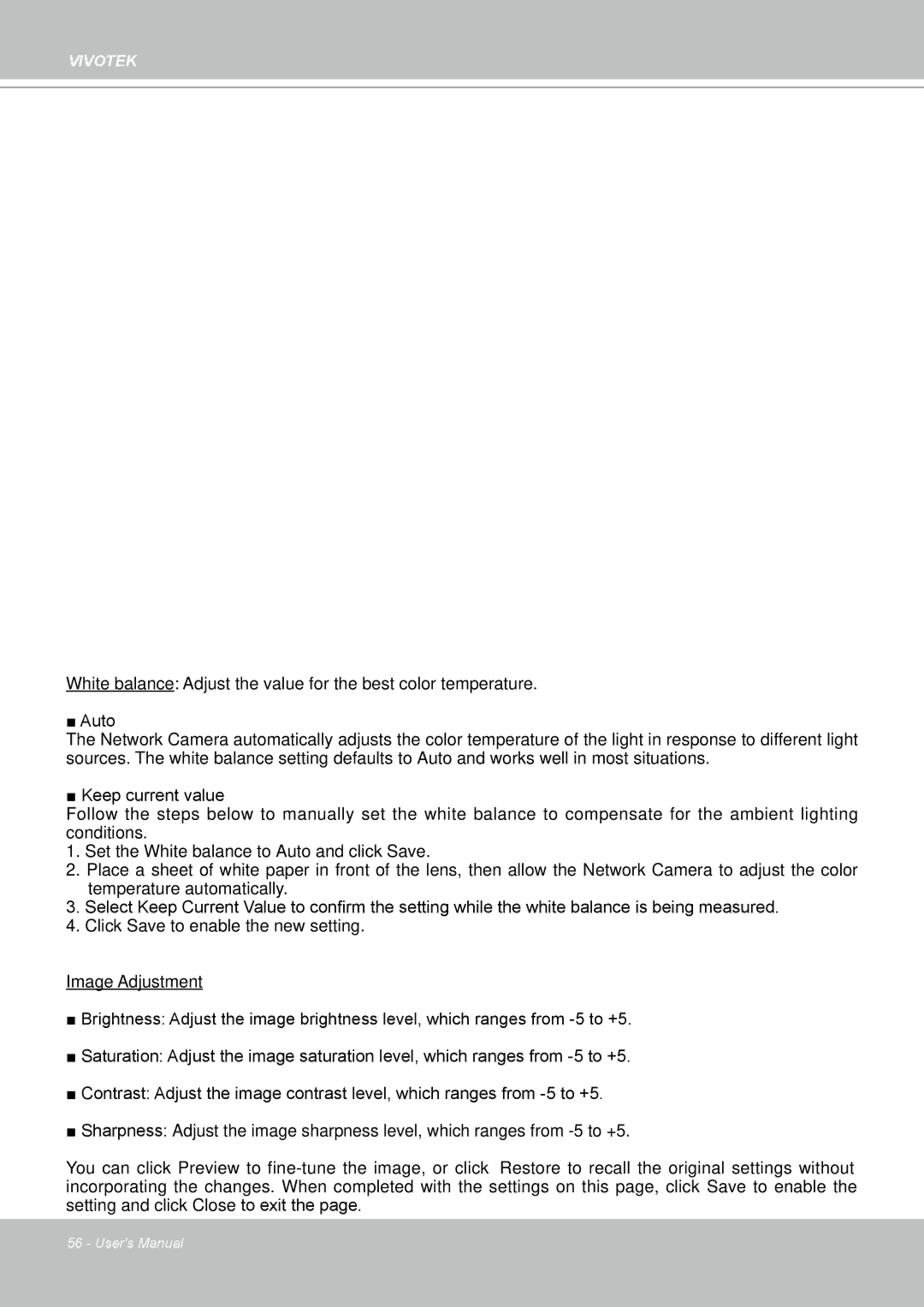VIVOTEK
White balance: Adjust the value for the best color temperature�
■ Auto
The Network Camera automatically adjusts the color temperature of the light in response to different light sources� The white balance setting defaults to Auto and works well in most situations�
■ Keep current value
Follow the steps below to manually set the white balance to compensate for the ambient lighting conditions�
1� Set the White balance to Auto and click Save�
2� Place a sheet of white paper in front of the lens, then allow the Network Camera to adjust the color temperature automatically�
3.Select Keep Current Value to confirm the setting while the white balance is being measured.
4� Click Save to enable the new setting�
Image Adjustment
■Brightness: Adjust the image brightness level, which ranges from
■Saturation: Adjust the image saturation level, which ranges from
■Contrast: Adjust the image contrast level, which ranges from
■Sharpness: Adjust the image sharpness level, which ranges from
You can click Preview to
56 - User's Manual