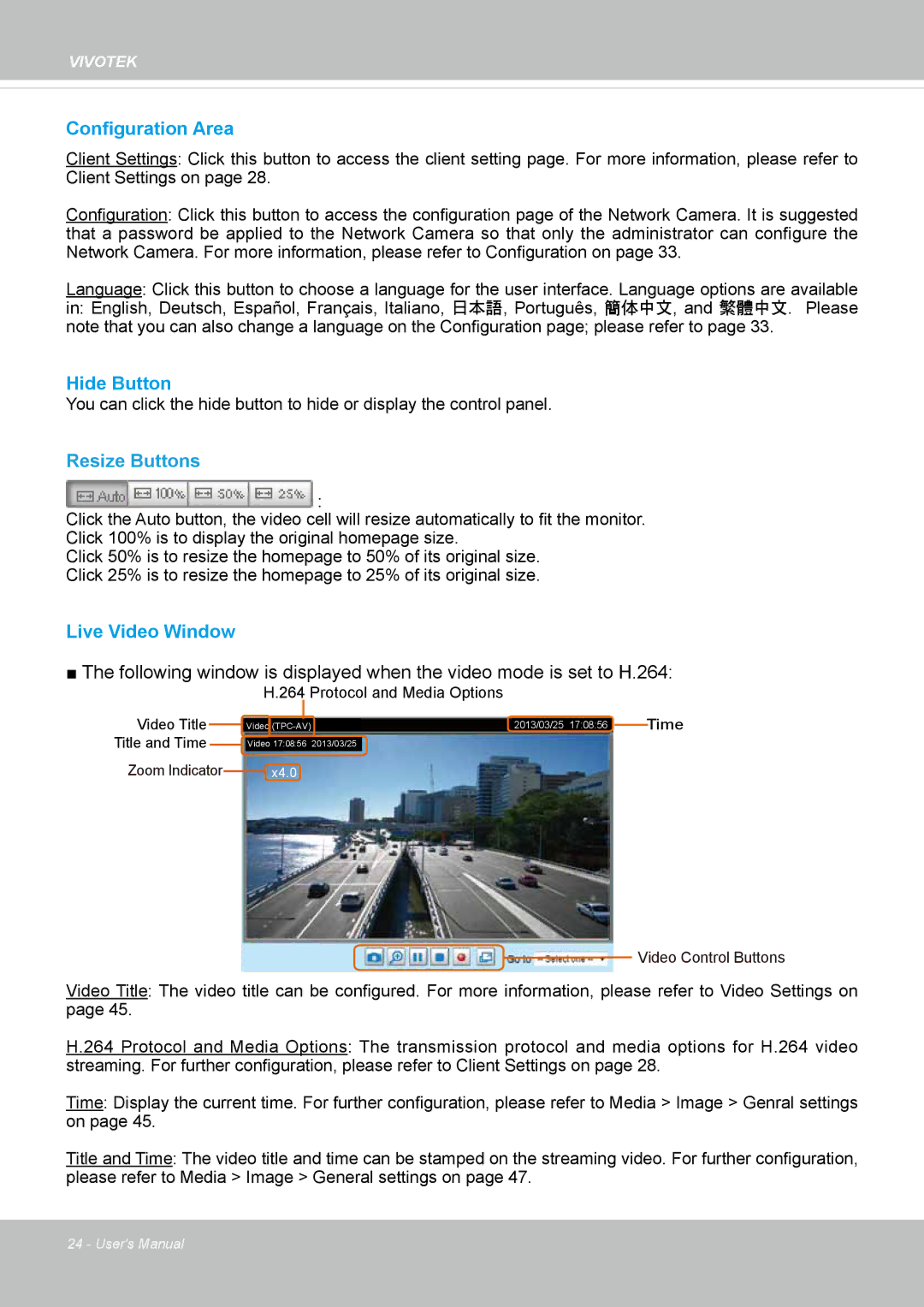VIVOTEK
Configuration Area
Client Settings: Click this button to access the client setting page. For more information, please refer to Client Settings on page 28.
Configuration: Click this button to access the configuration page of the Network Camera. It is suggested that a password be applied to the Network Camera so that only the administrator can configure the Network Camera. For more information, please refer to Configuration on page 33.
Language: Click this button to choose a language for the user interface. Language options are available
in: English, Deutsch, Español, Français, Italiano, 日本語, Português, 簡体中文, and 繁體中文. Please note that you can also change a language on the Configuration page; please refer to page 33.
Hide Button
You can click the hide button to hide or display the control panel.
Resize Buttons
![]() :
:
Click the Auto button, the video cell will resize automatically to fit the monitor.
Click 100% is to display the original homepage size.
Click 50% is to resize the homepage to 50% of its original size.
Click 25% is to resize the homepage to 25% of its original size.
Live Video Window
■ The following window is displayed when the video mode is set to H.264:
H.264 Protocol and Media Options
Video Title | Video | 2013/03/25 17:08:56 | Time |
Title and Time | Video 17:08:56 | 2013/03/25 |
|
Zoom Indicator | x4.0 |
|
|
Video Control Buttons
Video Title: The video title can be configured. For more information, please refer to Video Settings on page 45.
H.264 Protocol and Media Options: The transmission protocol and media options for H.264 video streaming. For further configuration, please refer to Client Settings on page 28.
Time: Display the current time. For further configuration, please refer to Media > Image > Genral settings on page 45.
Title and Time: The video title and time can be stamped on the streaming video. For further configuration, please refer to Media > Image > General settings on page 47.
24 - User's Manual