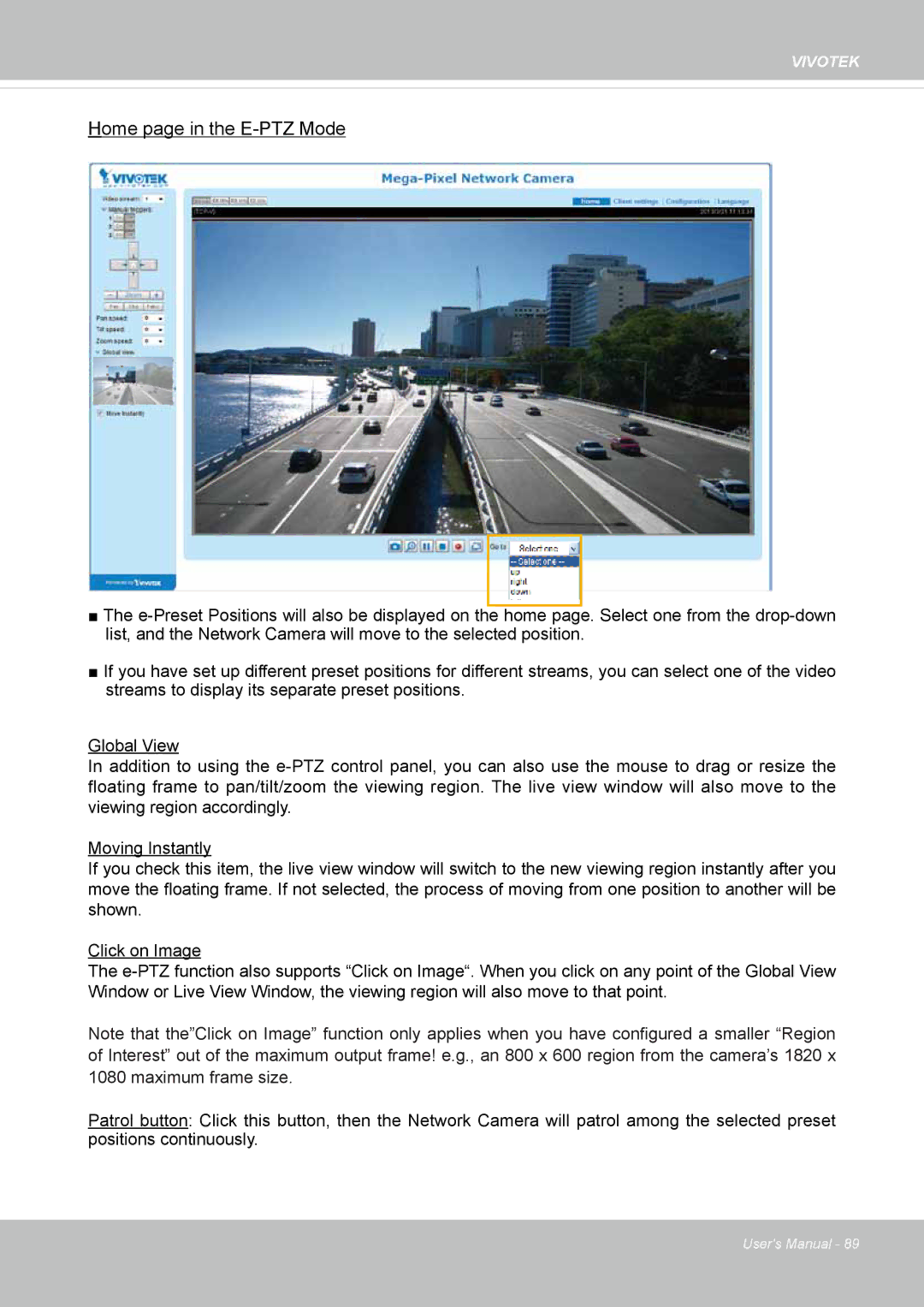VIVOTEK
Home page in the
x3.3
■The
■If you have set up different preset positions for different streams, you can select one of the video streams to display its separate preset positions.
Global View
In addition to using the
Moving Instantly
If you check this item, the live view window will switch to the new viewing region instantly after you move the floating frame. If not selected, the process of moving from one position to another will be shown.
Click on Image
The
Note that the”Click on Image” function only applies when you have configured a smaller “Region
of Interest” out of the maximum output frame! e.g., an 800 x 600 region from the camera’s 1820 x 1080 maximum frame size.
Patrol button: Click this button, then the Network Camera will patrol among the selected preset positions continuously.
User's Manual - 89