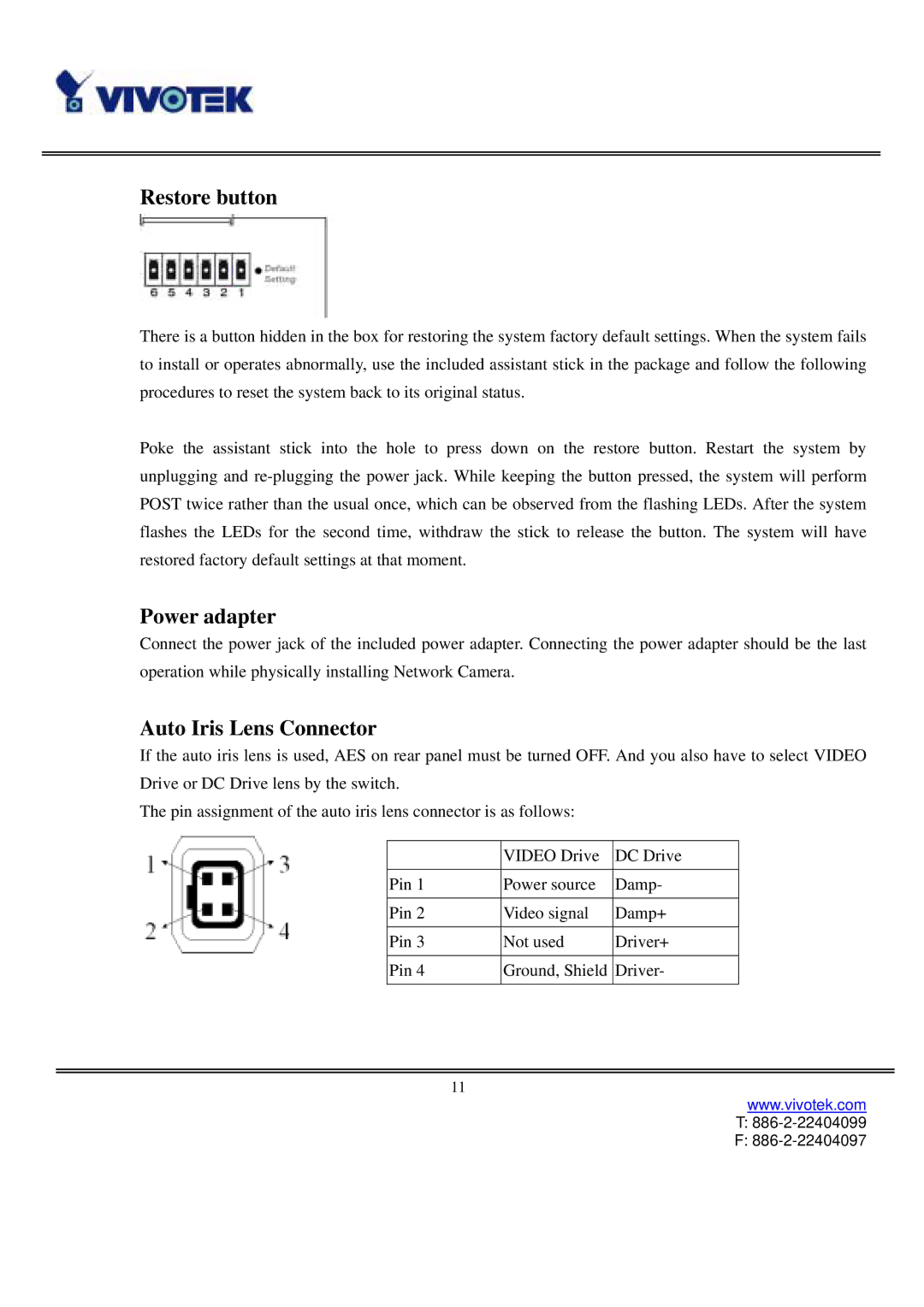Restore button
There is a button hidden in the box for restoring the system factory default settings. When the system fails to install or operates abnormally, use the included assistant stick in the package and follow the following procedures to reset the system back to its original status.
Poke the assistant stick into the hole to press down on the restore button. Restart the system by unplugging and
Power adapter
Connect the power jack of the included power adapter. Connecting the power adapter should be the last operation while physically installing Network Camera.
Auto Iris Lens Connector
If the auto iris lens is used, AES on rear panel must be turned OFF. And you also have to select VIDEO Drive or DC Drive lens by the switch.
The pin assignment of the auto iris lens connector is as follows:
| VIDEO Drive | DC Drive |
|
|
|
Pin 1 | Power source | Damp- |
|
|
|
Pin 2 | Video signal | Damp+ |
|
|
|
Pin 3 | Not used | Driver+ |
|
|
|
Pin 4 | Ground, Shield | Driver- |
|
|
|
11
www.vivotek.com
T:
F: